Status Wizard
The status wizard is an aid to change the enrolment status or complete enrolments and process the enrolment and underlying components correctly and in bulk. The wizard is found under enrolment actions:

The status wizard shows all available statuses an enrolment can be changed to based on the current status. A detailed definition and help text will inform you what the action of the status change in SELMA will be:
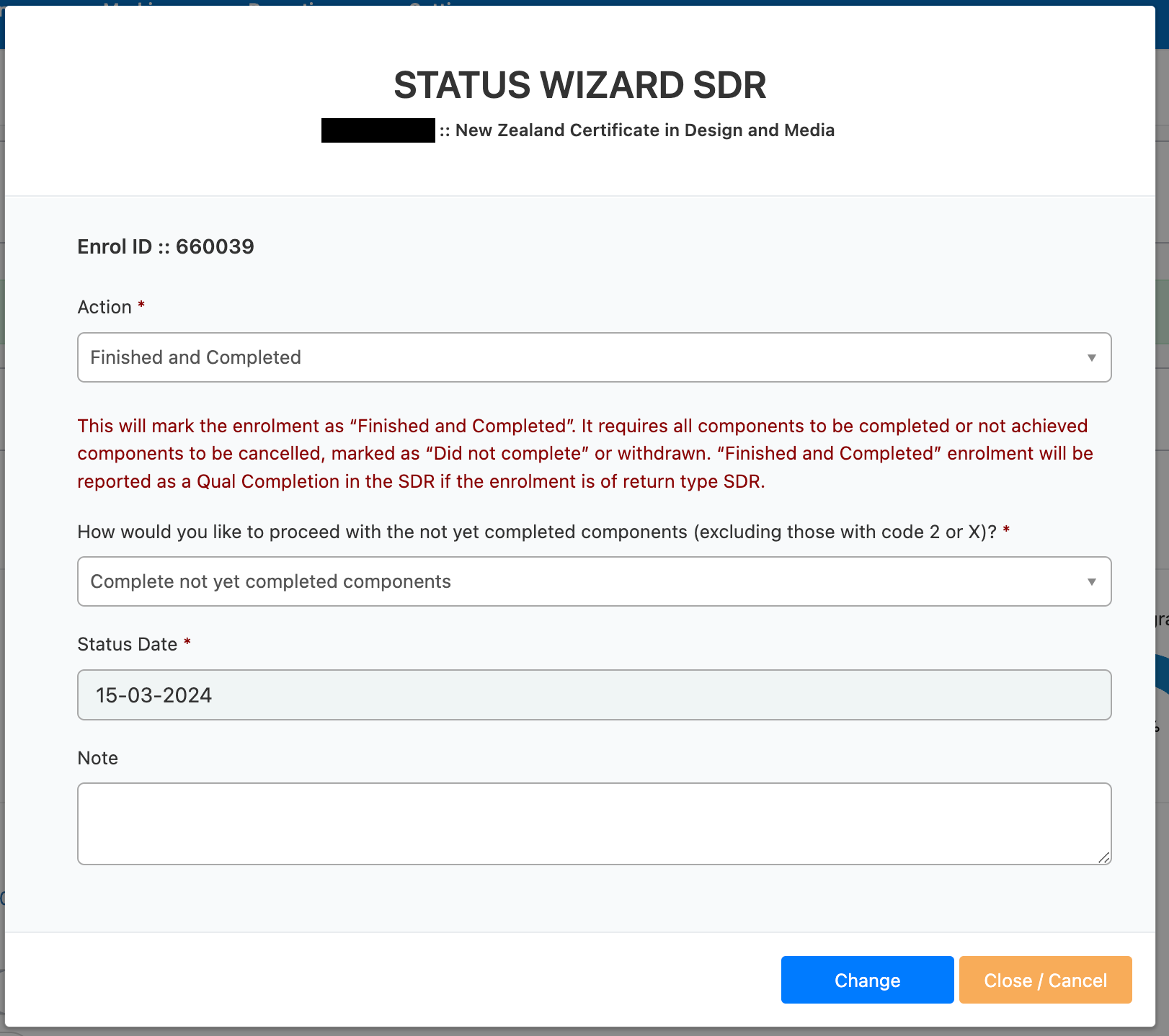
Once the status is changed, a message will be written into the event log of the enrolment. Below table explains the detailed actions the wizard takes based on the current status and the new status:
|
Current Status |
New Status |
Enrolment Status |
Applicable to components with |
Components Completion Code change to |
Component Completion Date |
Enrolment Completed Successfully checkbox |
Enrolment Completion date |
|
Confirmed |
Provisional |
Provisional |
completion code 0 or 1 |
||||
|
Finished and Completed |
Finished and Completed |
– changes to ‘Finished and Completed’ if all components are completed (with completion code 0 or 1 and current component status are not ‘cancelled’). |
checked |
selected date |
|||
|
– For incomplete components (with a completion code of 0 or 1), users can select the following option to process these incomplete components: |
|||||||
|
checked |
selected date |
|||||
|
2 |
selected date |
checked |
selected date |
|||
|
Components will be deleted |
||||||
|
Cancelled |
Cancelled |
completion code 0 or 1 |
|||||
|
On Hold |
On Hold |
||||||
|
Waitlisted |
Waitlisted |
||||||
|
On Hold |
Provisional |
Provisional |
completion code 0 or 1 |
||||
|
Confirmed |
Confirmed |
||||||
|
Cancelled |
Cancelled |
||||||
|
Waitlisted |
Waitlisted |
Enrolment page will be non-editable until status is changed back |
|||||
|
Waitlisted |
Provisional |
Provisional |
completion code 0 or 1 |
||||
|
Confirmed |
Confirmed |
||||||
|
Cancelled |
Cancelled |
||||||
|
On Hold |
On Hold |
||||||
|
Cancelled |
Provisional |
Provisional |
completion code 0 or 1 |
||||
|
Confirmed |
Confirmed |
||||||
|
Finished and Completed |
Confirmed |
Confirmed |
components that not of completion code 2 or X |
1 |
uncheck |
Remove (null) |
|
|
Provisional |
Confirmed |
Confirmed |
completion code 0 or 1 |
||||
|
Cancelled |
Cancelled |
||||||
|
On Hold |
On Hold |
||||||
|
Waitlisted |
Waitlisted |
||||||
- Empty means unchanged
- ‘Exclude from SDR reported’ status can only be selected manually per component.
