On this page:
SELMA users are able to clone existing programmes and components as required.
This feature allows administrators to quickly set up new programmes and associated components in SELMA by using an existing programme or component as a template. By eliminating the need to build each item manually from scratch individually, administrators can save significant time and reduce repetitive tasks.
To begin this process, from the SELMA dashboard, click on Curriculum -> Manage Curriculum:
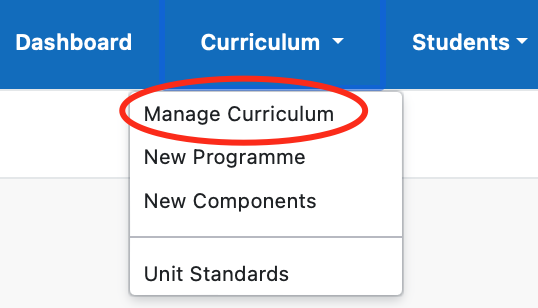
From here, proceed with one of the two following options:

Clone Programme
Click ‘Clone Programme’ from the Curriculum index screen.

- Select an existing programme from the drop down list.
- Type in a unique programme code that will be assigned to the new programme.
- Click ‘Clone Programme’.
If you have assigned a code already in use, SELMA may display an error as shown on below example. The cloning process has failed – you will need to start again and make sure the new code is unique.

If everything has been done correctly, SELMA will display a green success message like the following. You will notice the new programme is already open on editing mode.

The cloned programme carries over all details from the original programme (except for code and Intakes), including Programme NZ Compliance information and component mapping from the original programme. You may choose to edit and modify the new programme if deemed appropriate, then save the changes by clicking “Update Programme”.
Clone Component
Click ‘Clone Component’ from the Curriculum index screen.

- Select an existing component from the drop down list.
- Type in a unique component code that will be assigned to the new component.
- Click ‘Clone Component’.
If you have assigned a code already in use, SELMA may display an error which means the cloning process has failed – you will need to start again and make sure the new code is unique.
If everything has been done correctly, SELMA will display a green success message like the following. You will notice the new component is already open on editing mode.

The cloned component carries over all details from the original component (except for code), including Component NZ Compliance information. You may choose to edit and modify the new component if deemed appropriate, then save the changes by clicking “Update Component”.
