Unit standards specify what a candidate for assessment needs to know, do, and understand.
In the SELMA system, unit standards shows up as a particular type of curriculum component that you can create and interact with in the system.
You can access Unit Standards by clicking on “Unit Standards” under the Curriculum tab:
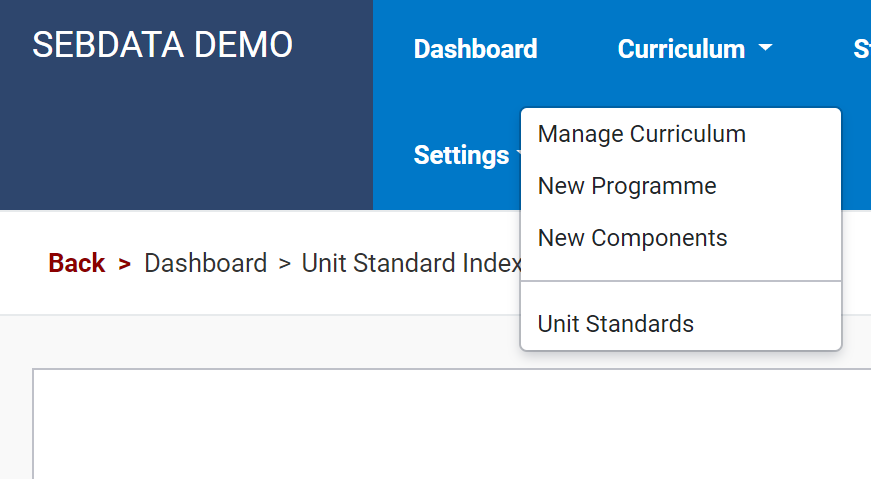
To create a Unit Standard, go to Curriculum > New Components, then for the “Component Type”, select: “Unit Standard”. Then fill out the rest of the form as completely as possible.
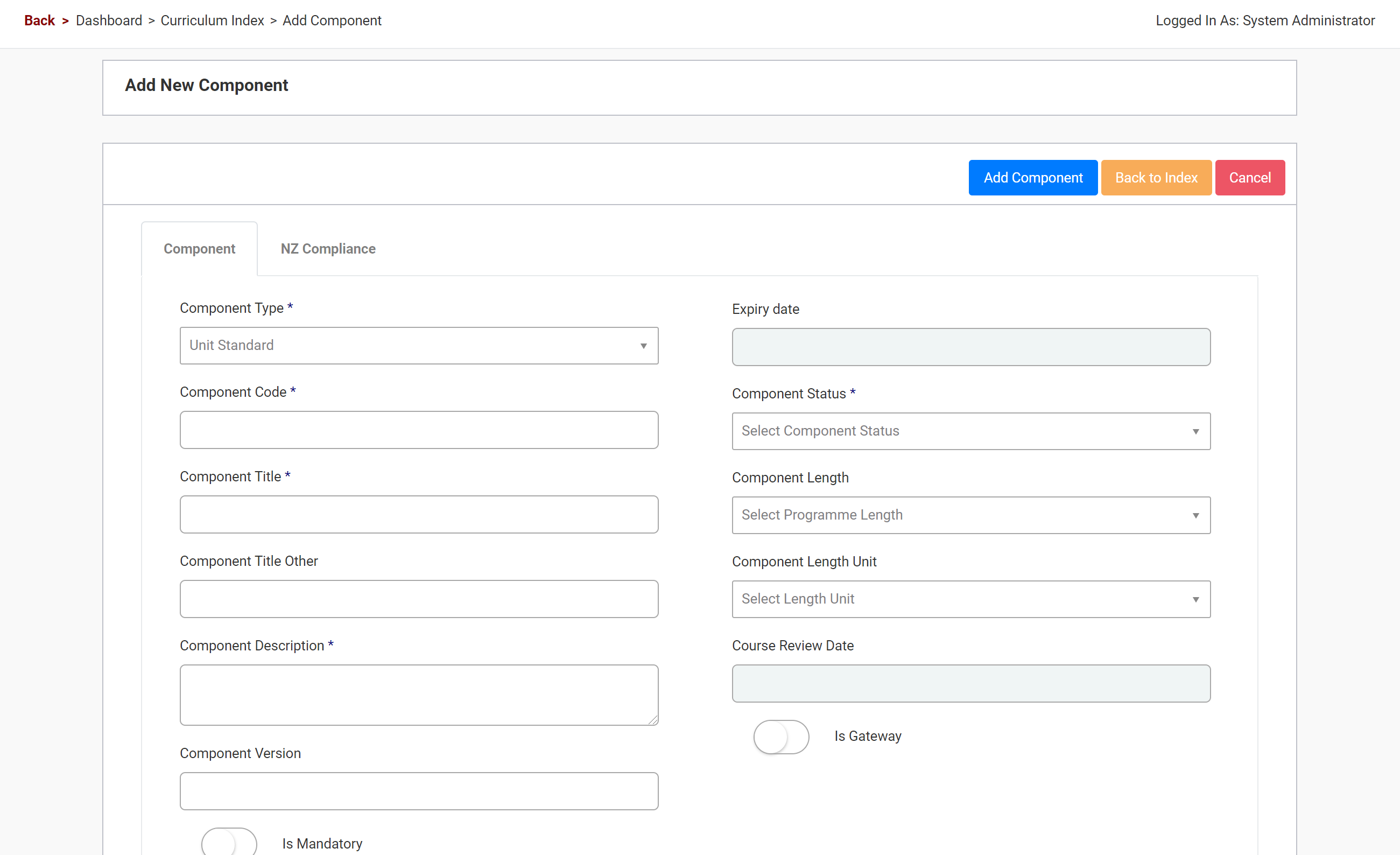
As mentioned elsewhere in this manual, where managing curriculum items you can create different nesting hierarchies between components. Meaning that you can also include Unit Standards as part of this nesting process when setting up your programme/qualification’s hierarchy.
Learn how to work with Unit Standards and NZQA reporting by watching the full video:
