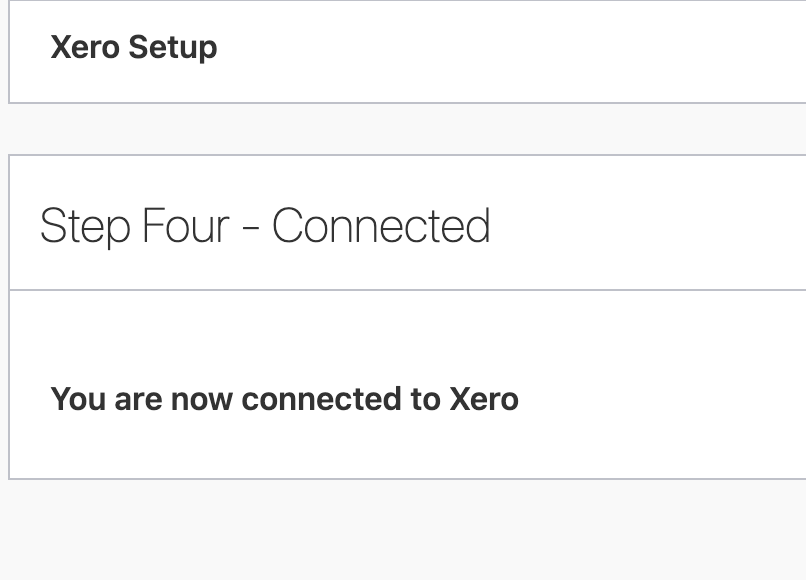Note: Before setting-up a Xero integration, the SELMA team have to activate Xero and configure your instance. If you need assistance with this, please contact us on support@selma.co.nz.
Go to Settings –> Integrations and click View –
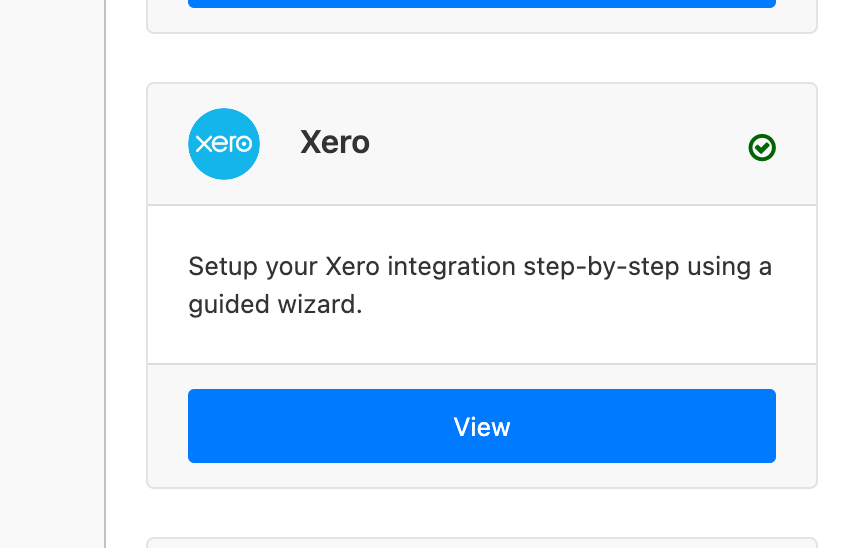
Then click on the “Request Xero Token” button – please make sure that you are logged out of Xero in your browser, if you have it open:
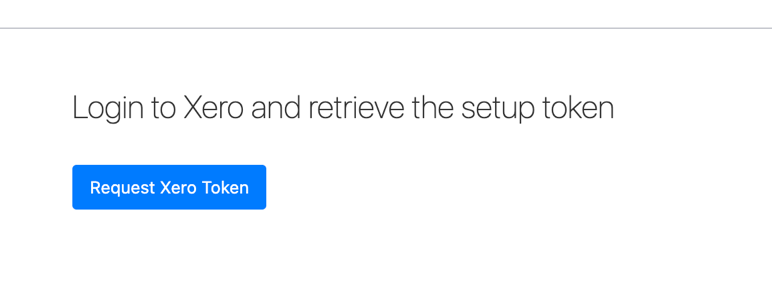
This will launch the Xero login page – please log in, select a company, and allow access to SELMA. Click on “Allow Access” button.
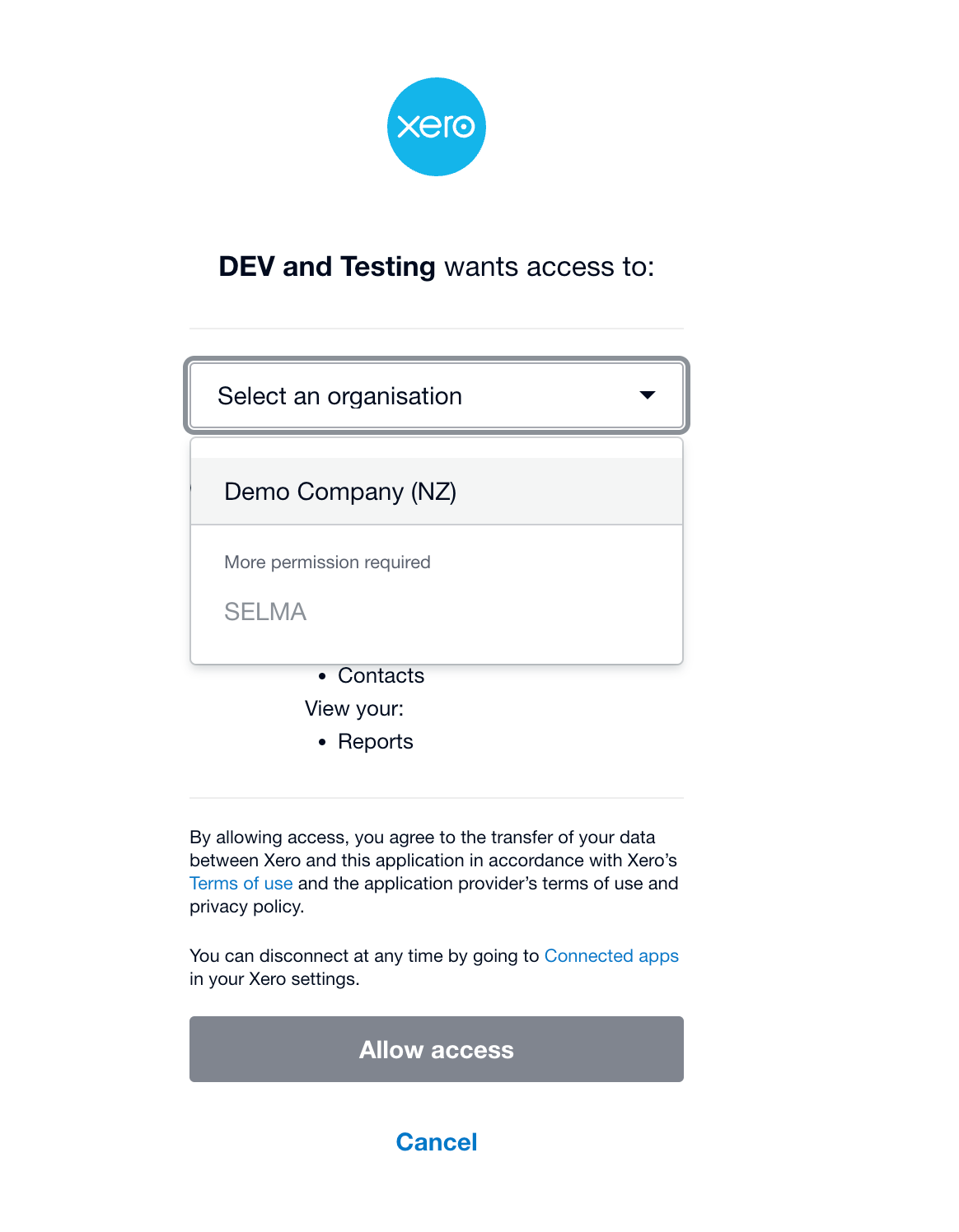
If successful, that action will bring you back to SELMA. Then, click on the Copy to Clipboard button
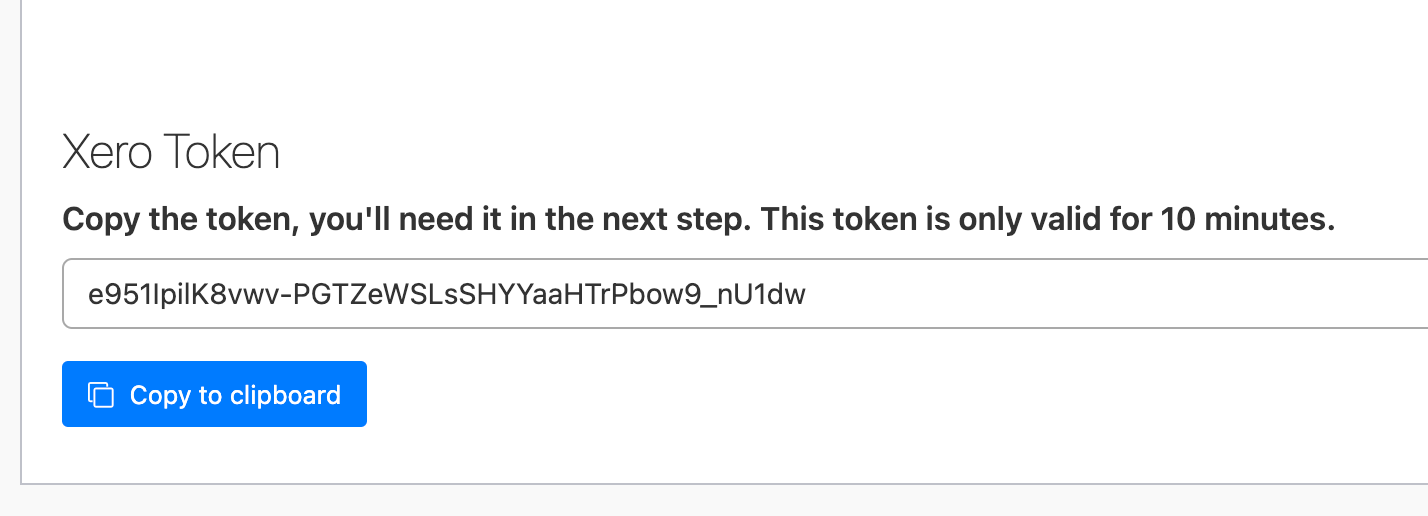
Click on the green button, “Go to the next step”
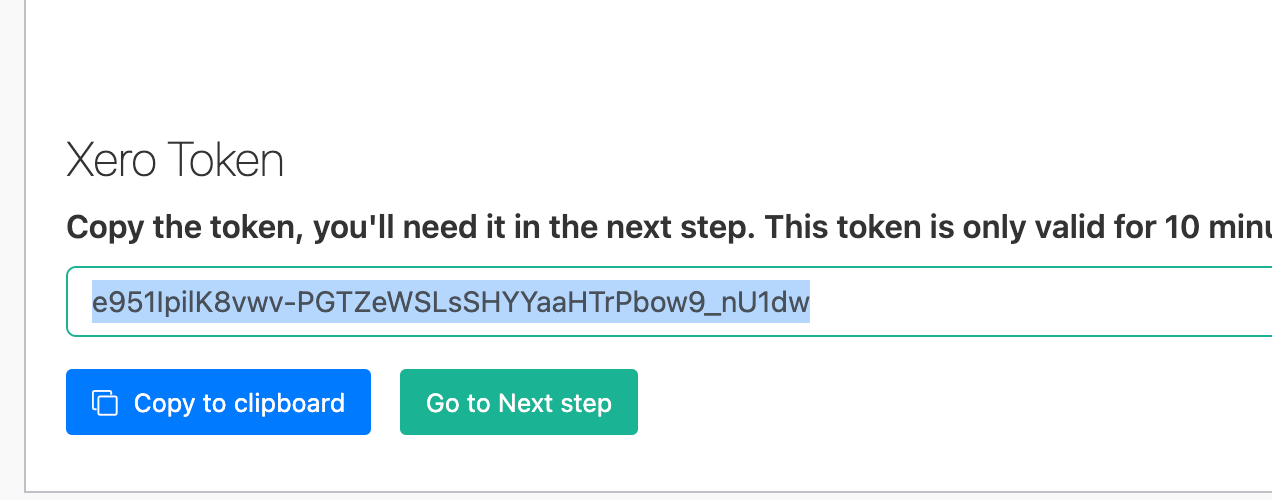
Paste the token to the field and click on submit button:
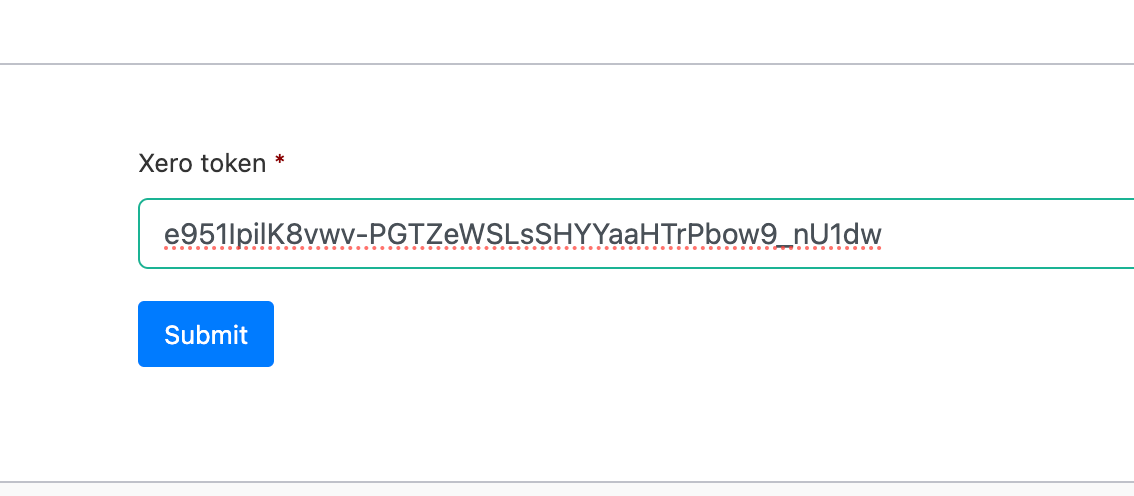
Select the Xero tenant –
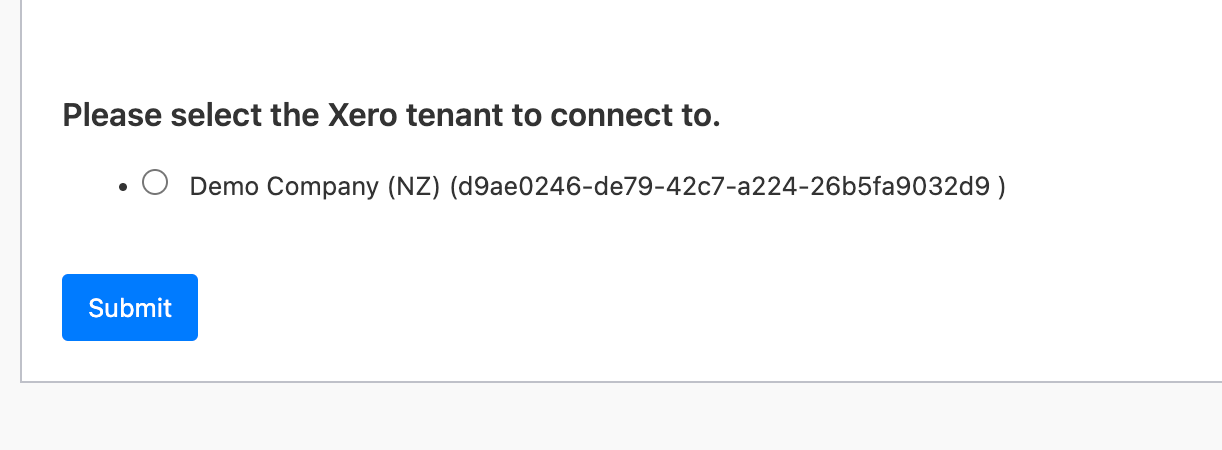
On the next screen, please select the:
- Invoice template
- How to process GST, and
- Select if your contact should be created in XERO if it doesn’t exist.
- Finally, enter the Xero ledger accounts, separated by a comma – for example: like200, 200/2 etc
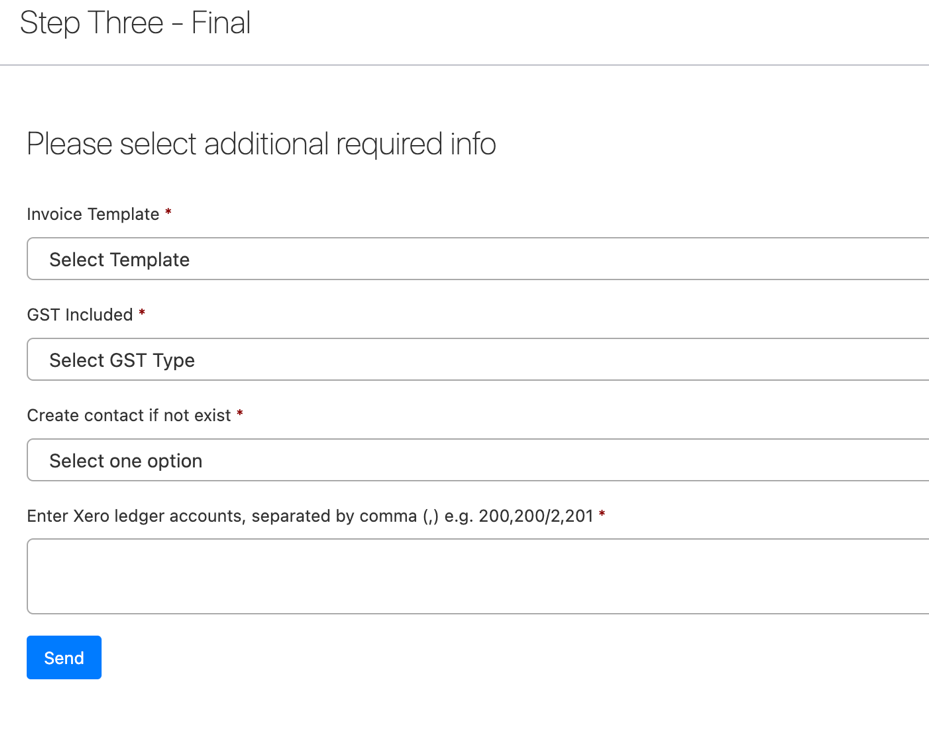
And that is the final step: