What are Completion Rules?
Completion Rules are automated rules that can be run in your SELMA instance to automate many different tasks, they will have a list of Conditions that need to be met and a list of Actions that will run and you can have many Completion Rules against a single Programme or Programme Component that can run in sequence.
How does it work?
The Completion Rules are created by the Registrar in the Curriculum, once they are attached to either a Programme or a Programme Component they will able to run these rules against Enrolments that are enrolled into this Programme (The component must be an exact match for the Rule to execute).
Creating Completion Rules
Completion Rules are created and managed per Programme in the Curriculum.
Go to “Curriculum -> Manage Curriculum” then select and edit a Programme. Navigate to the Components tab on the Programme editing screen.
On the Components tab, notice the “Edit Programme Rules” button to the right of the toggle for enabling or disabling the Completion Workflow for this specific Programme.

To create a Programme Rule, click on “Edit Programme Rules”. If any completion rules have been created for this Programme, they will be displayed here, otherwise you will be prompted to create one.

Click “New Rule” to create a new Completion Rule for this Programme. Mandatory fields are indicated by an asterisk (*).

If you would like many Conditions to be checked or many Actions to be executed you can add them using the “Add Completion Rule Action/Condition” buttons below each field.
Here is an example of a simple Completion Rule to Successfully Complete the Enrolment when all Components are Successfully Completed.

Conditions
Conditions will determine whether or not the Actions will be executed, Conditions require extra details depending on what is selected.
The most common addition is the “Completed” option, this will determine what the Condition is checking, whether the item is Successfully Completed, Unsuccessfully Completed, or Either.
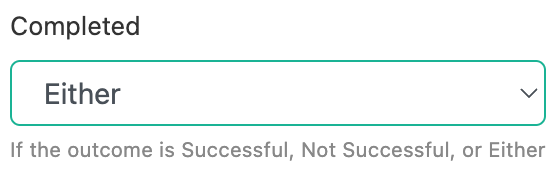
This will be treated as follows:
- Component Completion:
- Successfully
- Completion Code “2”
- Unsuccessfully
- Completion Code “3”
- Either
- Either Completion Code “2” or “3”
- Successfully
- Component Grades
- Successfully
- Grade Outcome “Pass”
- Unsuccessfully
- Grade Outcome “Fail”
- Either
- Either Grade Outcome “Pass” or “Fail”
- Successfully
Programme Conditions
|
Condition Name |
Condition |
Additional Option |
|
Components Completed |
Will check if all Enrolment Components within an Enrolment are “Completed” |
Completed (Successfully Completed, Unsuccessfully Completed, or Either) |
|
Parents Completed |
Will check if all Enrolments Parent Components within an Enrolment are “Completed” |
Completed (Successfully Completed, Unsuccessfully Completed, or Either) |
|
Required Parents Completed |
Will check if all Enrolments Required Parent Components within an Enrolment are “Completed” |
Completed (Successfully Completed, Unsuccessfully Completed, or Either) |
|
Required Components Completed |
Will check if all Enrolments Required Components within an Enrolment are “Completed” |
Completed (Successfully Completed, Unsuccessfully Completed, or Either) |
Programme Component Conditions
|
Condition Name |
Condition |
Additional Option |
|
Completed |
Will check if the Enrolment Component is “Completed” |
Completed (Successfully Completed, Unsuccessfully Completed, or Either) |
|
Children Completed |
Will check if the Enrolment Components Children are “Completed” |
Completed (Successfully Completed, Unsuccessfully Completed, or Either) |
|
Required Children Completed |
Will check if the Enrolment Components Required Children are “Completed” |
Completed (Successfully Completed, Unsuccessfully Completed, or Either) |
|
Weighting Passed |
Will check if the Enrolment Component has passed a specific weighting on it’s Children Components |
Weight (The weight that Completed Children Weighting must add up to) |
|
Unit Standard in ROA |
Will check if the Student has a specific Unit Standard in their ROA. |
Unit Standard (The Unit Standard to check against) |
|
Completion Code |
Will check if the Enrolment Component has a specific Completion Code |
Completion Code (List of all Completion Codes to check against) |
|
Children Completion Code |
Will check if the Enrolment Components Children ALL have a specific Completion Code |
Completion Code (List of all Completion Codes to check against) |
|
Enrolment Component Status |
Will check if the Enrolment Component has a specific Enrolment Status |
Enrolment Status (List of all Enrolment Statuses to check against) |
|
Grade Outcome |
Will check if the Enrolment Component has a specific Grade Outcome |
Completed (Successfully Completed, Unsuccessfully Completed, or Either) |
Actions
Actions will be the Action that the Completion Rule should take once all Conditions are Met
Programme Actions
|
Action Name |
Action |
Additional Option |
|
Complete Enrolment |
Set a Enrolment to Enrolment Status “Finished and Complete”, Successfully Completed Tick “Yes” and Completion Date to the day it is executed. | |
|
Enrolment Event |
Create an Event against the Enrolment |
Note Type (List of Note Types), Note Priority (Task or Note Only), Event Body (The note text), if Note Priority is “Task”, then “Assigned User” and Due Date will be available as well. |
|
Status Change |
Change an Enrolment to a Specific Enrolment Status |
Enrolment Status (List of Enrolment Statuses) |
Programme Component Actions
|
Action Name |
Action |
Additional Option |
|
Grade |
Adds a Grade Attempt against the Enrolment Component |
Grading Scheme (List of Grades) |
|
Complete |
Successfully Completes the Enrolment Component (Status “Finished and Completed”, Completion Code “2”, Completion Date the day the rule was executed | |
|
Complete Children |
Successfully Completes the Enrolment Components Children (Status “Finished and Completed”, Completion Code “2”, Completion Date the day the rule was executed | |
|
Event |
Create an Event against the Enrolment |
Note Type (List of Note Types), Note Priority (Task or Note Only), Event Body (The note text), if Note Priority is “Task”, then “Assigned User” and Due Date will be available as well. |
|
Status Change |
Change the Enrolment Component to a Specific Enrolment Status |
Enrolment Status (List of all Enrolment Statuses to check against) |
|
Completion Code |
Change the Enrolment Component to a Specific Completion Code |
Completion Code (List of all Completion Codes to check against) |
|
Complete from Grade Outcome |
Will Complete the Enrolment Component based on the Grades Outcome, if it is a “Pass” grade will set to Status “Finished and Completed”, Completion Code “2”, Completion Date the day the rule was executed, if it is Grade Outcome “Fail” will set to Status “Finished and Incomplete” and Completion Code “3” | |
|
Grade from Children Grades |
Will add a Grade based off Children Grades and total weighting. (Grades must have a percent value and weighting is optional otherwise the average will be calculated) |
