Create Student
To create a new student, navigate to Students -> Manage Students, and then click the “Add Student” button on top of the Student Index (Grid) or use the Quick Access menu item “Add Student”
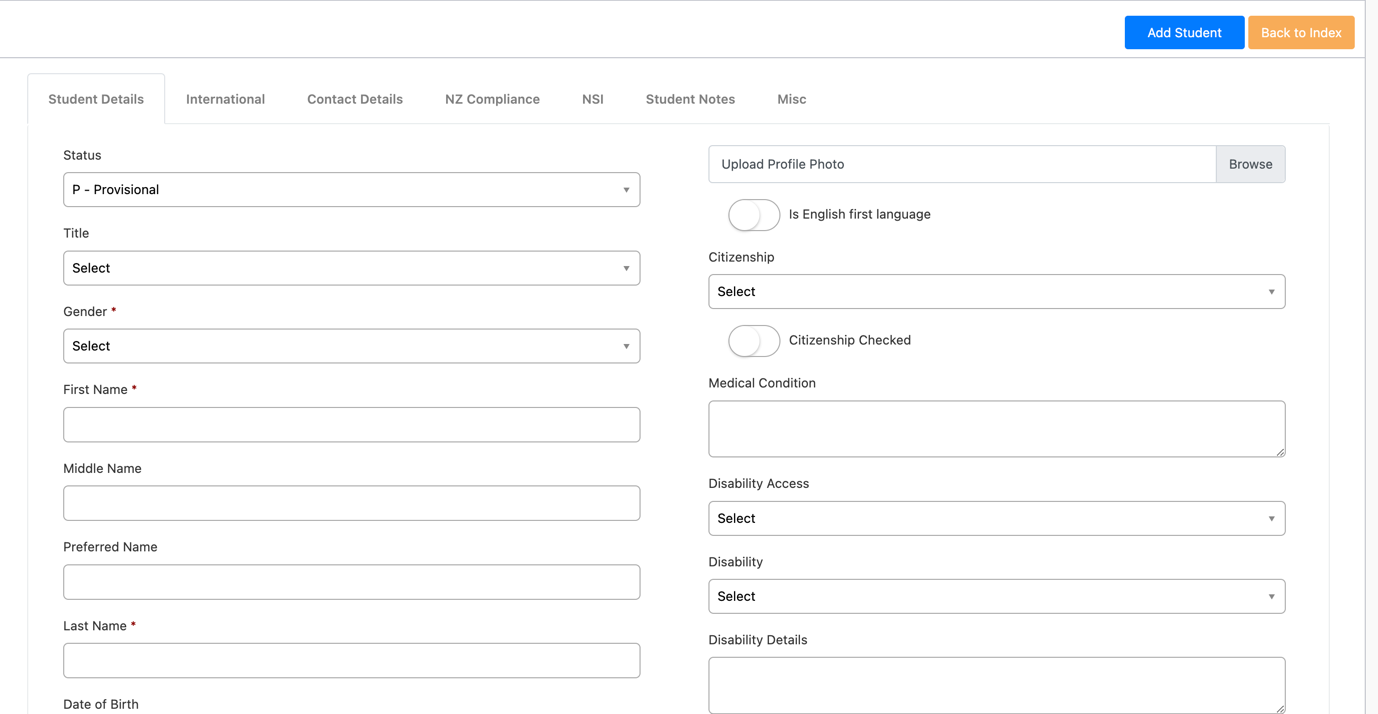
 | If you use the NSI interface this is where you can click the “Get” buttons on top right to pull information form NSI or the CRM. This will bring across all Student Information you already know without you having to type it into the form. |
The minimum information required to create a student in SELMA is –
- First Name
- Last Name
- Date of Birth
- Gender
If you neglect to fill any of these fields the following message will pop up:
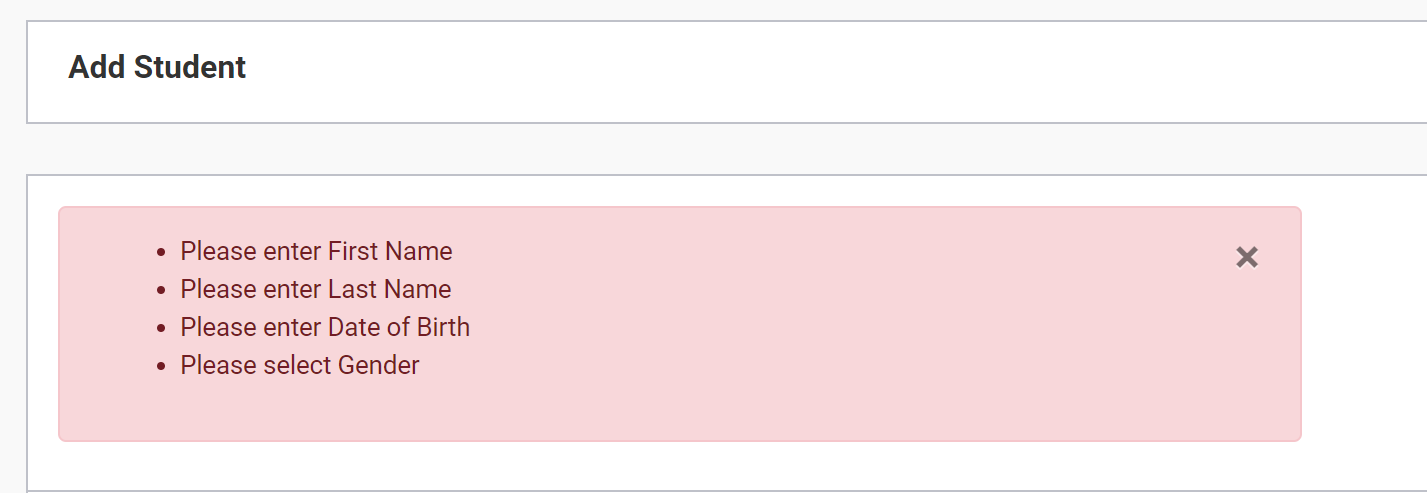
You can also add information pertaining to –
- Medical Conditions
- Learning Behavioural Needs
- Disability Details (if applicable)
- Primary and secondary learning styles
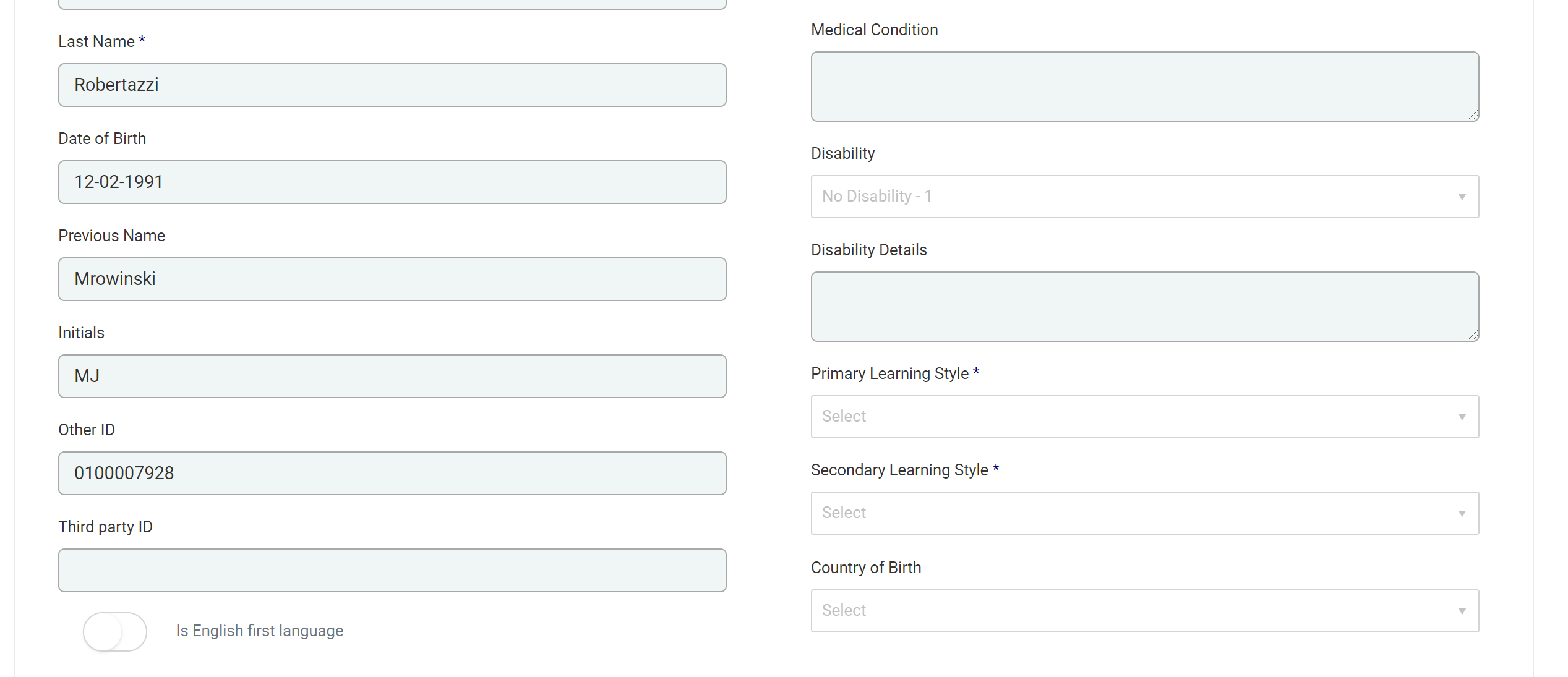
Once you have entered all the minimum/relevant information about the student you can add them.
ID Number
A default ID number is allocated to students when their record is created by the system. There is another field – “Other ID” – which can be used by you to add an internal ID number that is applicable to your education provider.
The default ID number is system generated and therefore cannot be altered or deleted.
