Event Log
The event log is the home for notes, tasks, alerts, and other system or user-driven events with relation to the student.
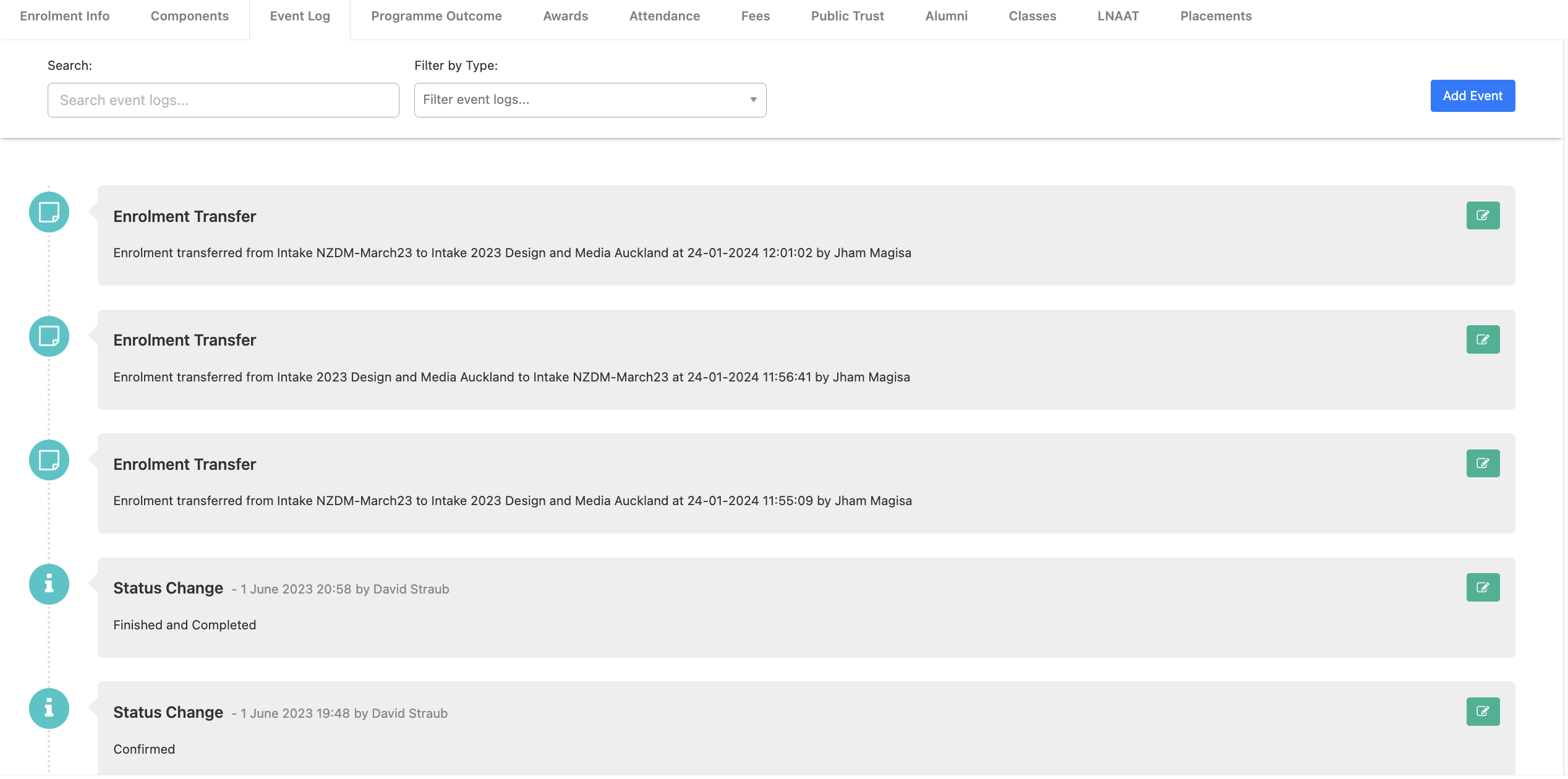
This shows the history of what’s been added, changed, or deleted in that specific enrolment. This is particularly important when trying to figure out why information has been altered.
You can also add an event to log in the Event log by simply clicking the blue ‘Add Event’ button in the top right.
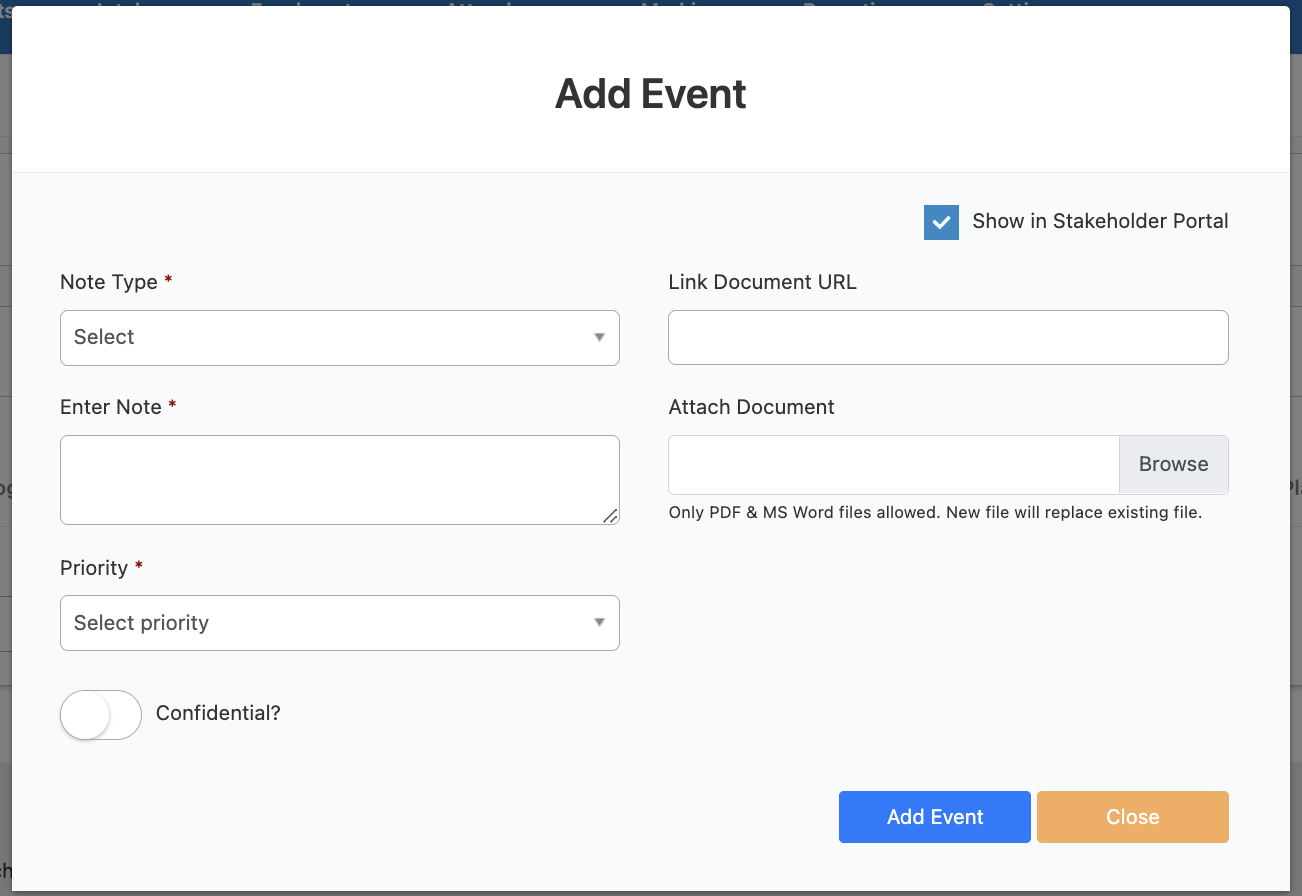
Simply fill in the required field mark with * to create an event.
You can also edit an event by simply clicking on the green button next to the desired event

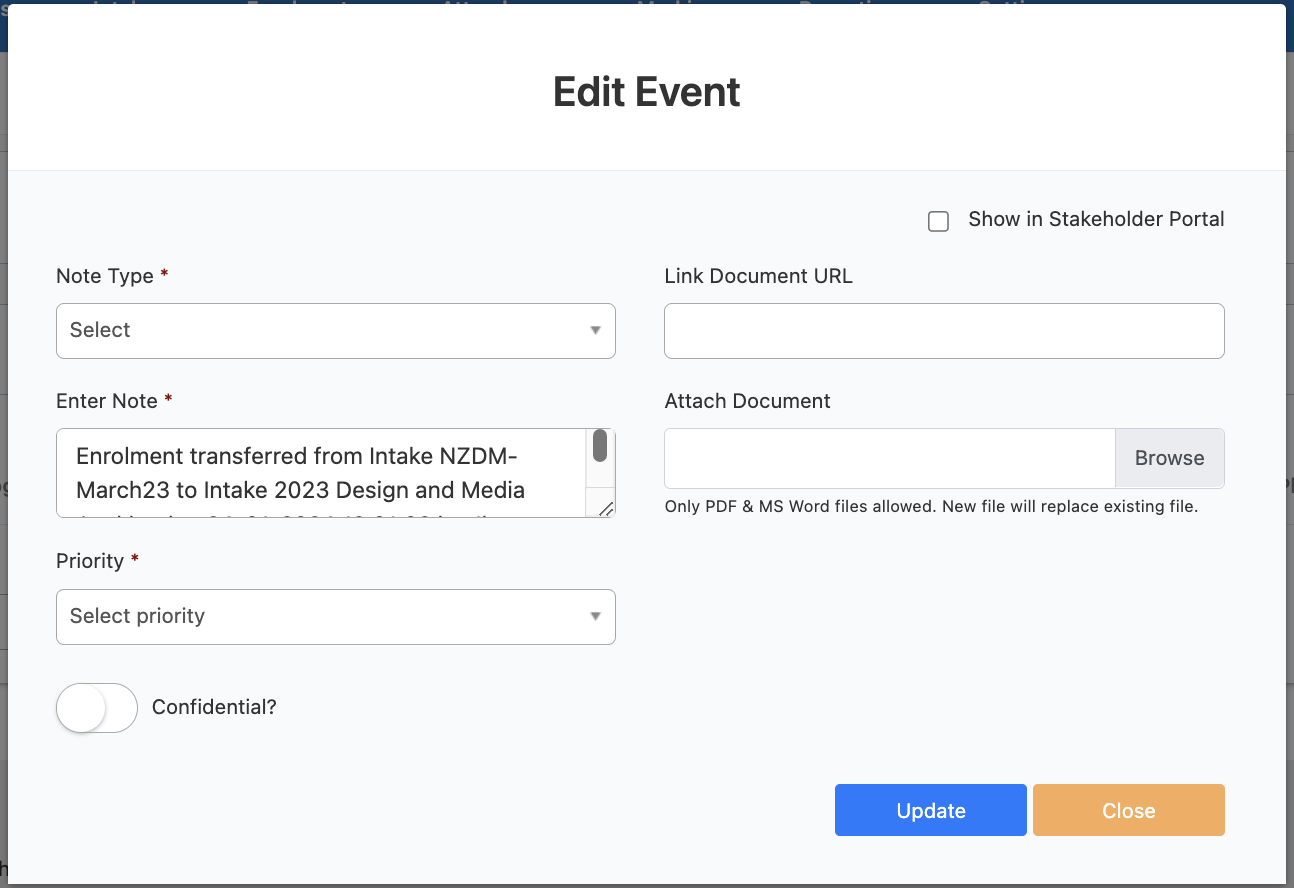
Update the edited event to save the changes or close it to not change anything.
There is a whole section of this manual dedicated to the use of the Event Log. Please refer to this section for more information on this topic.
