For an Introduction to Fees Free Reporting, feel free to read this
When TEC talks about Provider-based study in reference to Fees Free reporting, they mean all those who report their enrolments through submitting an SDR and also the “Fees Free All Enrolments and Costs returns” through Workspace2.
When editing Student Details, click on the “NZ Compliance” tab (Step 1). Make sure to be in edit mode by clicking on the “Update Student” button (Step 2).
Fees Free Provider-based will need to be chosen for your student (Step 3).
SELMA is connected to the Fees Free NSN checker, which means you can stay within SELMA, rather than going to the Fees Free website. Click on the “Check FF Eligibility” button (Step 4). This field will show the outcome of the query. In this case, the student is “Not Eligible”.
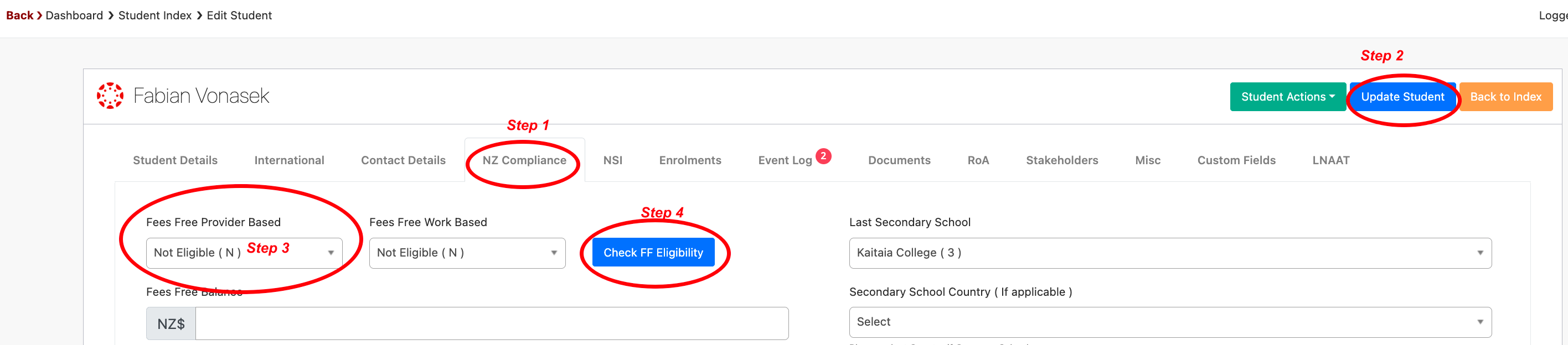
Within the Enrolment Info, if a student is eligible the “Enrolment Fees Free” toggle will need to be activated. Make sure to click on the “Update Enrolment” option. See below screen for the Steps to take.
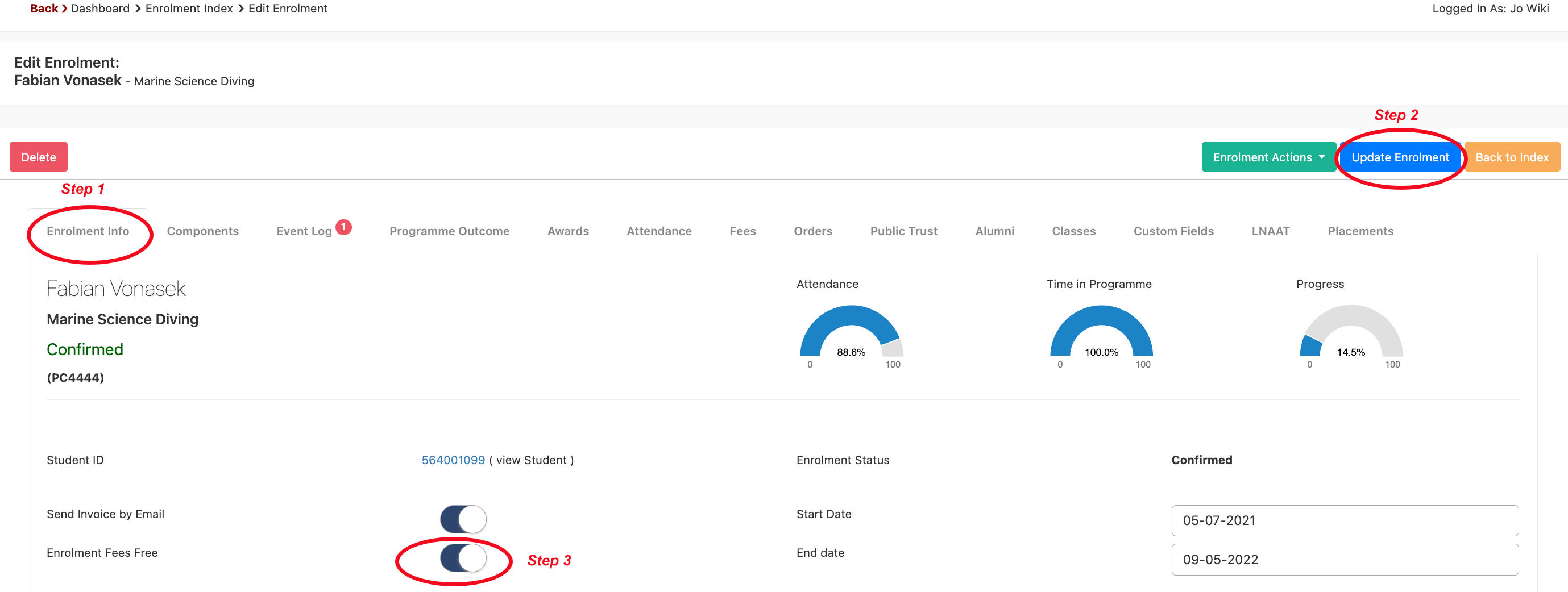
Creating the Monthly Fees Free Report from SELMA
The expectation from TEC is providers will continue to check eligibility through submitting monthly reports to Workspace 2.
The Fees Free Report is found under Reporting in SELMA. Once you have selected this report, you will next choose the year you wish to see.
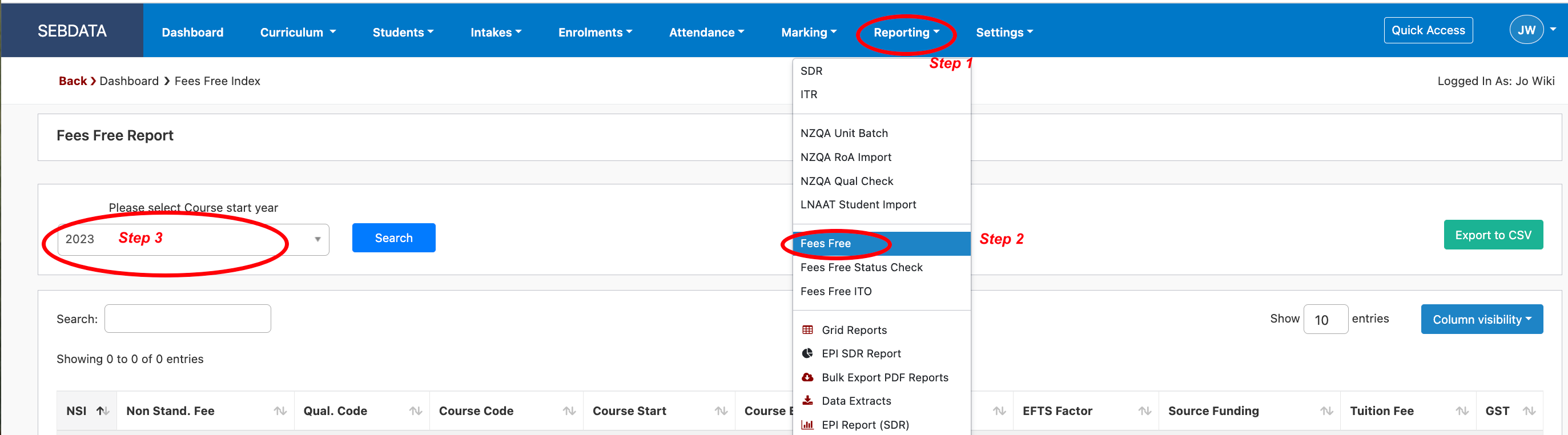
This will show all students who have a Fees Free status.
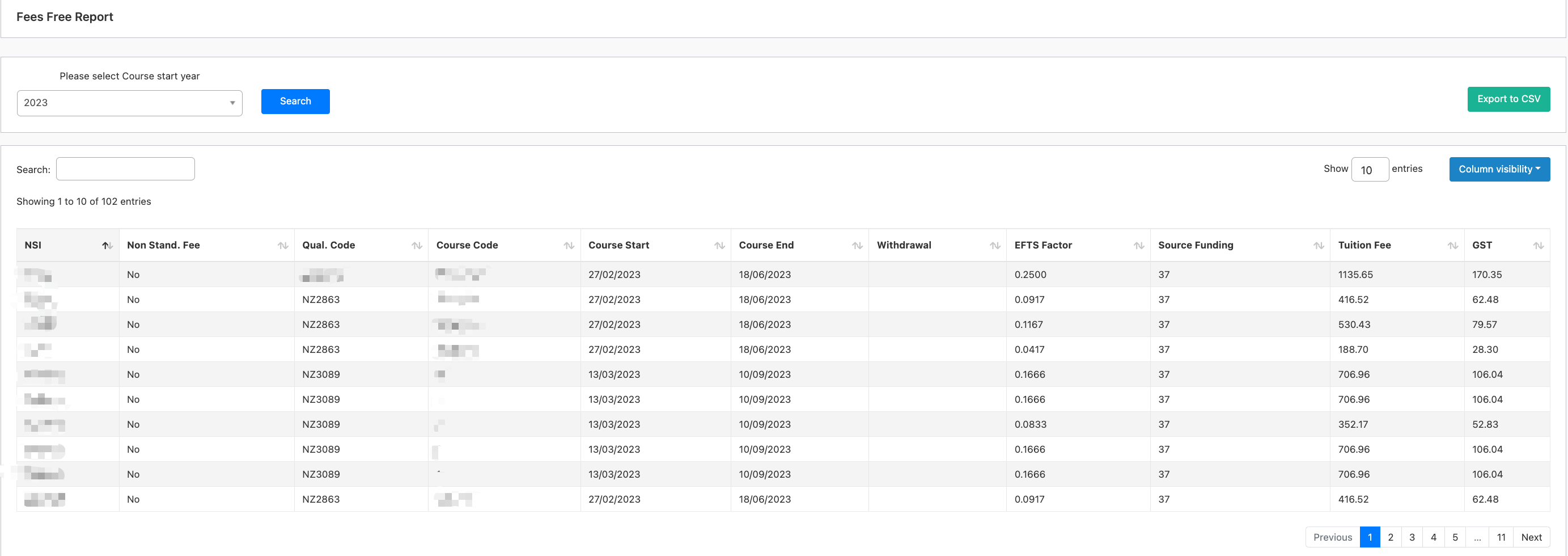
By downloading the csv file, you will be able to transfer the data from the csv file to the TEC file you have downloaded from Workspace 2. This TEC file will present as “XXXX-Fees Free All Enrolments and Costs Data Validation”.
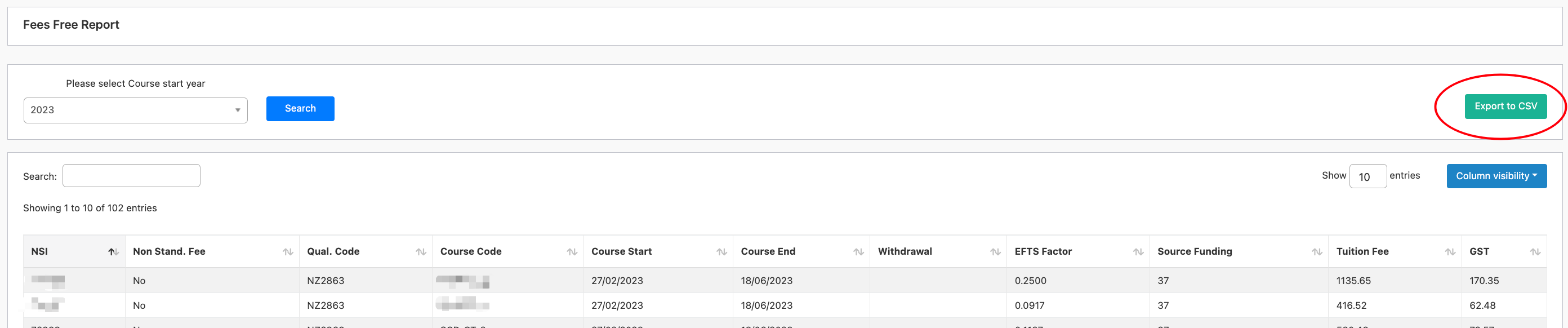
The field names are the same as the field names within your TEC file. The important thing is to make sure the format of the file name you submit back to TEC on Workspace2 is not changed. For example, “XXXX-Fees Free All Enrolments and Costs Data Validation(1)” will not be accepted.
Open the downloaded csv file from SELMA and check that all students who are eligible are present in the file. If not, check the Enrolment Info screen: it could be the “Enrolment Fees Free” toggle will need to be activated.
Once you have reviewed the data from the report, copy the data and paste into the TEC template. It should be ready to upload to Workspace2.
