
Jump Ahead:
Email Student
Once you click on the ‘Email Student’ button, a screen will pop-up from the side
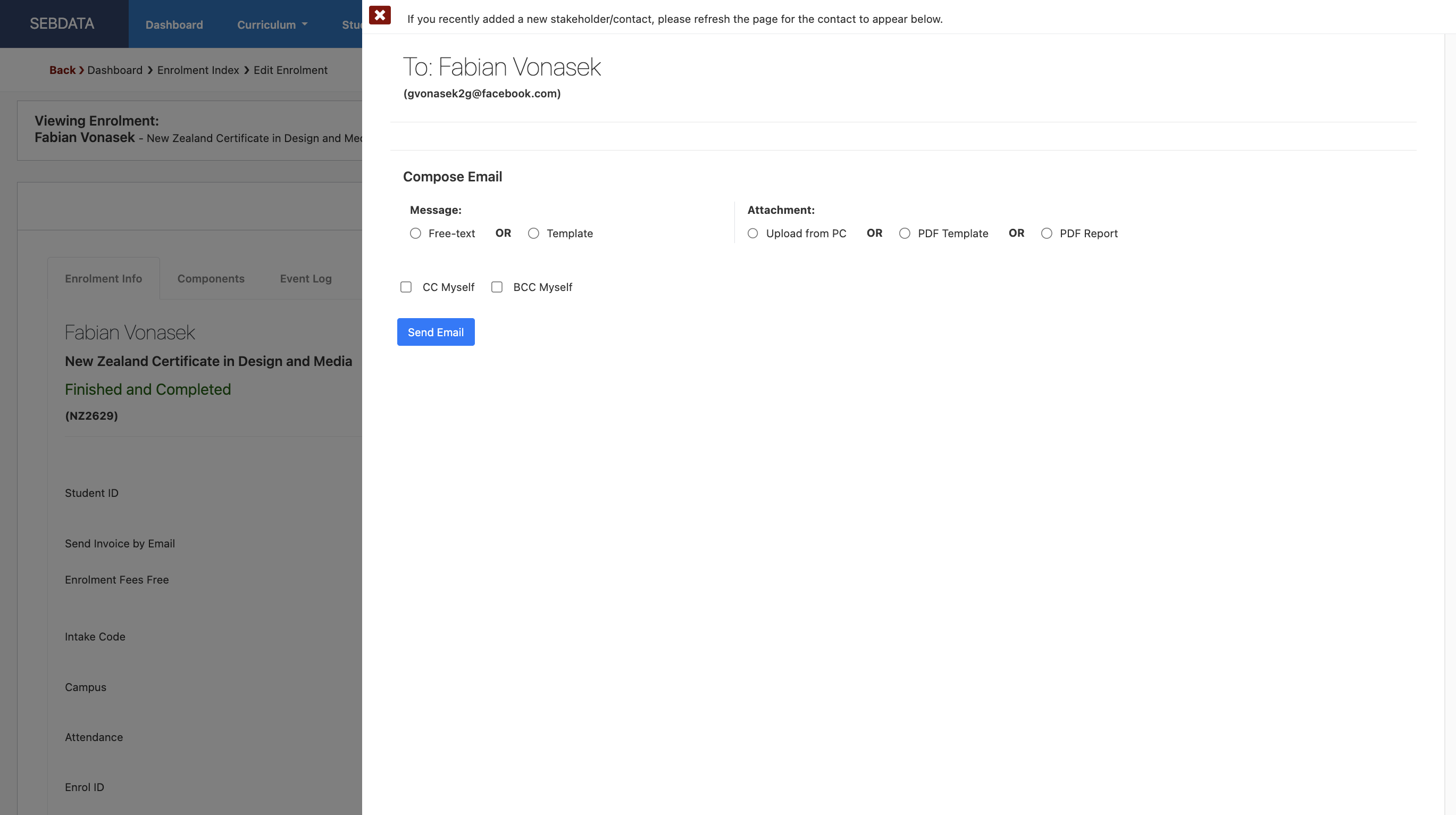
In here you can create a customised email to the student or use the template. You can also attach files to the email. You will be able to reference enrolment-specific data, such as attendance %, when sending emails from the enrolment page.
To find out more on how to send an email to student check our Emails & Text Messages manual.
Status Wizard
Status Wizard will allow you to change the status of the specific enrolment. It will only display action options that are readily applicable to the enrolment. If a certain action does not apply and therefore is not appropriate, SELMA will not display the action as a selectable option for the user to implement.
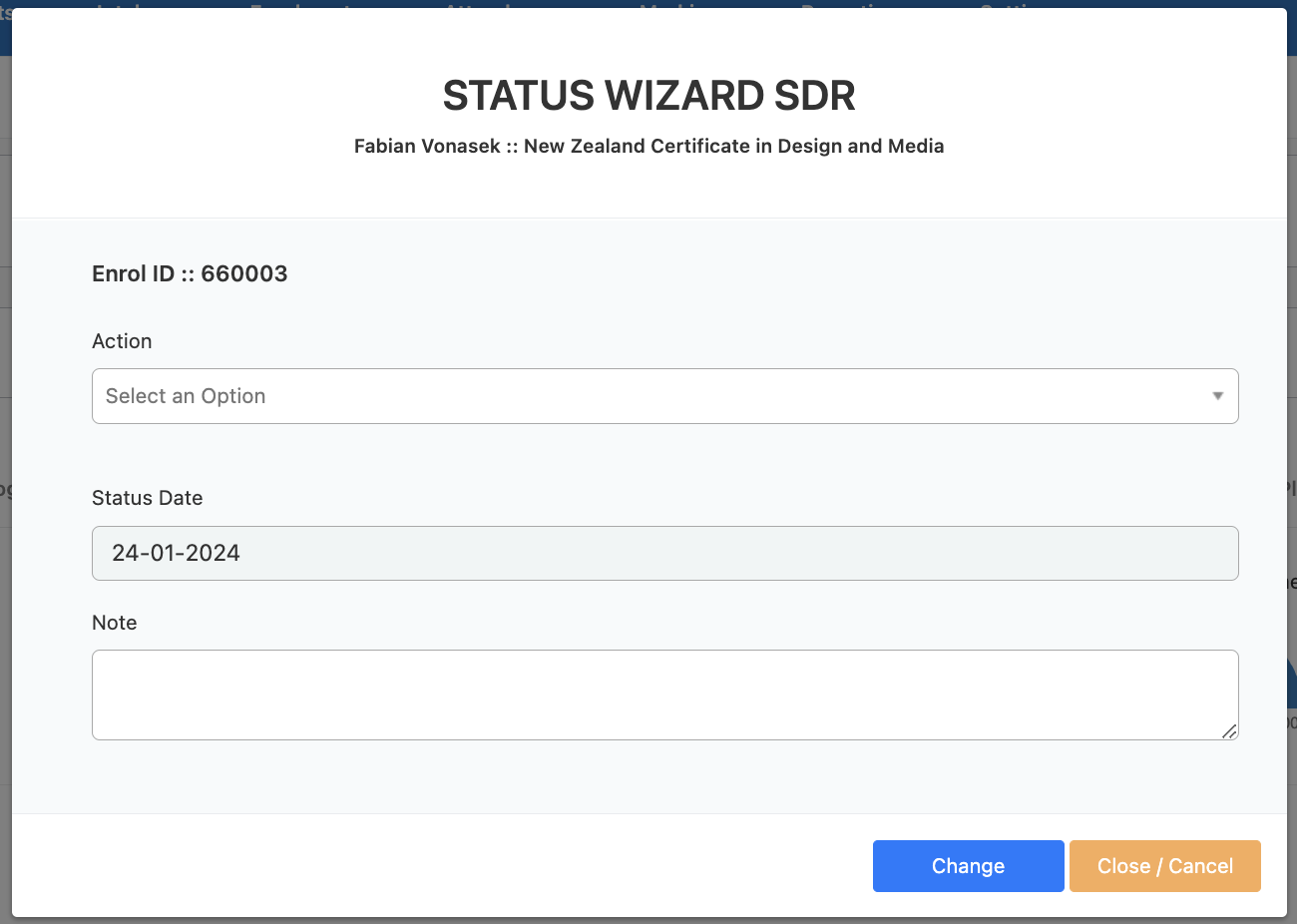
Finished Incomplete
If a learner is no longer with you, the enrolment is most likely withdrawn. In this case, make sure that the withdrawal has been processed properly. To do this, it is best to use the Withdrawal Wizard as this pre-populates the most appropriate options for that enrolment. The enrolment status can only be changed using the Withdrawal or Status Wizards and cannot be altered manually.
Finished and Completed
To finish a learner with a successful completion, change the Enrolment Status to “Finished and Completed” (make sure the enrolment is at confirmed status before you do so). If the student has not completed all components, a warning will pop-up, but you will still be able to change the status to “Finished and Completed.”
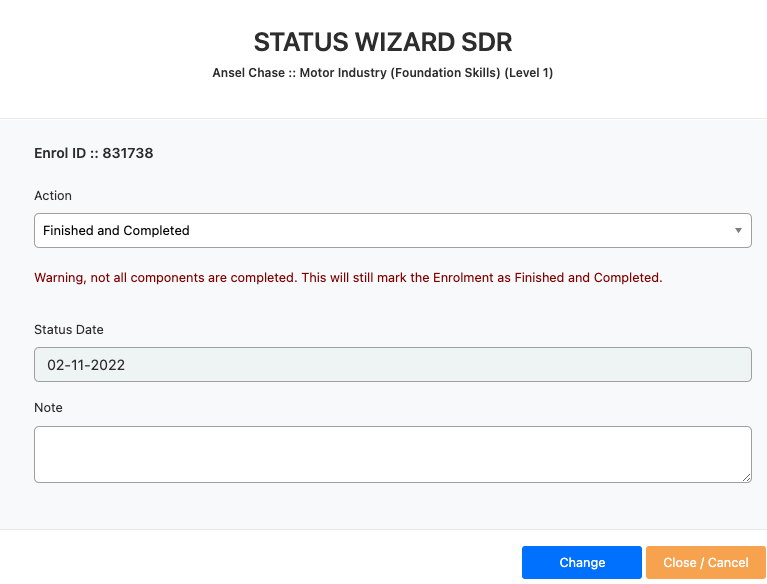
All completed components will be reported through the SDR. And finally, in the Programme Outcome tab, make sure the completion date is entered and the completed successfully box is ticked:
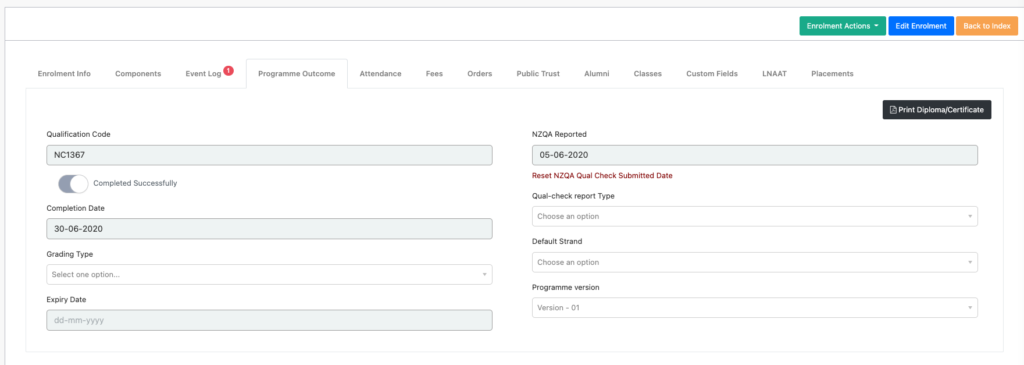
This will add the student’s enrolment to the successful qualification completion the SDR.
For more information about the Status Wizard, head over to “Status Wizard.”
Transfer Enrolment
This functionality allows users to transfer an enrolment from one intake to another. Students cannot be transferred to a different programme via this method.
If the programme does not have any available intake, then you will see this message –
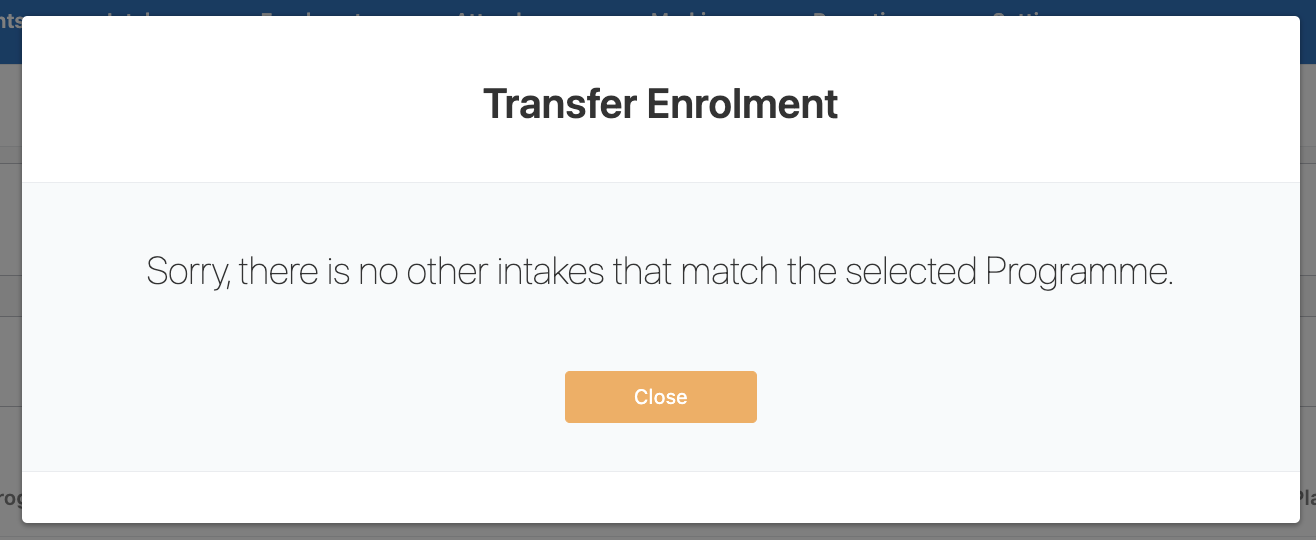
If an intake is available, then you will be able to transfer the student to the desired intake. This is optional but you can also select the new enrolment start date –
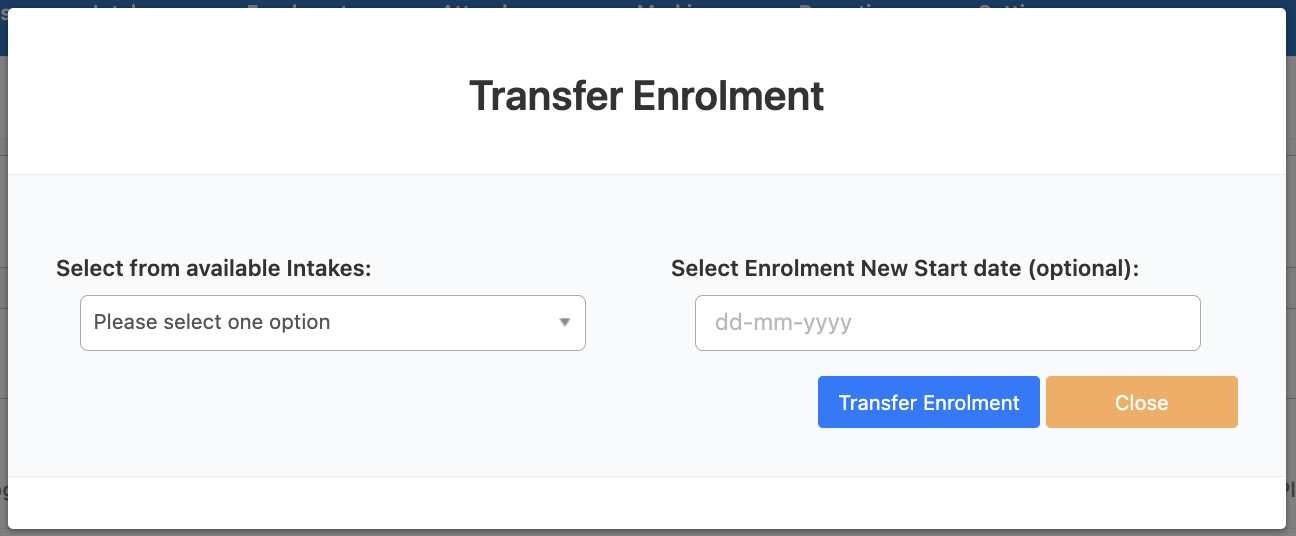
If you select a new enrolment start date a pop-up message will appear –
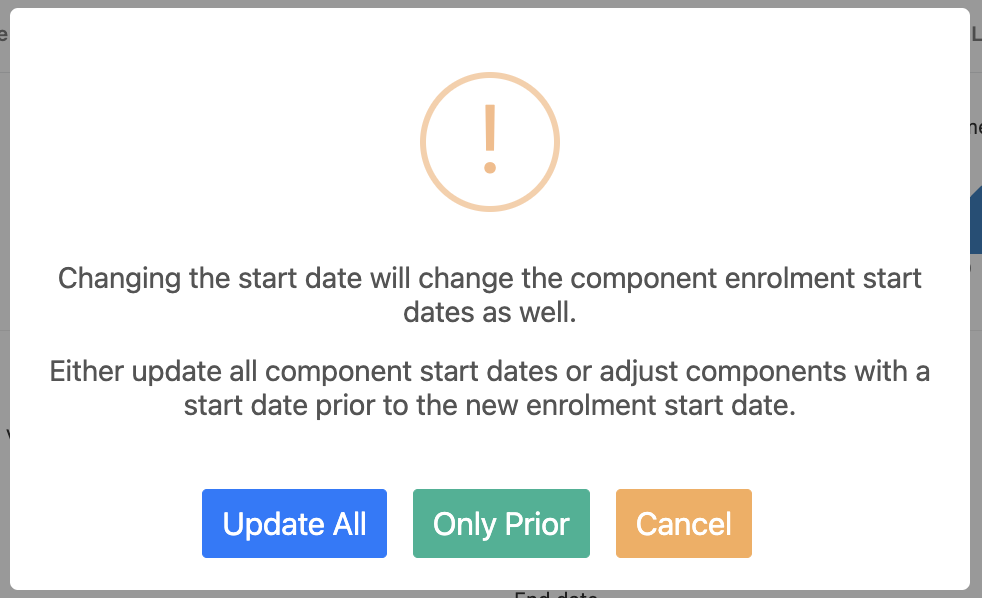
Ensure you configure this properly to avoid problems during gathering reports.
If you are happy with the change, then click on the green button –
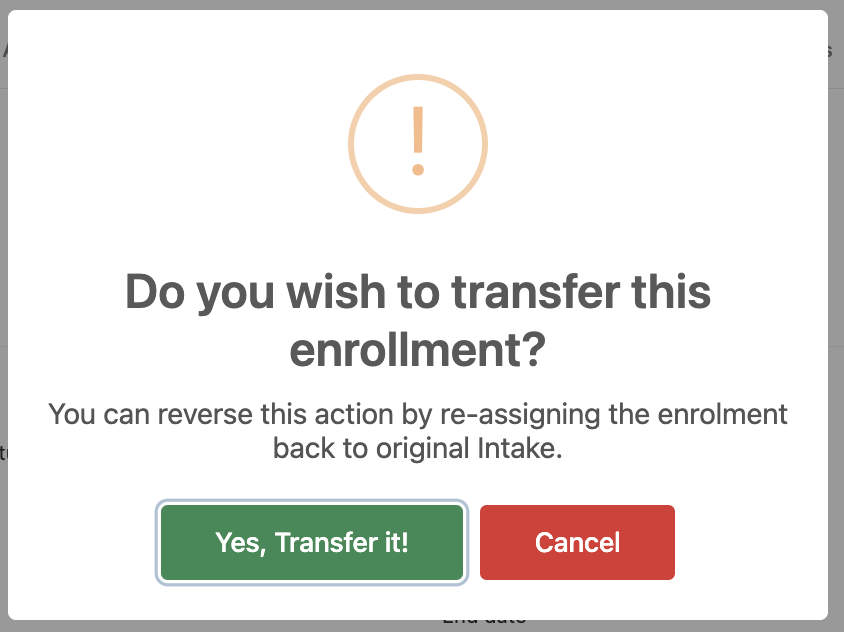
Page will automatically refresh once the change is done. Please note that if you want to reverse the action you can simply re-assign the enrolment back to the original intake but make sure not the add the new start date.
Withdrawal Wizard
In order to withdraw a student from SELMA, it is best to use our native Withdrawal Wizard function. This Wizard will help you process a programme withdrawal, and the corresponding withdrawals from the underlying courses.
In the student’s enrolment, click on Enrolment Actions and select the Withdrawal Wizard, select Action, choose a withdrawal date and a Reason. Add notes if desired. Click the Process button.
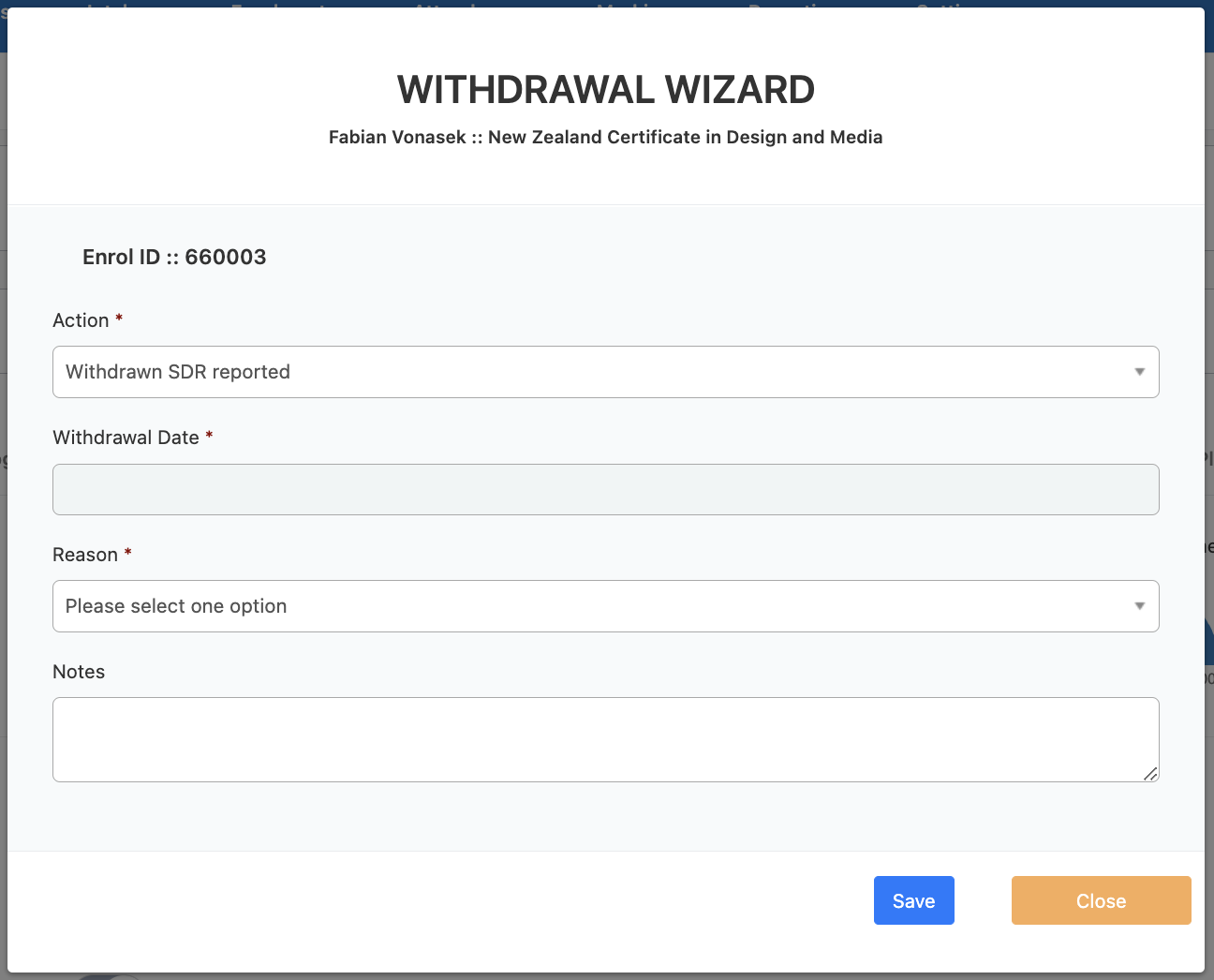
Various Scenarios:
| Early Withdrawal (Supressed in SDR) | This option will mark the programme and all components as early withdrawn – This is the correct options if the learner withdrew within or before the 8th day of studying and no fees have been received or the fees were refunded in full – No record of this learner will appear in SDR. |
| Early Withdrawal with fees kept (SDR Funding Code 31) | This option will mark the programme and all components as early withdrawn – This is the correct options if the learner withdrew after the 8th day but before 10% of the study duration and fees have been received and will not be refunded – A record of this learner will appear in the SDR under funding 31. |
| Withdraw the programme only (process children/ courses manually) | This option would mark the programme as withdrawn – This is the correct option if the learner withdrew after 10% of the study duration and fees have been received and will be kept – the individual components will have to be marked and coded manually – A record of this learner will appear in the SDR. |
| Withdraw the programme and non-completed children/ courses | This option would mark the programme as withdrawn – This is the correct option if the learner withdrew after 10% of the study duration and fees have been received and will be kept – the individual components will be coded withdrawn unless they were completed successfully before the withdrawal – A record of this learner will appear in the SDR. |
| Reverse withdrawal for this enrolment | This selection will undo the withdrawal and set the student back to current. |
SELMA’s native Withdrawal Wizard – like the Status Wizard – will only display action options that are readily applicable to the enrolment. If a certain action does not apply and therefore is not appropriate, SELMA will not display the action as a selectable option for the user to implement.
