Custom Fields
Settings -> Custom Fields
Personalise your SELMA instance by adding, editing, and re-ordering Custom Field tabs for the following sections:
- Intake
- Enrolment
- Student
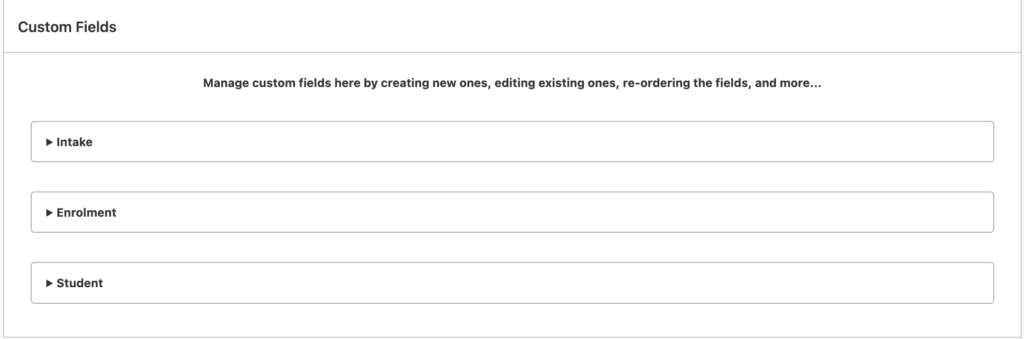
To add a NEW Custom Field, select a section, label the new field, and choose a field type:
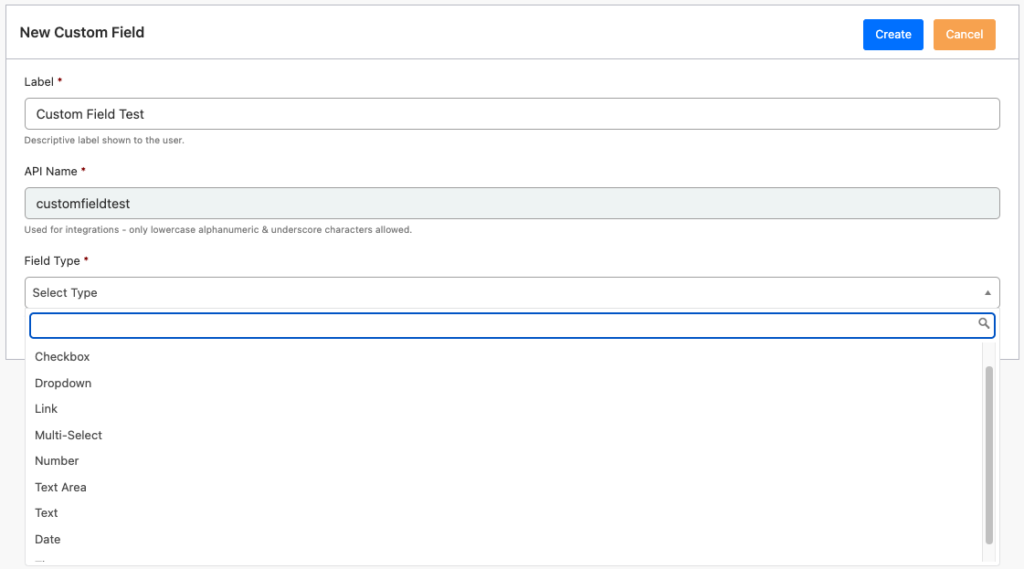
Click on the ‘Green Pencil’ icon EDIT custom fields or DELETE by selecting the ‘Red Bin’ icon
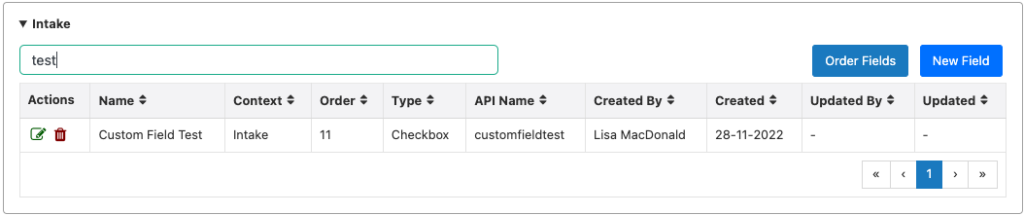
When REORDERING custom fields, simply drag and drop the fields into your preferred configuration –
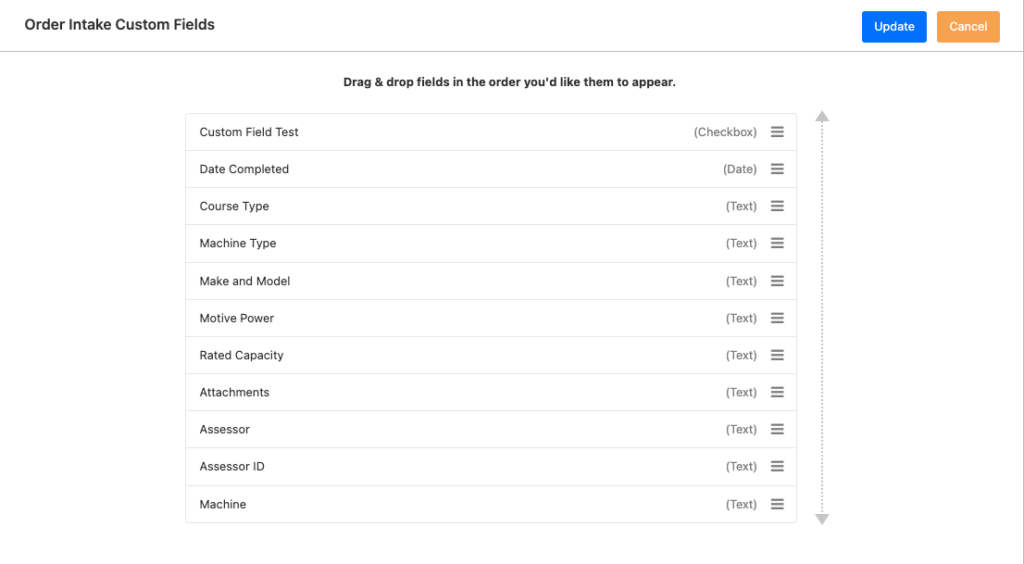
Once finalized, the new field will appear within the relevant section’s Custom Fields Tab. In this case we added a checkbox labelled ‘Custom Field Test’ –
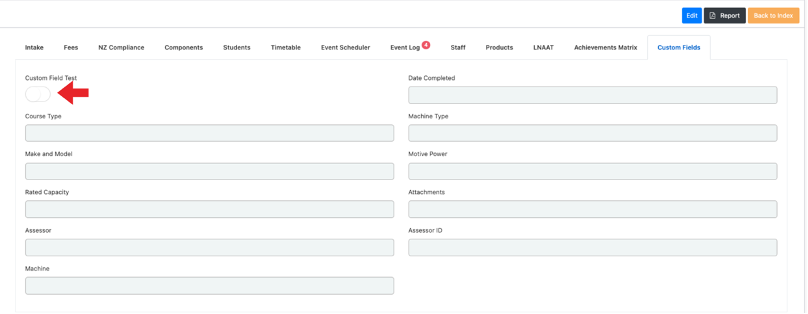
ROA Files Import
Reporting -> ROA Import
When submitting a ROL request the following functionality has been added-
- Filters are available to refine search of the students included in the report. Search according to:
- Student ID
- First/Last Name
- Student created after date
- NSN
- Drag and drop students from the search results into ROA Batch Selection
- You can do multiple searches to complete your selection
- Once complete click on ‘Generate ROL Request’ – a 1000 record limit has been implemented on each batch.
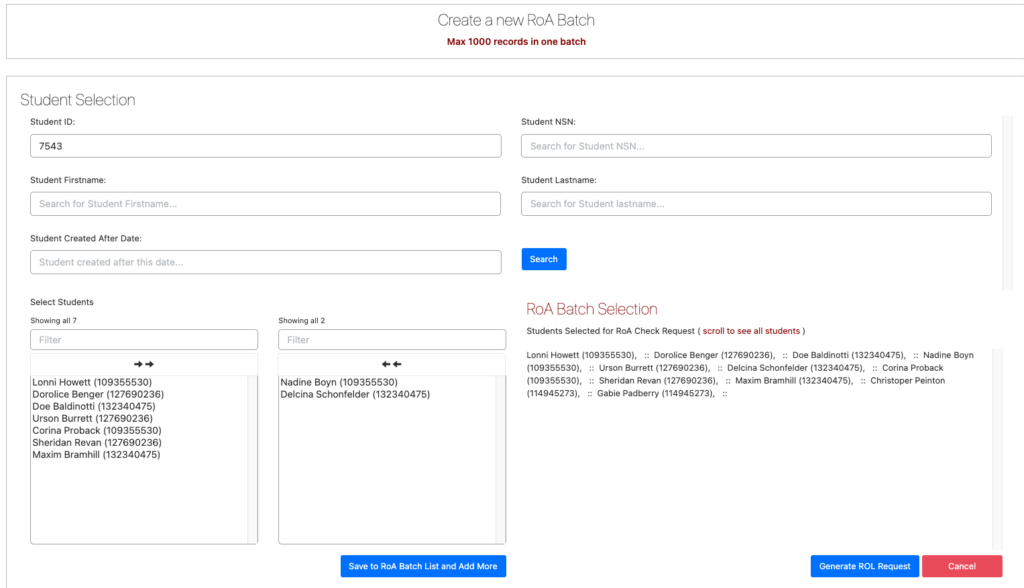
Email Status Tracking
Students -> Manage Students -> Select Student -> Event Log
- SELMA tracks email statuses and automatically adds this information to notes in student Event Log –
- Sent*
- Opened
- Delivered
- Failed
*Email settings for certain users may block an ‘Opened’ status being relayed back to SELMA
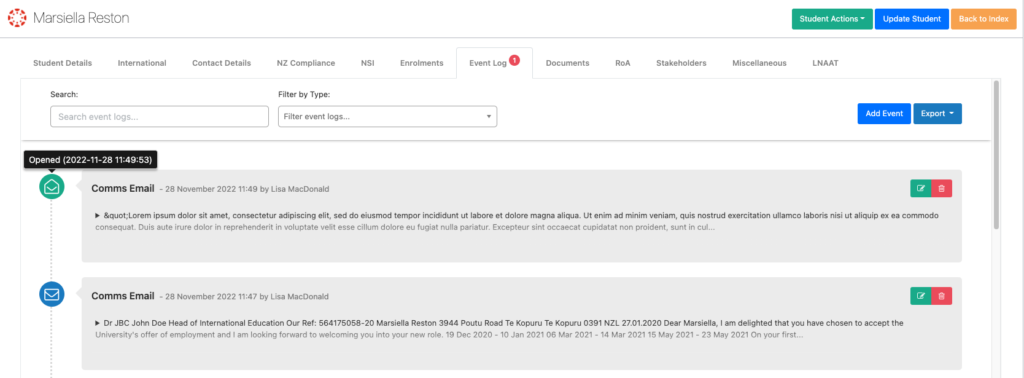
Email Stats Report
Reporting -> Email Stats
Gain more insight into your email statistics with these new features:
- Report displays delivery statuses of the last 1500 emails (previously 300) / 15 days (previously 5 days)
- If an email is undelivered, the reason for the failure is available within the report
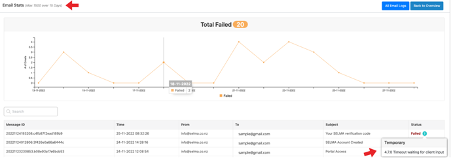
Portals
- Stakeholders can now add notes and upload documents to relevant student profiles, which will automatically be saved as an event on SELMA

- Portal Settings – Personalise the login page background of Student and Stakeholder Portals – upload an image of your choice and preview before releasing the changes.
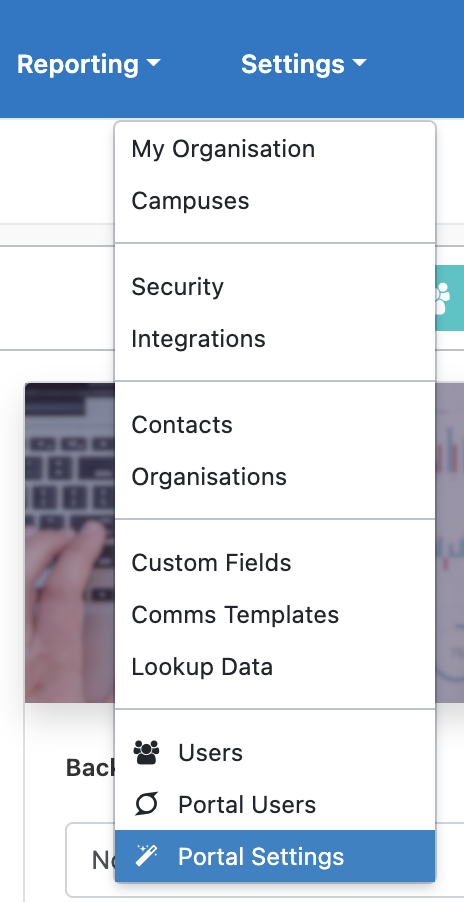
Employer/Student Details
Student -> Manage Students -> Select Student ->Edit Student ->Stakeholders
- Manage and update Organisations/Employers linked to a student
- Click on Edit Student and select ‘Link to Organisation’
- Choose the relevant organisation from dropdown and complete process.
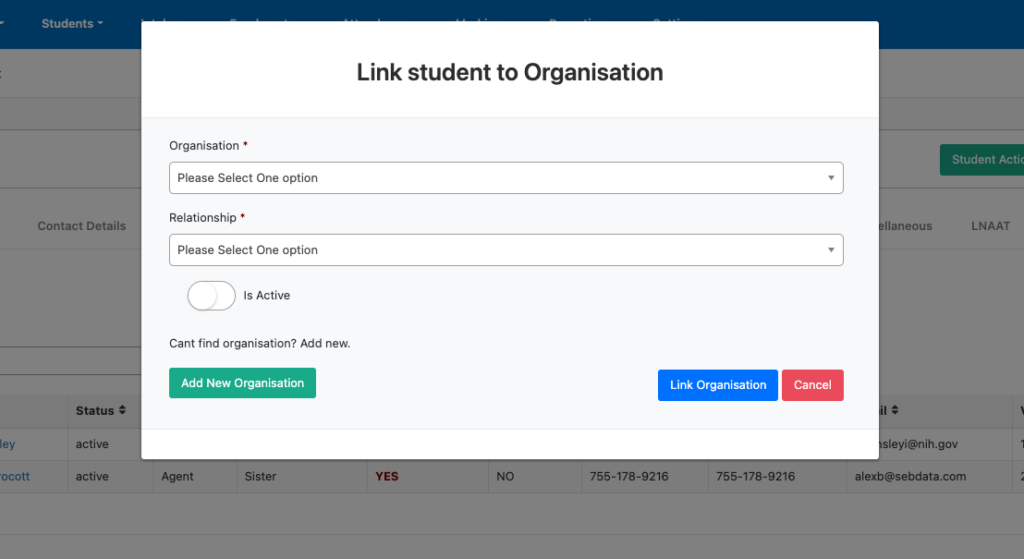
The organisation will appear on student profile under Stakeholders and previous employers will be retired based on their ‘Valid To’ date. These retired employers can also be deleted from the student’s profile.
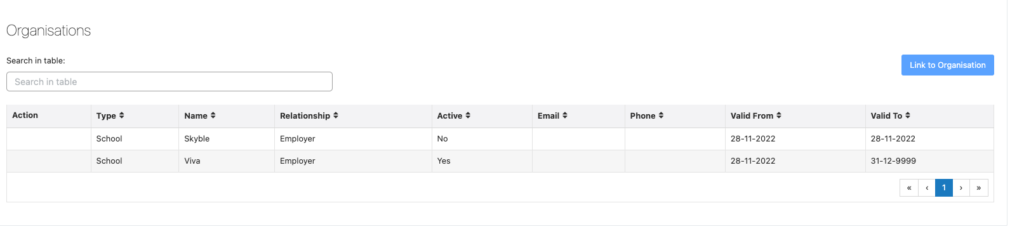
Tutors Tagging Students
- Tutors can add tags to student profiles
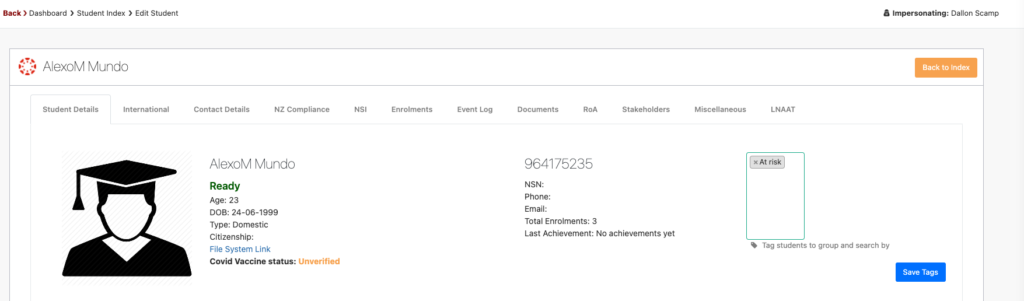
Bug Fixes
- Stakeholders
- Stakeholders can be re-linked to student if they were previously deleted
- If a stakeholder is deleted from a student, the stakeholder portal link will also be removed
- Components
- Enrolment Status Wizard can ‘Finish and Complete’ even if all components have not been added – a warning will be shown
- Inactive components will show as an option within ad hoc section
- Intakes
- Timetable template can now be applied to full intakes
- Only Super Admins can edit intake dates
- Intake Components – ‘Due Date’ field has been added
- Loading speed for intakes with multiple students has been increased
- If user cancels intake, all enrolments will be cancelled
- Students
- Email addresses have been added as a searchable field in the Student Grid
- New ‘Assessment Date’ column added to LNAAT tabs
- Attendance marking dropdown menus
- ITR
- ITR MAC visit date fix
- Resend ITR message for Transfer Employer
- Resend ITR Message for Update Training Agreement
- API Check intake available spaces
- Resend transfer ITR programme message
- ITR Fetch Enrolment message to show date achieved for components
- SDR Error to fix missing Edumis number
- Allow strand for NQ programme in ITR message
