To mark attendance based on class, go to Attendance -> Mark Class Register and select the relevant fields that apply to the particular enrolment that you would like to mark, according to the available fields as can be seen in the following screenshot:
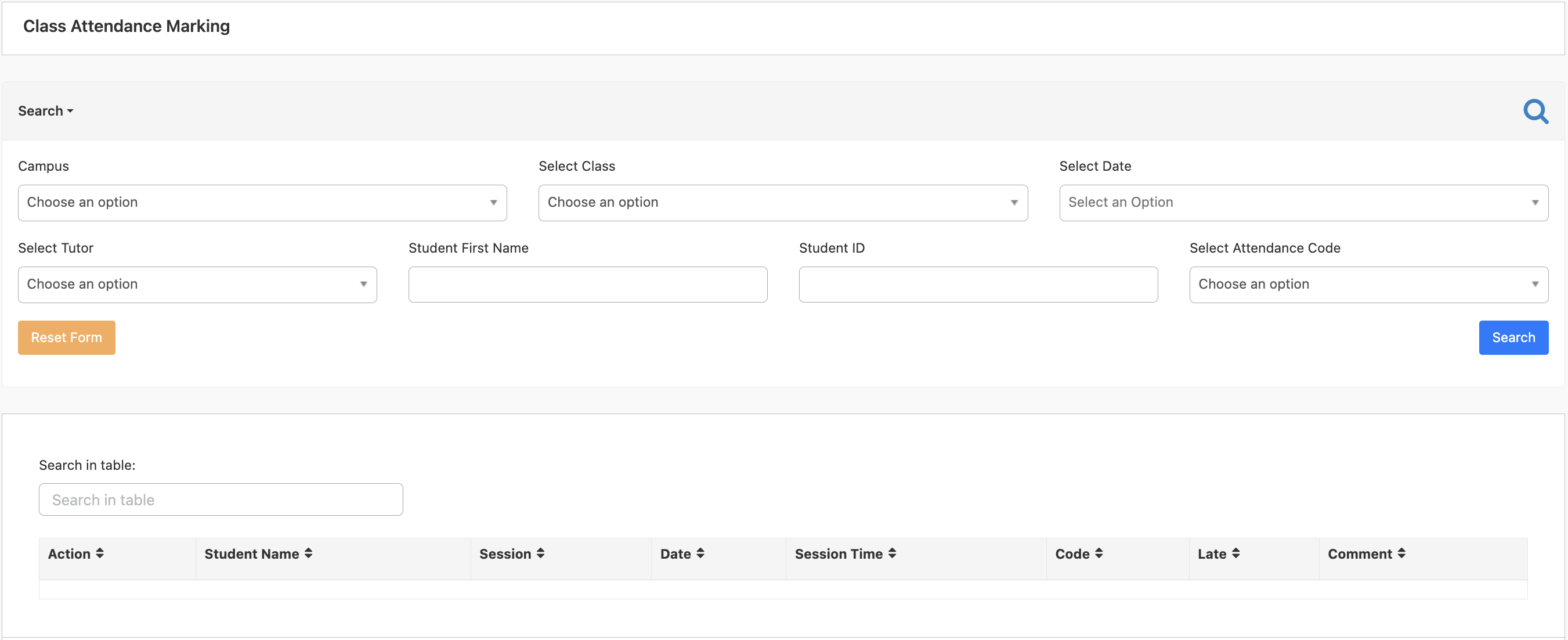
After selection of a relevant applicable fields, the user will see a screen similar to the following:
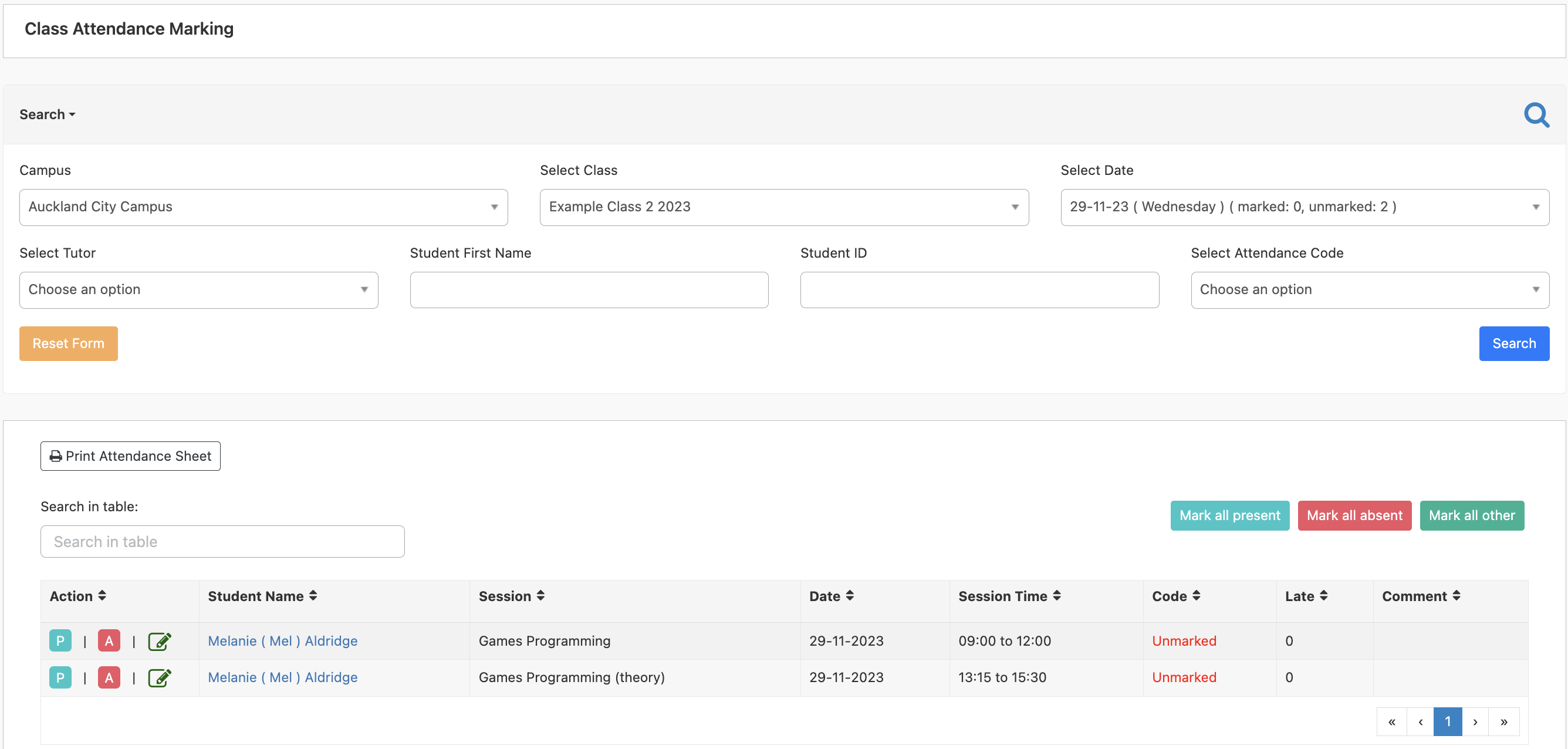
Now you can mark all attendance sessions by either using the fast buttons (P Present / A Absent) or use the green pencil edit function to choose from all your additional attendance codes.
You can also print the attendance sheet by simply clicking on “Print Attendance Sheet” button.

Learner Attendance Report
If a teacher is after an attendance report or if you would like to look at an individual learner’s attendance, go to Attendance section.
