In SELMA, the ITR works only for intakes and enrolments that are for an ITR programme. When a new programme is created, and the return type is set to “ITR”, every enrolment into it will automatically be an ITR enrolment. You can use SELMA simultaneously for programmes that are not reported through the ITR (e.g. SDR programmes or programmes that do not need to be reported at all).
To create a new programme go to Curriculum -> New Programme
Create the programme as usual but make sure that the Return Type is set to ITR and the Programme Type and Industry code are set as seen below on the NZ Compliance tab:
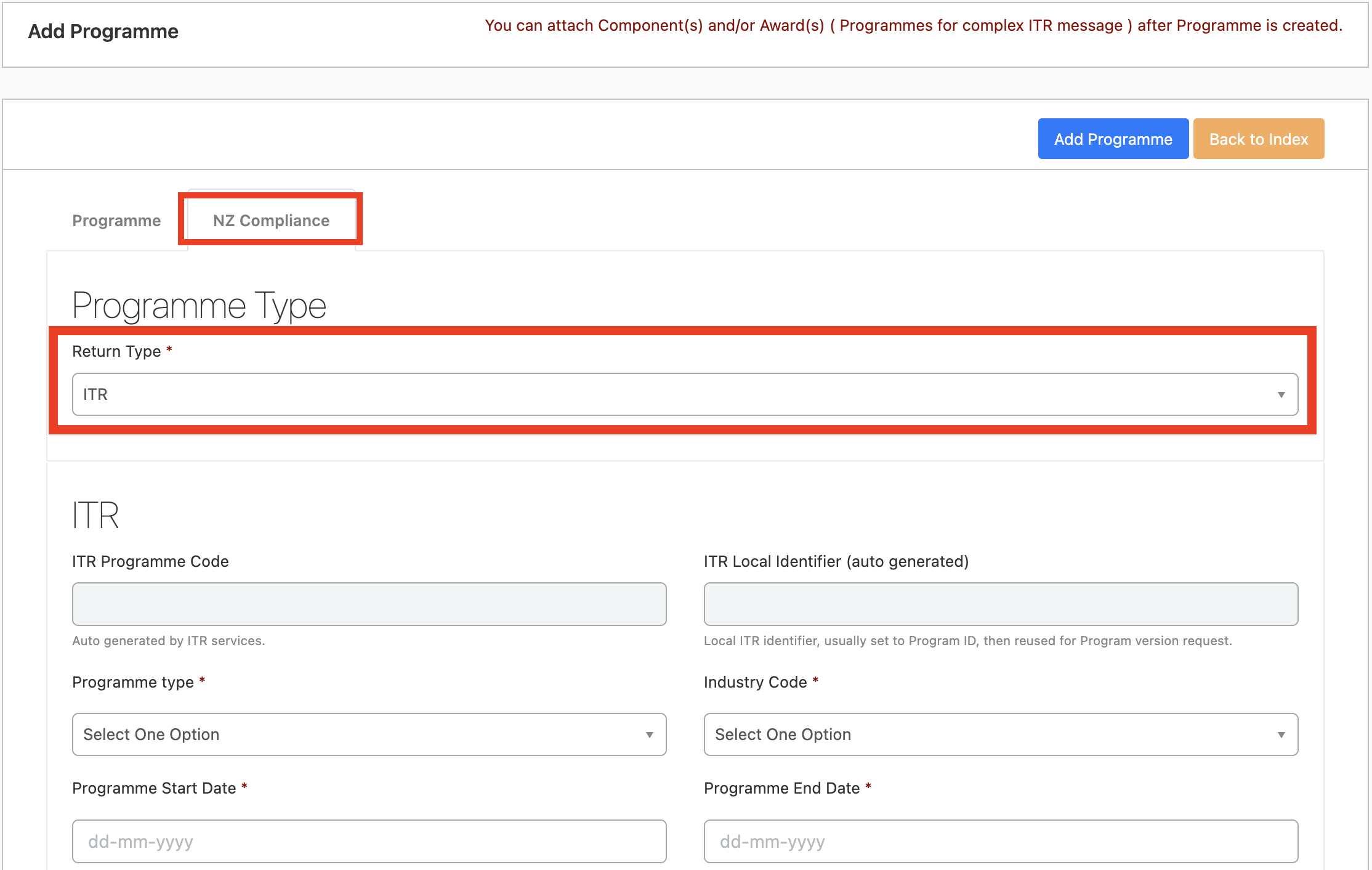
Once you save your ITR Programme for the first time, the ITR Local Identifier will be set automatically and the green “Post to ITR” button will appear.
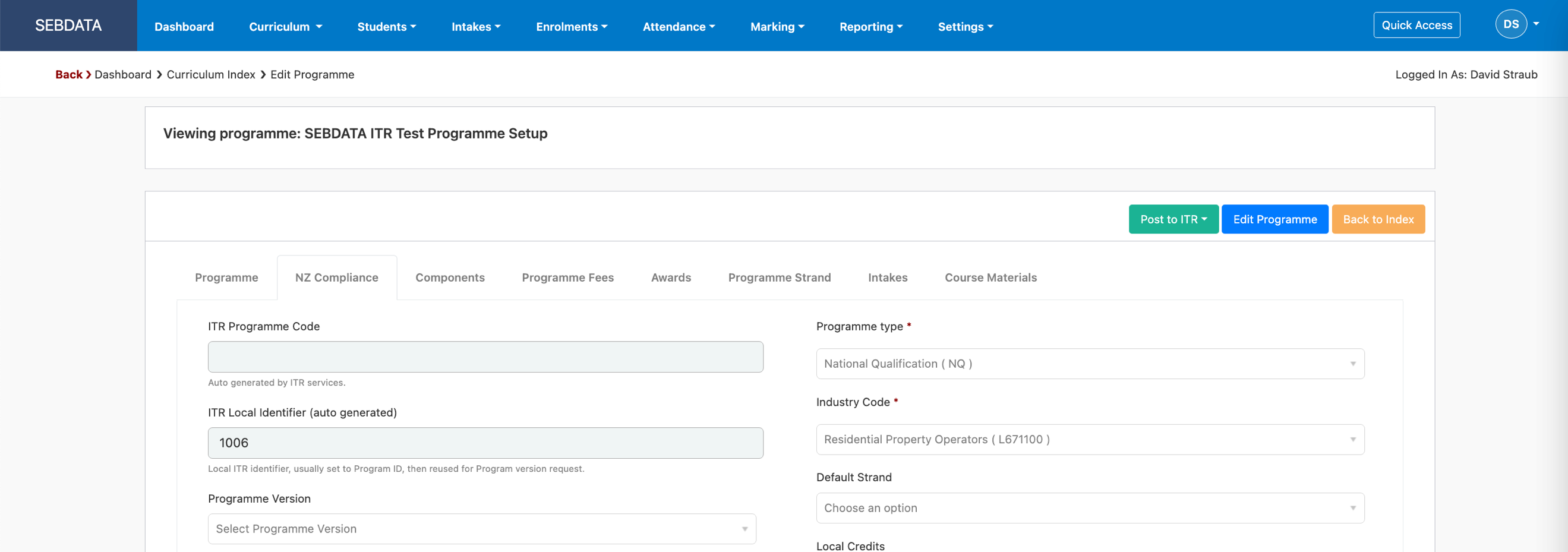
But before sending the programme to the ITR, edit the programme again by clicking “Edit Programme”. New tabs will appear to enter and set information:
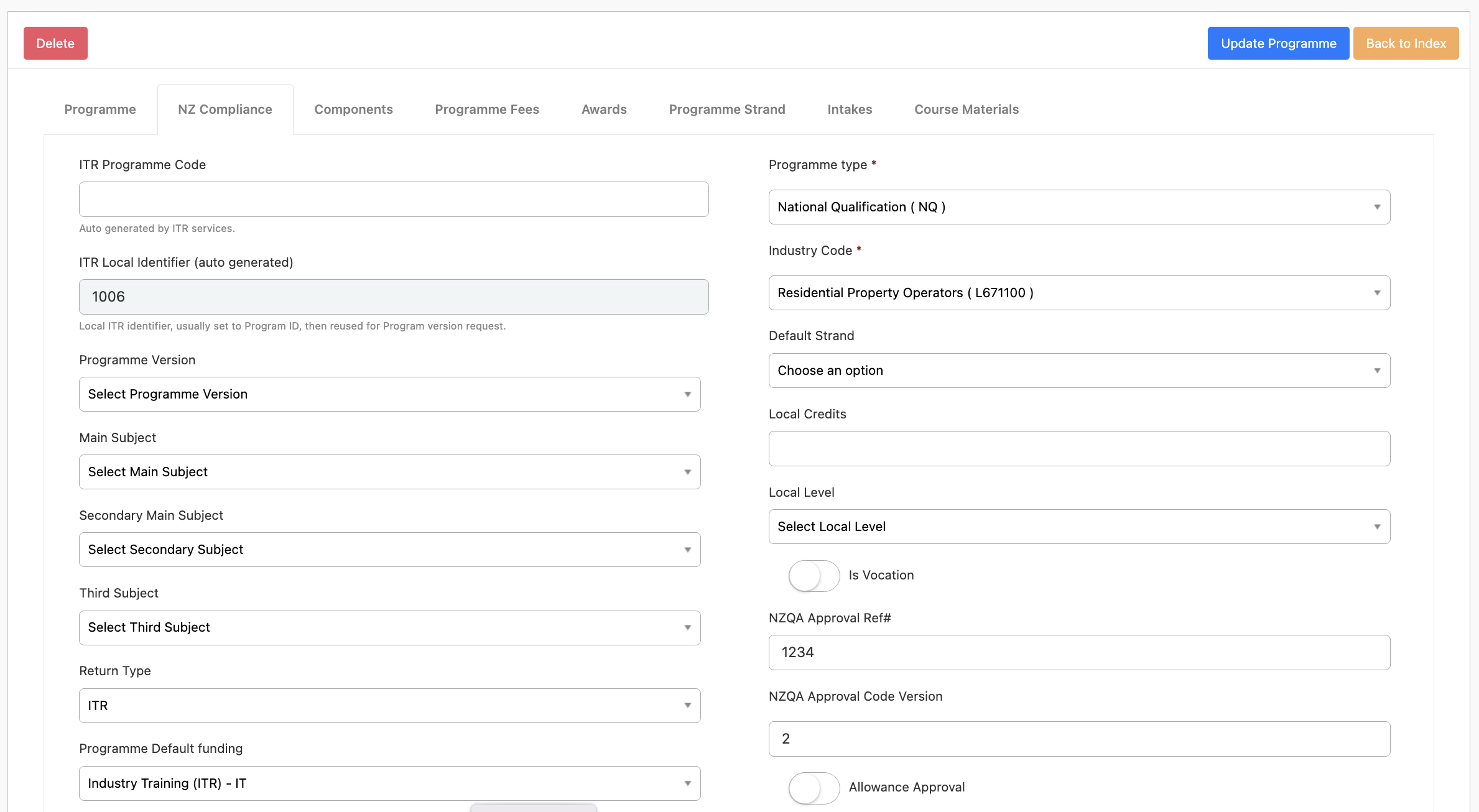
| At this stage you should set the NZQA approval reference and the qual version. These figures will come from the approved programme in NZQA. Note that the programme version below the “ITR Local Identifier” field will be set automatically but it is the ITR programme version and not the NZQA qual version. It is possible to have multiple programmes setup in SELMA linking to the same NZQA approval reference and version. |
Next, go to the Components tab and map the components (unit standards) to your new ITR programme. On the Components tab, click on “Map Components”:
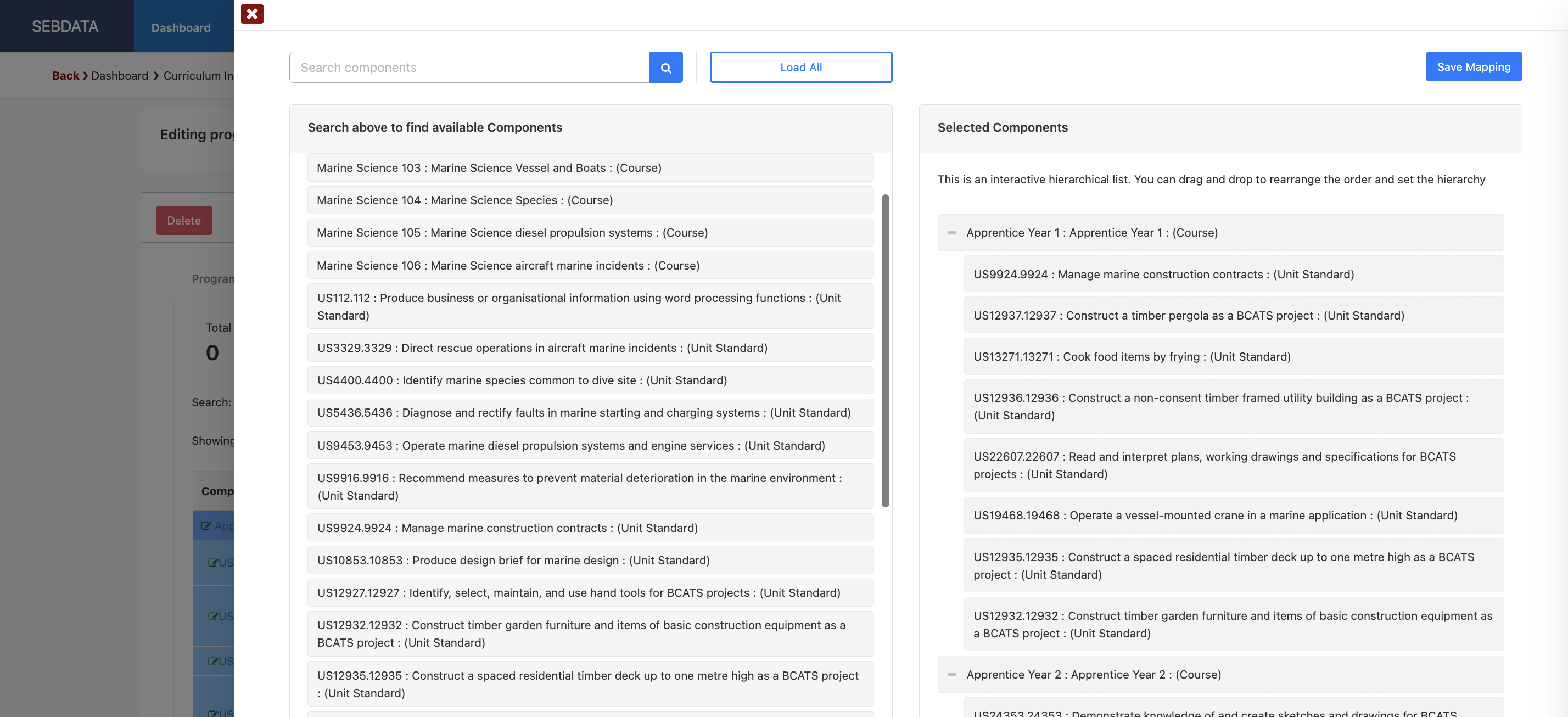
The mapping window will allow you to search your components and units and map them to the right window (drag and drop). You can also set the hierarchy by moving components left and right. The above example shows 8 units under the Parent Component “Apprentice Year 1”
Once you have selected all components and set the hierarchy, click on “Save Mapping”. The mapping will be saved and will show colour coded on your components tab of the programme like below:
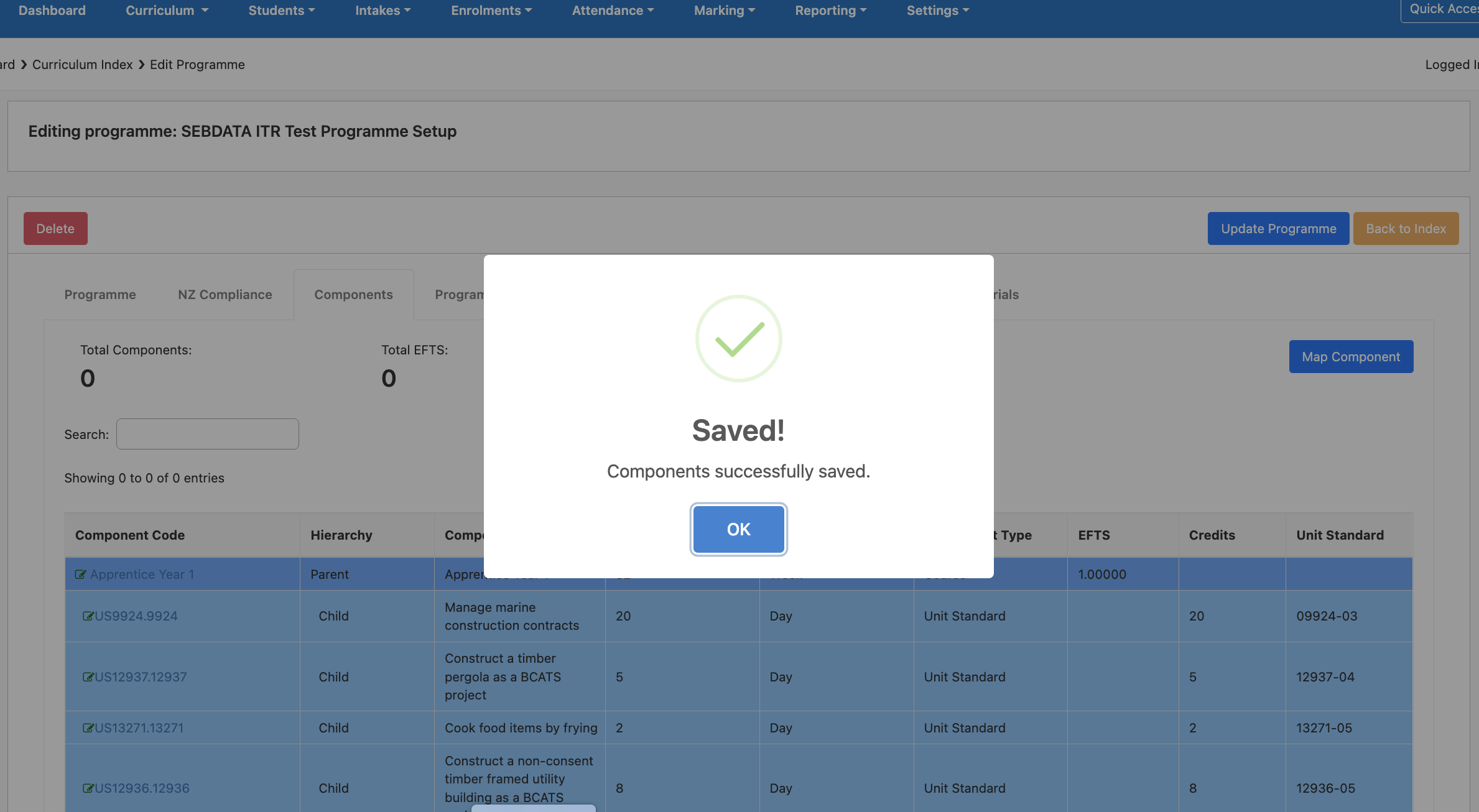
For your programme, you may need to add a strand. Do so by going on the “Programme Strand” tab and enter the new strand by using the “Add Strand” button:
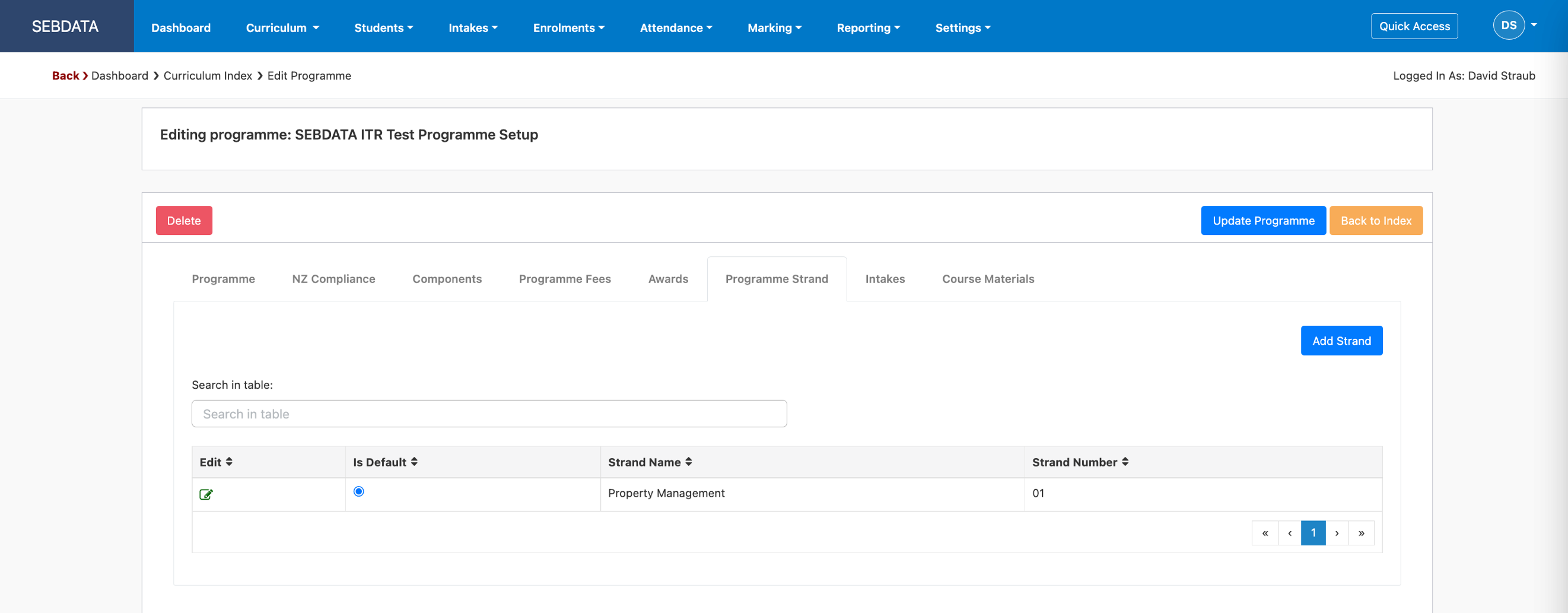
Complex programmes are built by using awards. Awards allows you to build complex apprenticeships. The award needs to be a programme already setup in SELMA and approved for ITR. On the Awards tab, click on Add Award, if you have already setup a programme that will be part of a complex apprenticeship programme, you can now select it and add it to the awards:
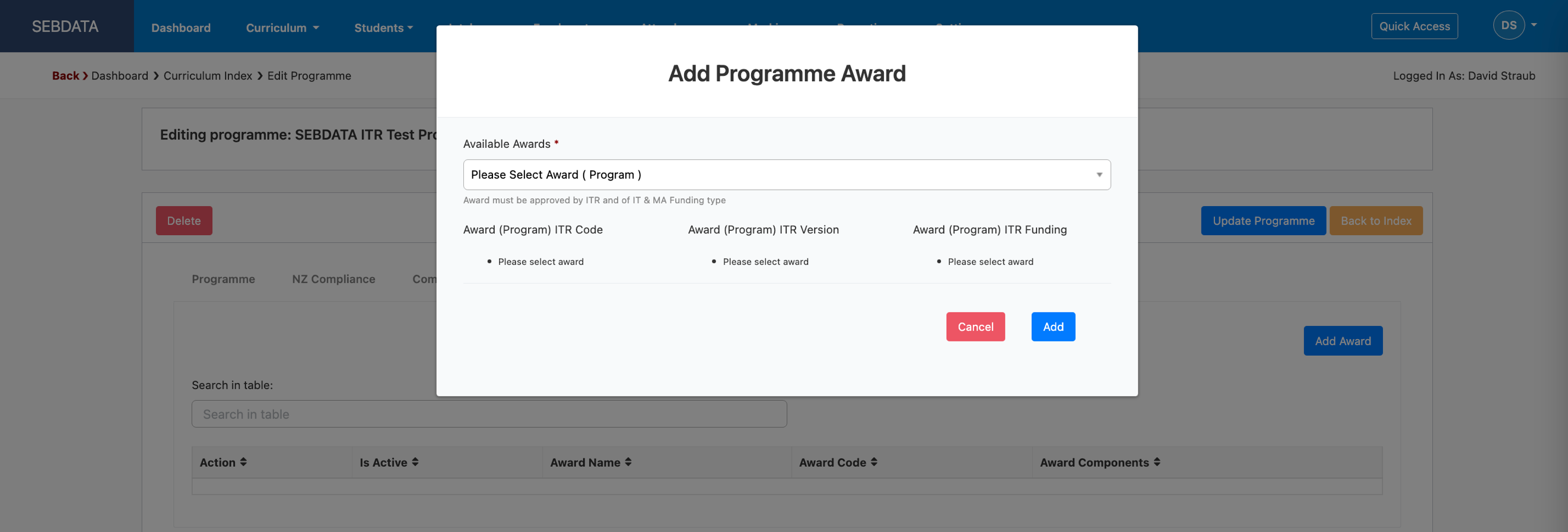
The complex programme does not have any components mapped to it but one or more awards (programmes) that contain the components.
A slightly different approach needs to be taken if the Programme Type is MA/NZA and the programme default funding is NZA as shown in the example below. This programme will need to be approved manually by TEC and the programme code entered into SELMA after TEC approves it:
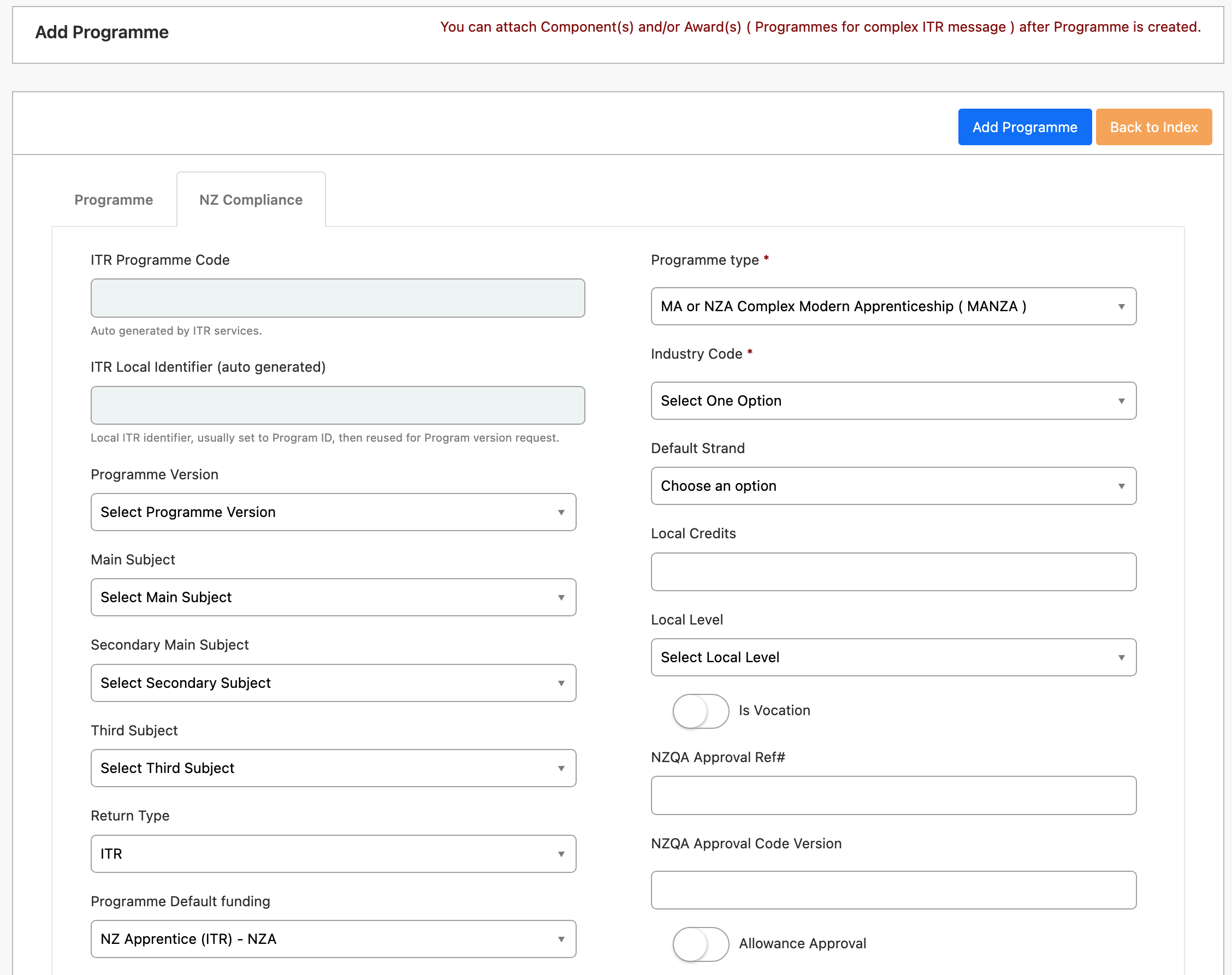
Once you have entered all information, save the programme. If you are in non-edit mode, you should now see the “Post to ITR” button with the function to Post the programme to the ITR:
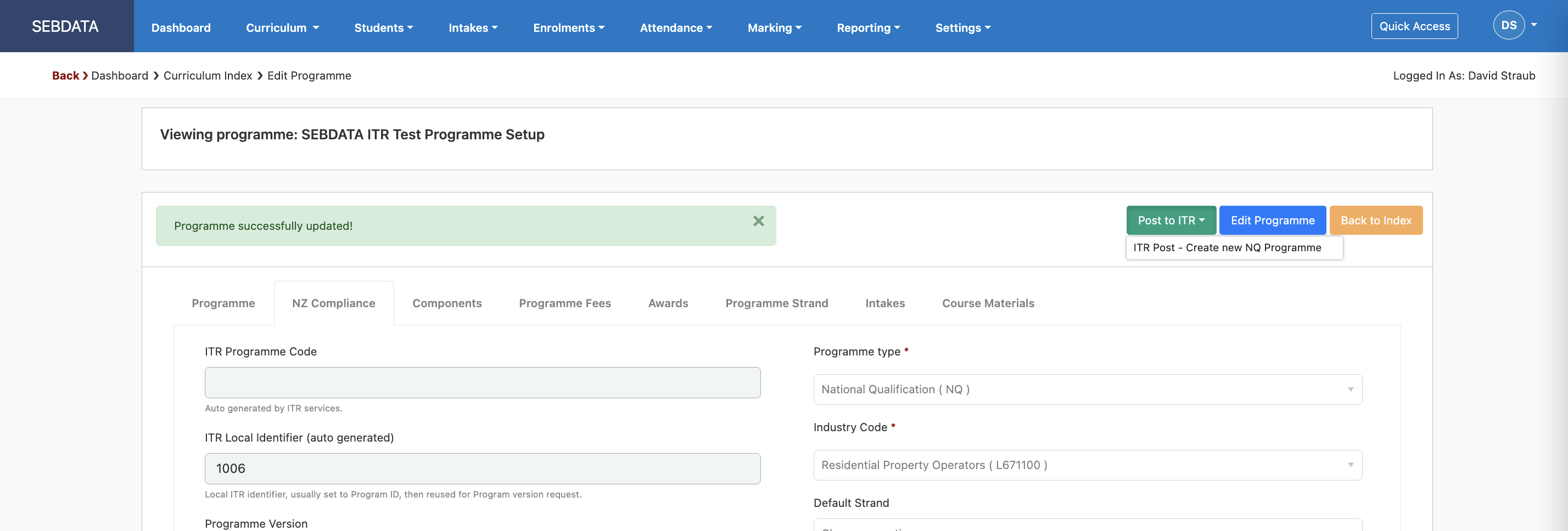
This will trigger a message to the ITR to register the programme. If you navigate to “Reporting” -> “ITR”, you should see the “Create programme course” message sent on top and awaiting a response:
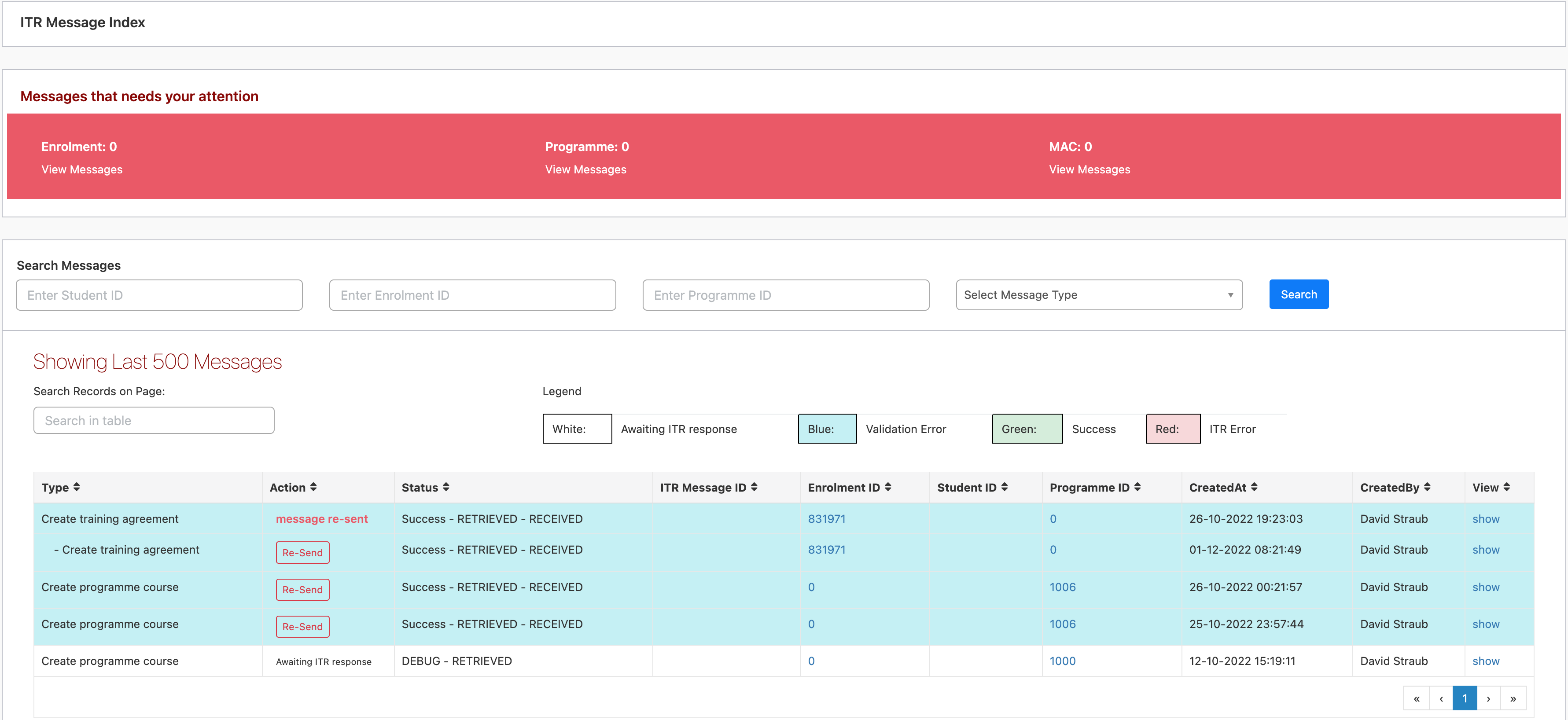
Once the programme is successfully created, the ITR Programme code and the version below will be set automatically on the programme:
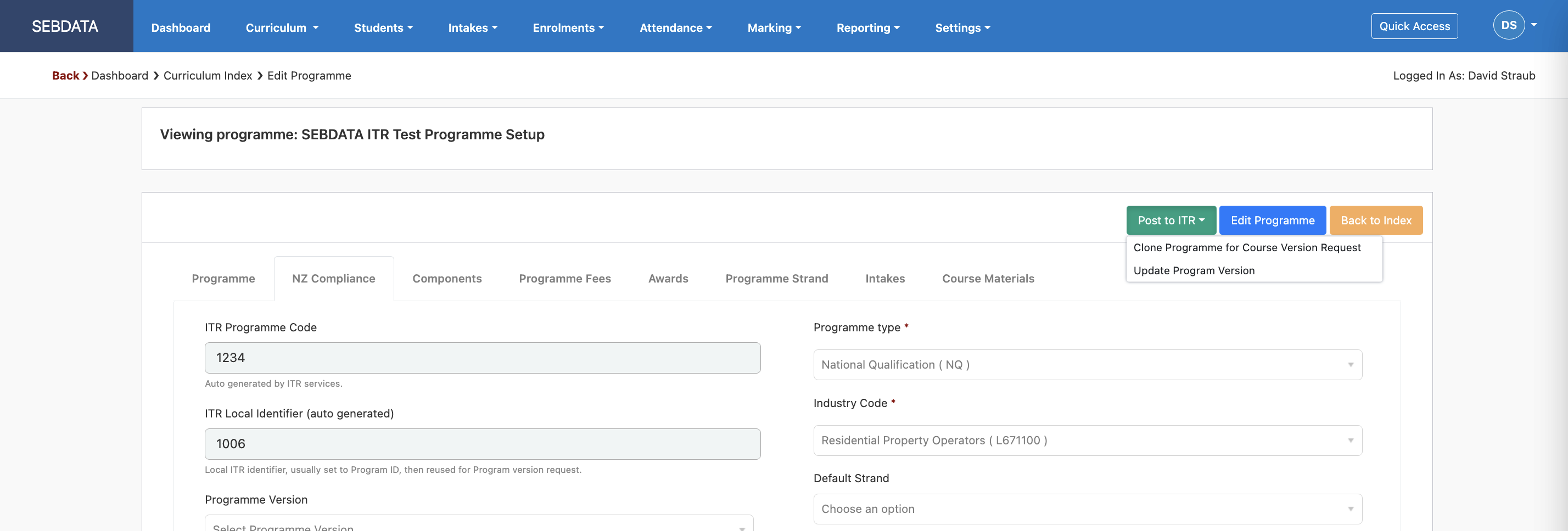
Once the programme is created and registered, you will have two new functions under the Post to ITR button:
- Clone Programme for course version request
This clones the programme and allows you to create a new programme of the same NZQA type with slightly different parameters e.g. the duration of the programme.
