Once the enrolment is confirmed by the ITR. The ITR Status will show “ITR Active” and when in Edit mode, the green Enrolment Actions button will have multiple more functions highlighted in red:
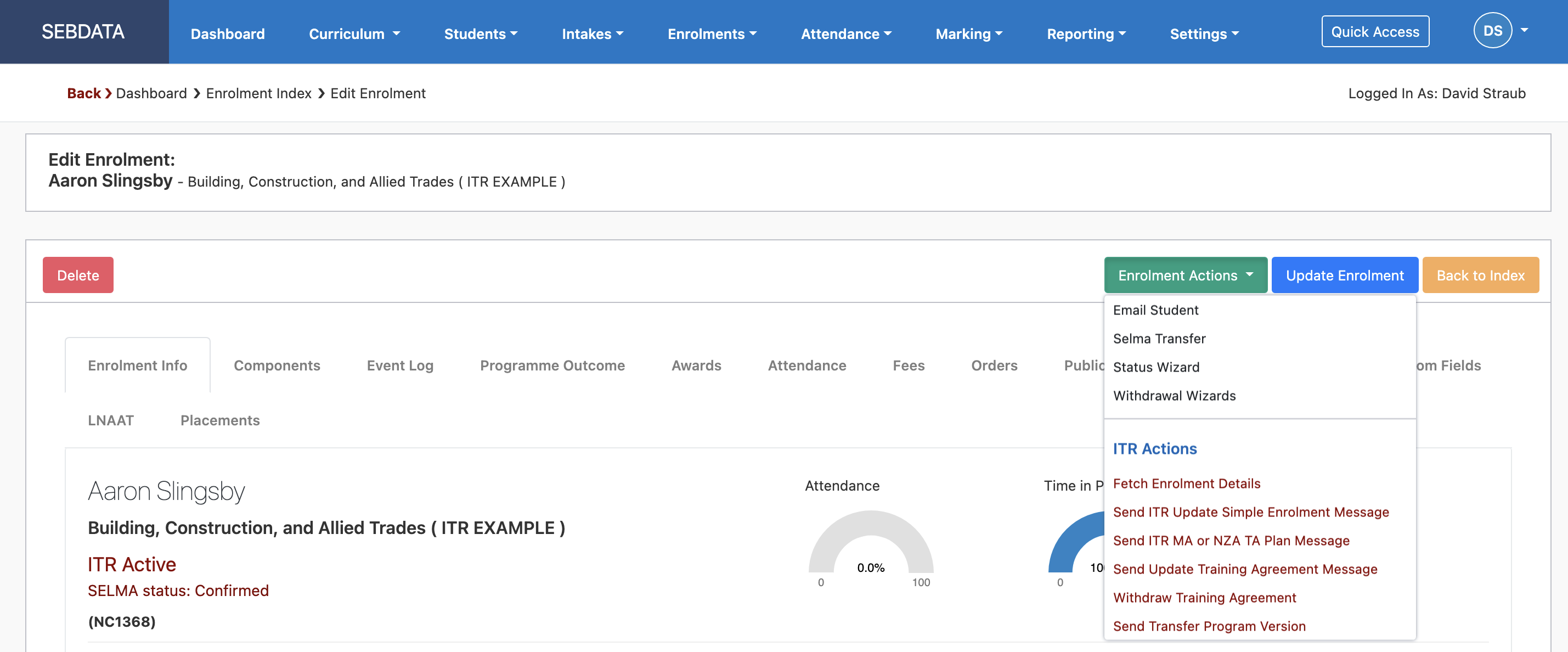
The functions are used as below:
- Send ITR Update Simple Enrolment
Enrolments can be updated through the update simple and complex programme functions in ITR. The only information that can be changed when updating an enrolment is the learner enrolment date in the programme. You can also add unit standards or remove nonmandatory unit standards from the enrolment. This includes additional unit standards for complex apprenticeships and unit standards associated with sub-programmes. If there is a need to change other information associated with the enrolment, you will need to either withdraw and re-enter the programme enrolment or delete the entire enrolment.
- Send ITR MA NZA TA or Update Training Agreement message
Update a training agreement Provided the training agreement is not FINISHED, the elements in list below are updatable on the Update Training Agreement message: Where a learner has changed employer, use the transfer employer message to report the new employer details. This enables accurate reporting and analysis of learner history. Alternatively, the enrolment can be withdrawn and re-created; however, this is not the recommended method.
- Elements:
- Employer Head Office Name
- Employer Sub Division Name
- Employment Location TLA Code
- Industry Code
- MoE Exemption Code
- Employment Type Code
- Prior Activity Code
- Training Agreement Signed Date
- Transfer Programme
When a new programme version was created, manually transfer the enrolment to a new programme version with this message.
