Navigate to Attendance -> Attendance Codes
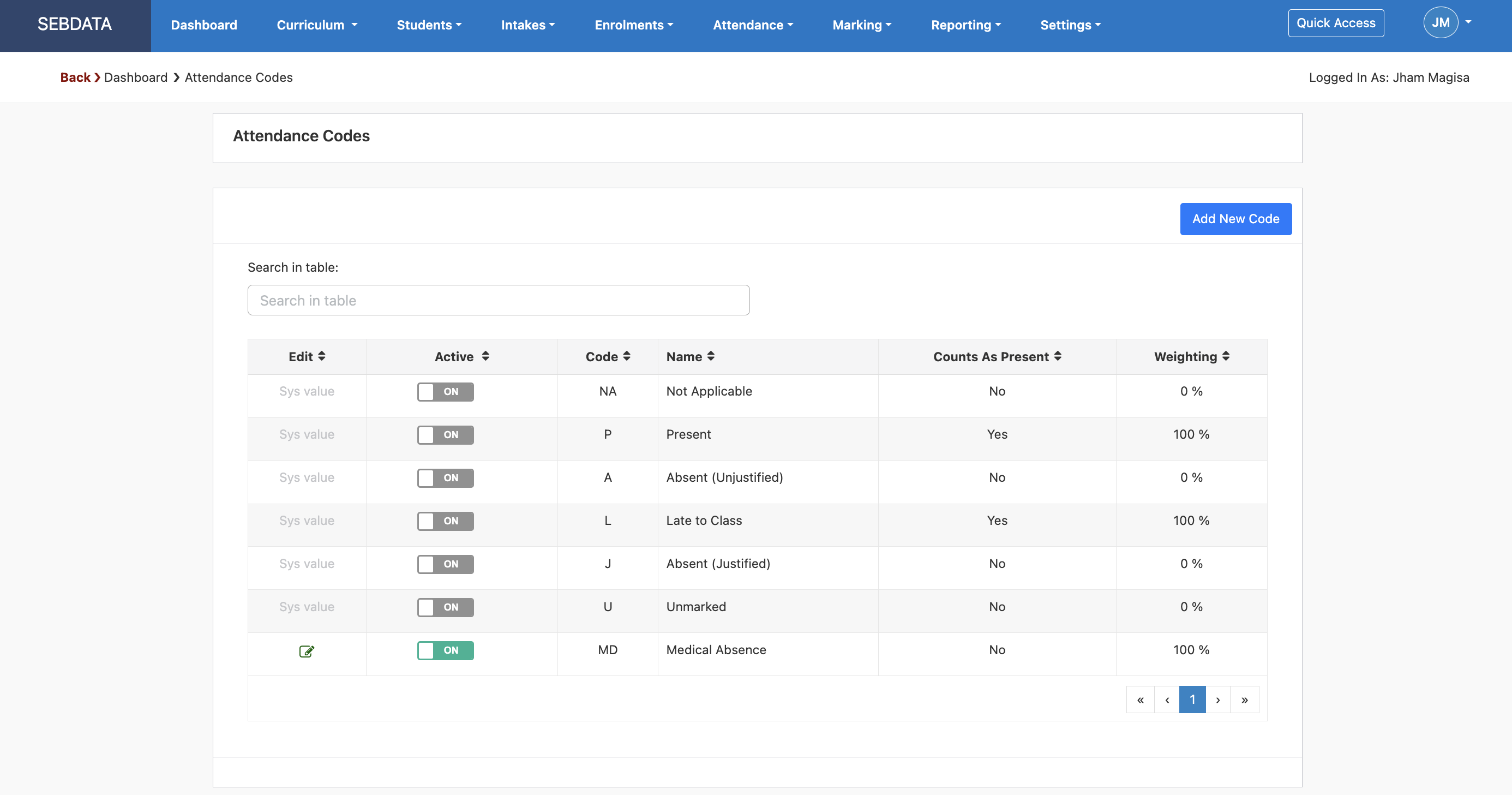
SELMA provides a range of native attendance codes (Sys value), but you can add more attendance codes. You can specify if they are counted as present or not or even give it a weighing (e.g. counts as 50% present).
You can edit the codes you have created by simply clicking on the green pencil edit button.
To add a new code, click the “Add New Code” button.
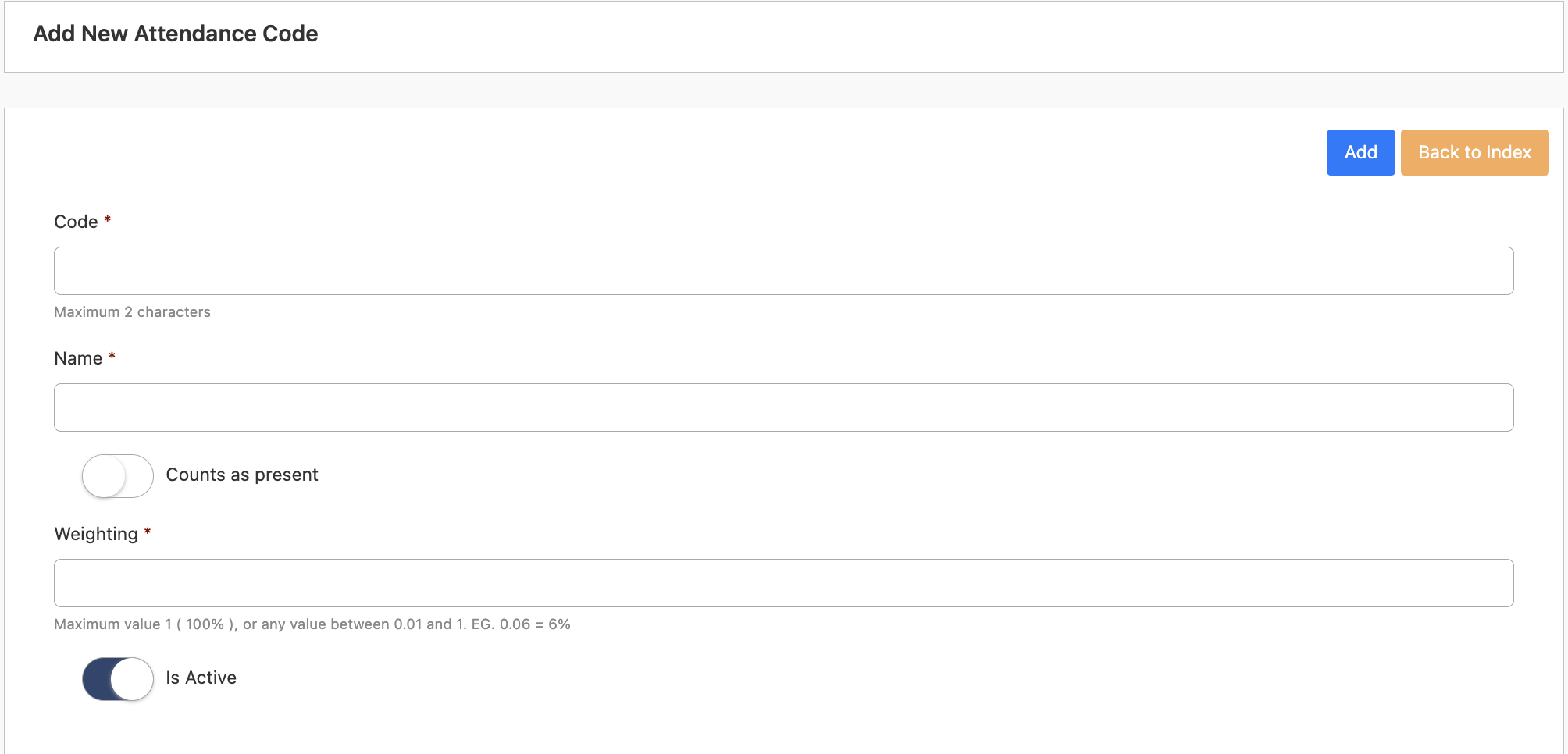
Set the code, name, and weighting of the new code. If you want the new code to still be counted as present in students’ attendance enable the “Counts as present”.
To activate the code, enable the “Is Active” button.
