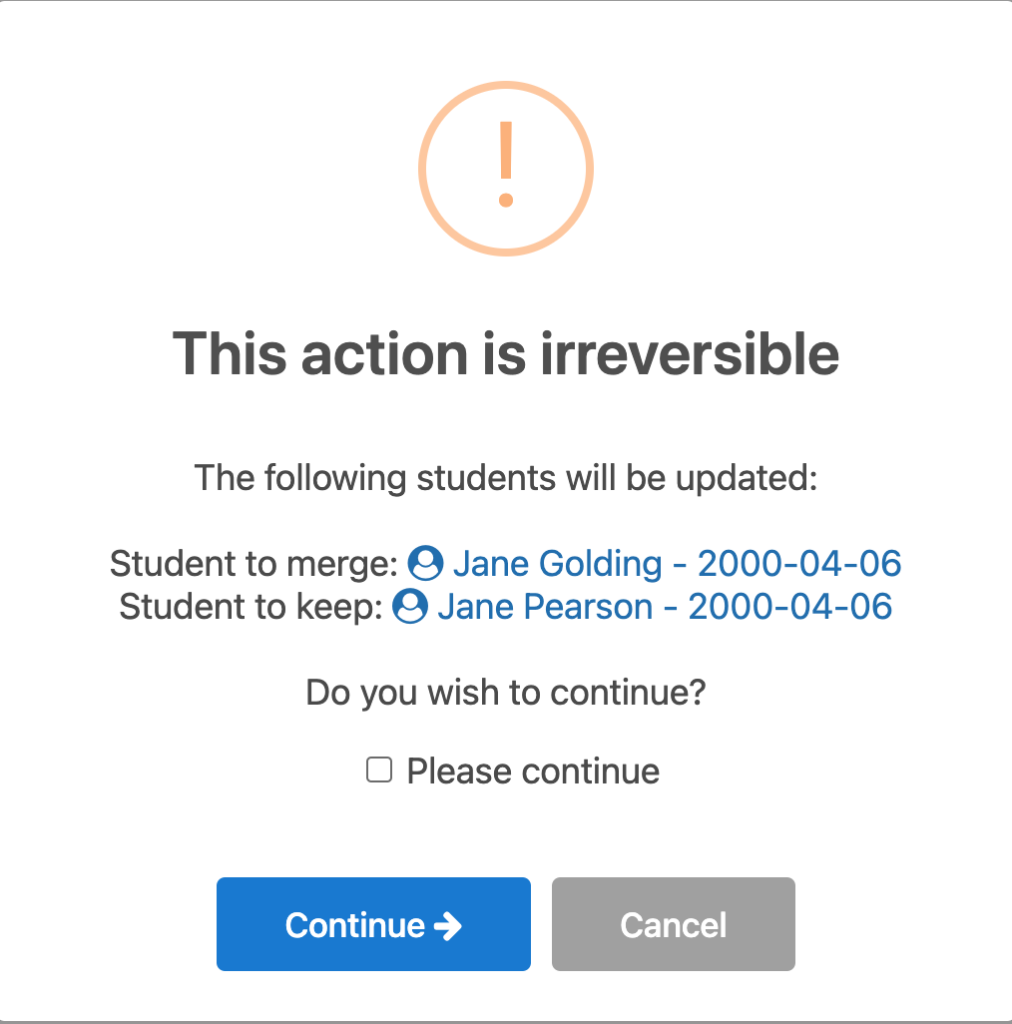Merging Students
Students -> Merge Students
If you wish to merge two students select the ‘Students’ Tab from the top nav bar, and then click on ‘Merge Students’ from the drop-down menu.

You will be presented with the option to provide the User ID of the student you wish to merge (i.e. delete) and the name of the student you wish to keep (i.e. use as the main record going forward):
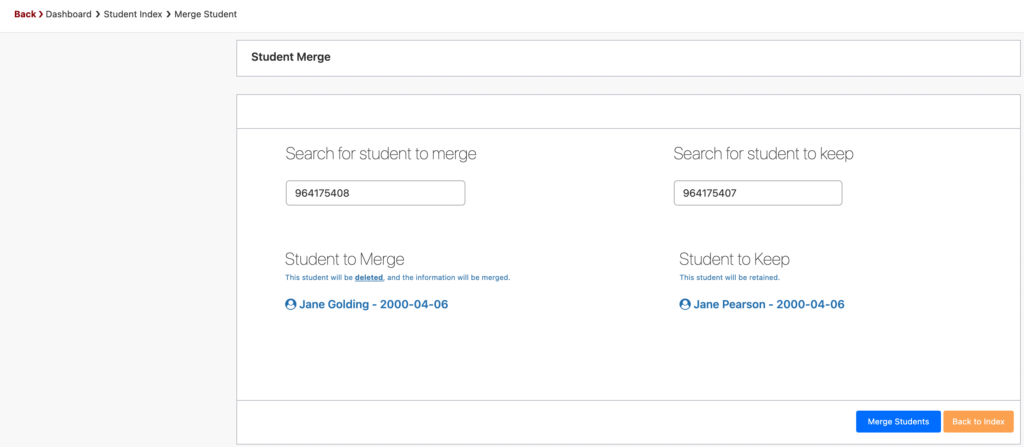
A warning screen will pop up for you to confirm the action – click on Continue and the process is finalised.