Withdrawal Wizard
The withdrawal wizard is an aid to withdraw students and process the enrolment and underlying components correctly and in bulk. The wizard is found under enrolment actions:
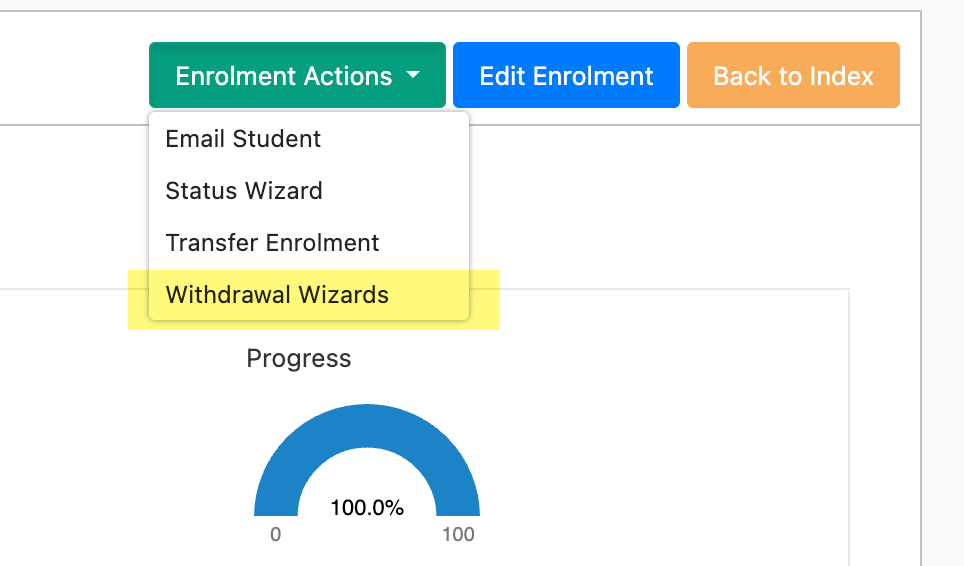
The withdrawal wizard automatically suggests a withdrawal type based on the time the student has spent in the programme. The type can be updated if it is not correct. A detailed definition and help text will inform you what the action of the withdrawal in SELMA will be:

Once the withdrawal is processed, a message will be written into the event log of the enrolment. Below table explains the detailed actions the withdrawal wizard takes based on the status before withdrawal and the new status:
|
Current Status |
New Status |
Enrolment Status |
Applicable to components with |
Components Completion Code change to |
Component completion dates |
Enrolment Withdrawal Date |
Enrolment Withdrawal Reason |
|
Confirmed / On Hold / Provisional |
Withdrawn (SDR Reported) |
Withdrawn (SDR Reported) |
completion code 0 or 1 |
4 |
Selected withdrawal date |
Selected withdrawal date |
Selected Reason |
|
Early Withdrawn |
Early Withdrawn |
All components |
1 |
Removed (null) |
Selected withdrawal date |
Selected Reason |
|
|
Withdrawn Special (SOF31) |
Withdrawn Special (SOF31) |
completion code 0 or 1 |
4 |
Selected withdrawal date |
Selected withdrawal date |
Selected Reason |
|
|
Also, enrolment funding source change to 31 |
Also, components funding source change to 31 |
||||||
|
Withdrawn (SDR Reported) / Early Withdrawn |
Select from Provisional / Confirmed |
Provisional / Confirmed |
completion code 3 or 4 |
1 |
Remove (null) |
Remove (null) |
Remove (null) |
|
Withdrawn Special (SOF31 |
Select from Provisional / Confirmed |
Provisional / Confirmed |
completion code 3 or 4 |
1 |
Remove (null) |
Remove (null) |
Remove (null) |
|
Also, enrolment funding source change to selected funding source |
Also, components funding source change to selected funding source |
