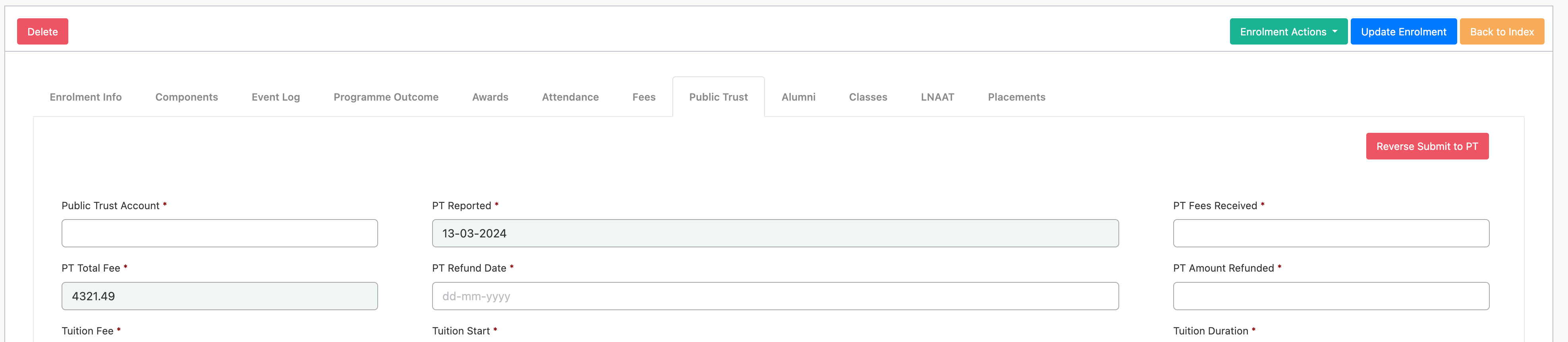Public Trust
Some providers in New Zealand must protect the students fees in a trust for the duration of the students studies and will receive a drip feed of the funds until the enrolment is complete. A popular provider for this trust service is Public Trust.
If you use Public Trust as a fee protect provider, and you have chosen to have accounts per student, you can use the Public Trust function in SELMA.
The Public Trust function pushes the student’s enrolment data, fees and other information via email to Public Trust. They will then create an account for you automatically and you only must go into Public Trust to allocate the fees and confirm attendance.
The Public Trust function is not an integration, and it only works once and one way. If the account was created in error, you will need to delete it in Public Trust and push it again from SELMA.
Setup of Public Trust function
For the Public Trust function to work, your Public Trust account number needs to be added under the “My Organisation” details. Please note this is the Public Trust account number of your provider and not a students account number.
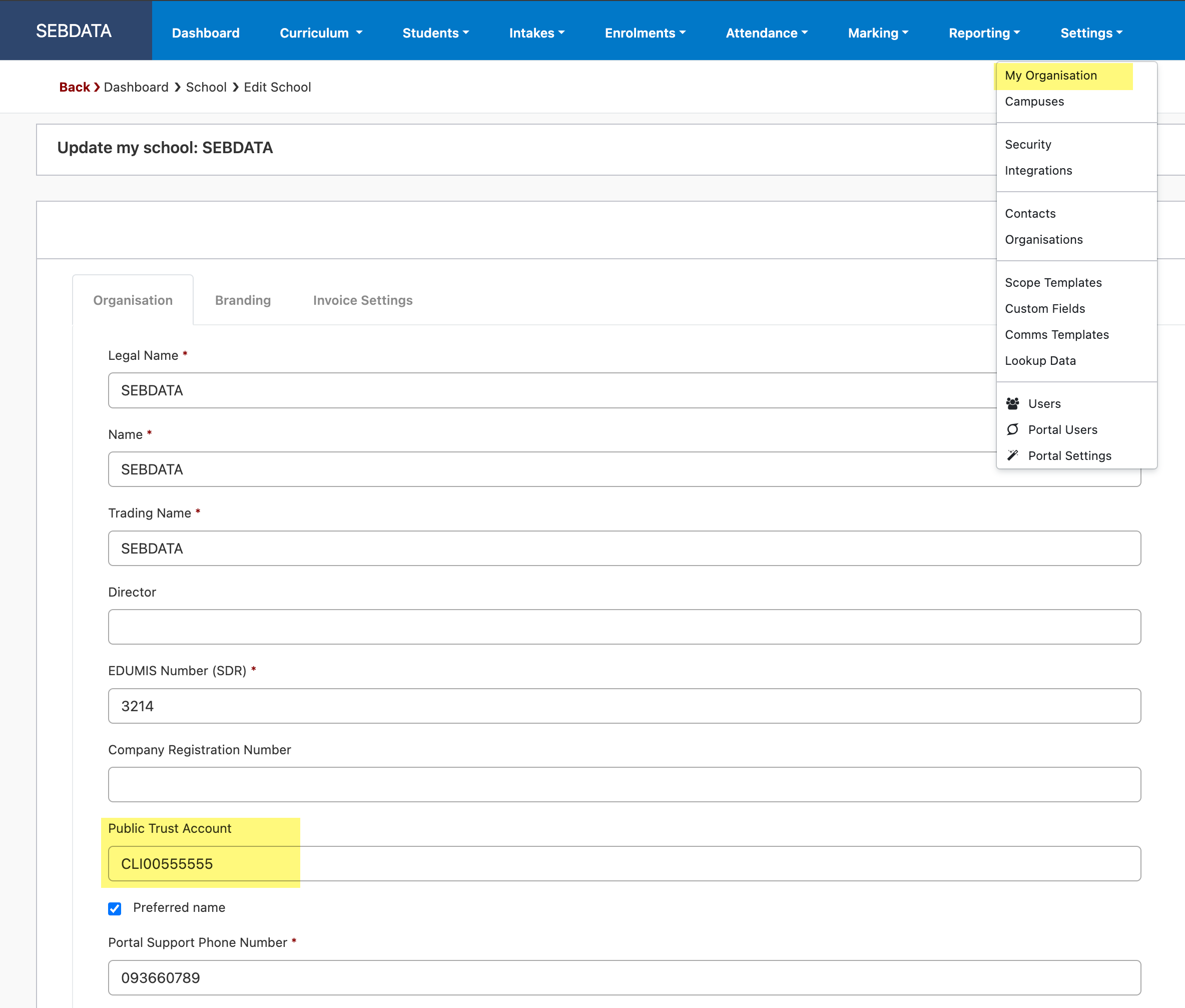
Another pre-requisite is that you need to have fees on your enrolments. Although you can also add the fees manually on the Public Trust tab in the SELMA enrolments. See more details below.
Enrolment
The Public Trust tab on the enrolment will be populated will all data SELMA already has, e.g. the Tuition Start Date etc. The fees can be entered manually or if you use the fees and invoicing function in SELMA, you can use the “Refresh Fees” button to update the fees.
Please note the “Refresh Fees” and the “Submit to PT” button are only visible when you are in edit mode:
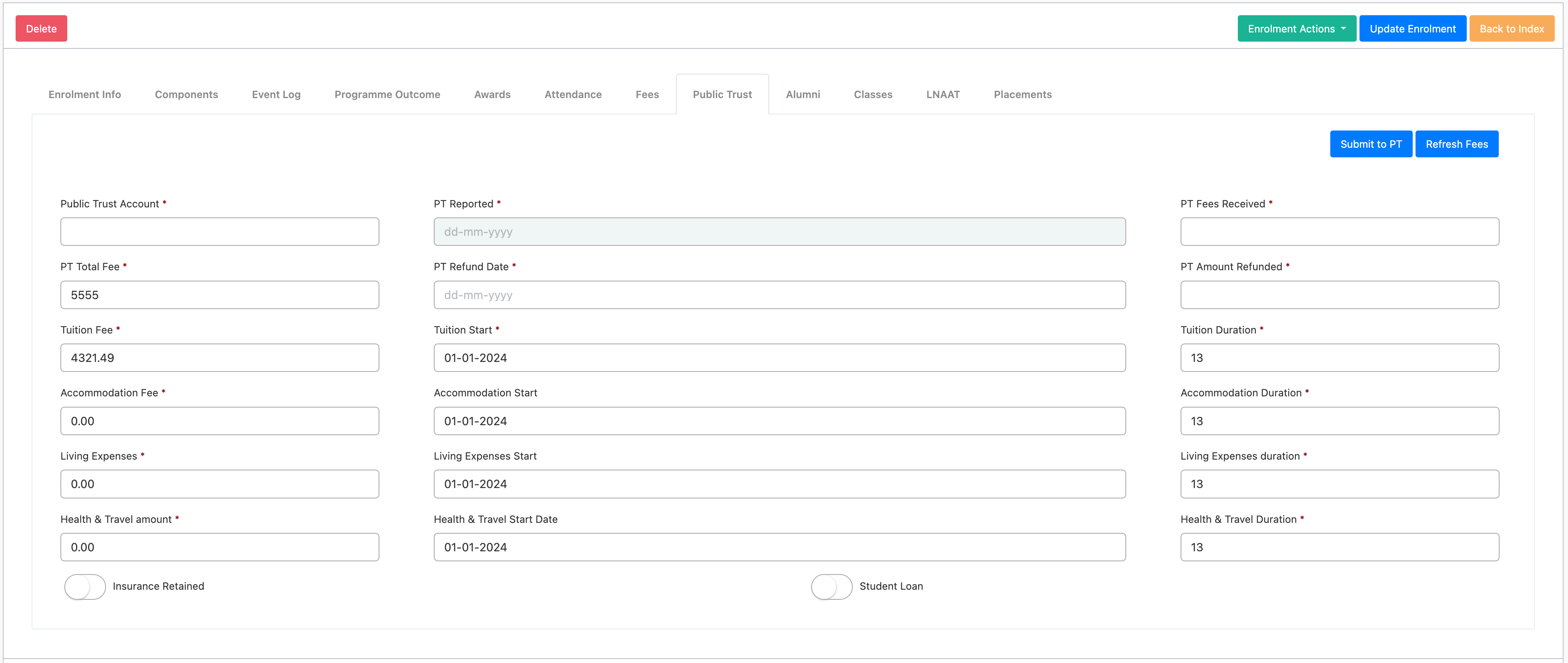
Once you are happy with the data, you can click on the “Submit to PT” button:

The confirmation slide in window will show the data you are about to submit. Any errors will show in an error message and the submission will not proceed. If there is no errors, the data will be submitted.
Error:

Success:

Re-Submitting
If you have submitted data in error or wish to correct a submission of data, you can reverse the screen back to pre submission. You can only do this when in edit mode. Please note that this does not delete or change the account in Public Trust, you will have to go and delete the account in Public Trust manually and then re-submit from SELMA. An account that has no money allocated to in Public Trust will not incur a fee and it can be deleted.