On this page:
Fee Lines
Fee lines are where you will enter information related to fees for a particular programme of study. Fee Lines are also available at a component level as well – This is the same idea, just applied to courses.
The choice of whether to use the Fee Lines section at programme or component level is up to each provider and depends on your fee charging model.
You may also notice fee related fields under the ‘NZ Compliance’ tab on Components. It is important to note a distinction here:
SDR Reported fees: The Fee Fields under NZ Compliance tab (for Programmes and Components) are exclusively for SDR reporting purposes only, and do not correspond to invoicing information.
Invoicing fees: What drives the invoicing process are the fees entered in ‘Programme Fees’ tab (Programme level) and ‘Fee Lines’ tab (Component level).
Edit Programme > Add Fee
- Curriculum > Manage Curriculum
- Find a Programme and click to open
- Edit Programme > navigate to ‘Programme Fees’ tab > Add Fee

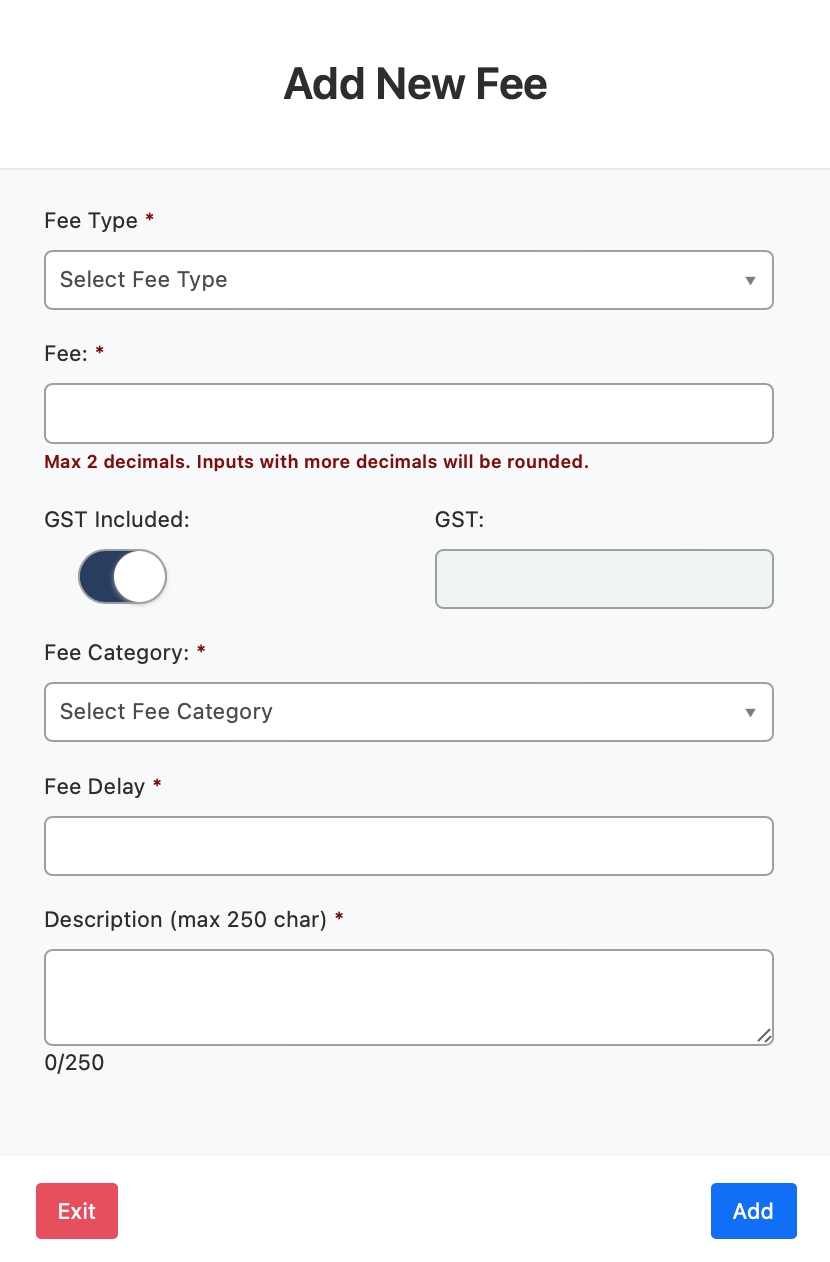
- Don’t forget to click ‘Update Programme’ to save your changes.
Edit Component > Add Fee
- Curriculum > Manage Curriculum
- Find a Programme and click to open
- Edit Component > navigate to ‘Fees Lines’ tab > Add Fee

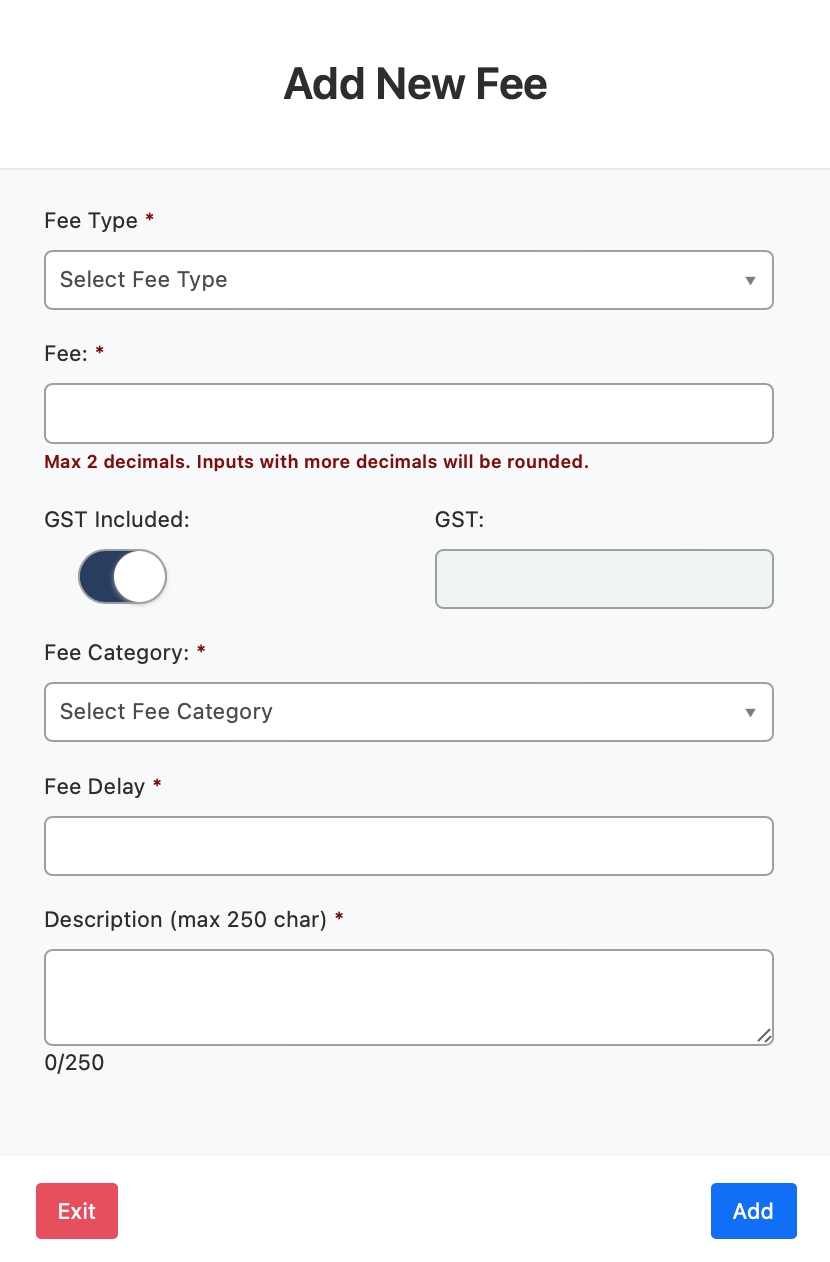
- Don’t forget to click ‘Update Component’ to save your changes.
Fee Delays
In some instances of SELMA, when editing or creating a Fee Line, users will notice a field called ‘Fee Delay’.
This is to accommodate programmes that take longer than 1 year of study to complete. It allows the education provider to set up the fees for the entire duration of the programme in the same sitting.
This is achieved by adding separate Fee Lines for each year of the programme simultaneously. However, for the fees that will apply in a subsequent year of study, the user should input a specific number of days into the ‘Fee Delay’ field. This signals to SELMA how many days to wait (or ‘delay’) before charging this fee for the programme.
If the programme does not take more than a year to complete, users can simply input ‘0’ into the Fee Delay field. This is necessary because the field is compulsory, and SELMA will generate an error if it’s left unfilled.
Fee Delay Illustration
To illustrate the operation of Fee Delay from a conceptual point of view:
If a programme takes 2 years of study to complete and tuition fees are $8,000 for each year, then the user will be able to add two fee lines at once in the following manner:
- Fee Line #1: $8,000 tuition fee. Fee Delay: ‘0’
- Fee Line #2: $8,000 tuition fee. Fee Delay: ‘365’
The first Fee Line is the tuition fee for year 1, therefore Fee Delay is set to ‘0’ allowing SELMA to charge it immediately.
The second Fee Line is the tuition fee for year 2, therefore Fee Delay is set to ‘365’, prompting SELMA to wait 365 days before charging this second Fee Line.
