SELMA users can now bulk import student data from a spreadsheet
Navigate to Reporting -> Bulk Import
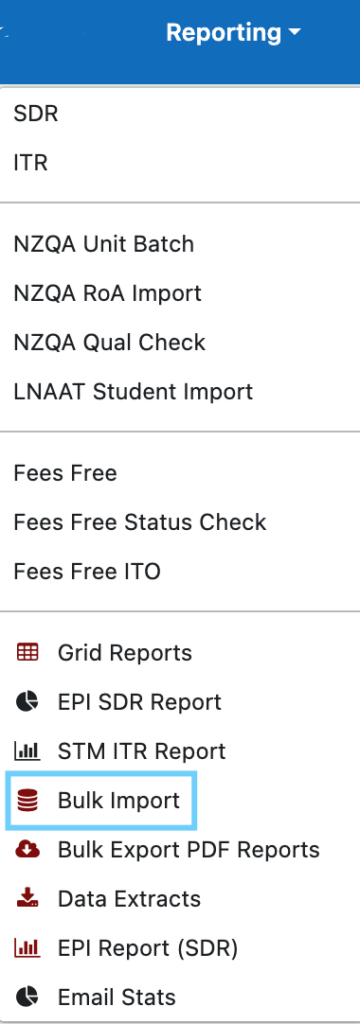
To successfully bulk import your students, follow these steps: first, download the CSV template using the provided option.
The template contains all the headers that you can fill in and add to your SELMA instance. Do not modify the headers, as this could cause validation issues and result in upload failure.

To assist you in entering the correct data, a Mapping Template File is provided with all the names and codes available in SELMA. In most cases, you can use either the code or the name, but not for all fields. So, make sure to consult your Mapping file to determine what to input in each field.
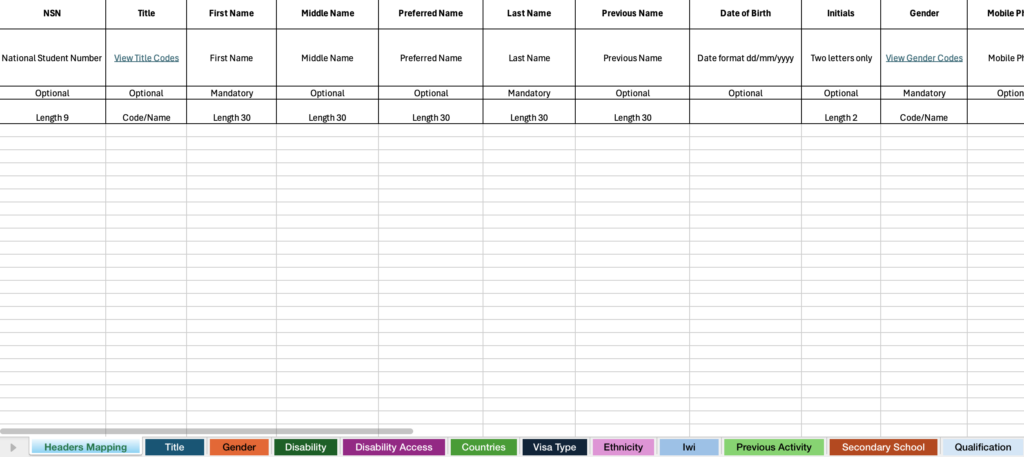
Once you have downloaded both the template and the mapping file, start entering your data into the template. Not all fields are mandatory, so you don’t need to complete every one. If necessary, you can manually add any missing information directly in your SELMA instance later on.

Currently, you can upload a maximum of 200(two hundred) records simultaneously.
Once you have finished entering student data into your CSV file, it’s time to save the file and proceed with the import process:

Select your file and click the “Upload Grades” button to initiate the processing of your file. The duration of this process can vary, taking a couple of minutes depending on the number of data rows you have added.
If your file passes validation, you will receive an email notification stating that your file is being processed. However, if the validation fails, the email will include an Error Report detailing the nature of the error and what needs to be corrected.
At the bottom of the page, there is a grid displaying all previous uploads, including links to download the original file and any error reports as needed. This grid also shows the submission date and the name of the person who submitted it:

