Documents
You can upload documents against a learner such as passport copies or a scanned enrolment form. To add new documents to the student, click on the blue ‘Edit Student’ button and then drag and drop documents into the dashed drop area or click in the drop area to select files from you file explorer. After adding the files into the dropbox click the blue ‘Update Student’ button.
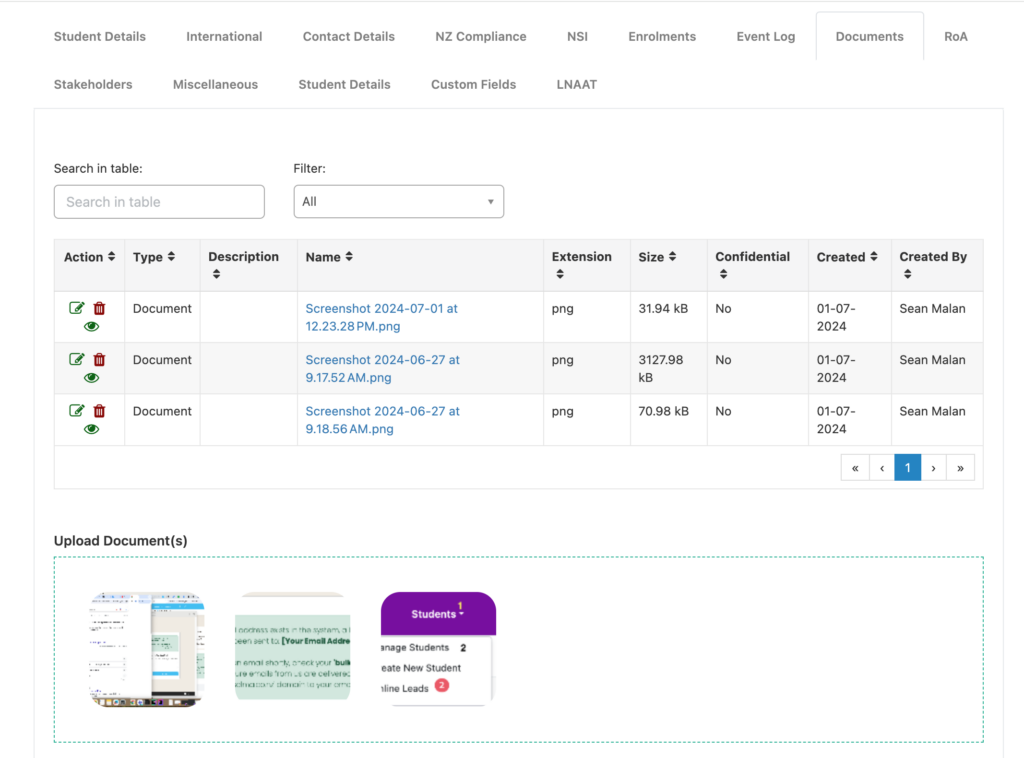
Once uploaded you can change the description of the documents. Under the actions column find the green square with pencil and that will allow you to edit the document.
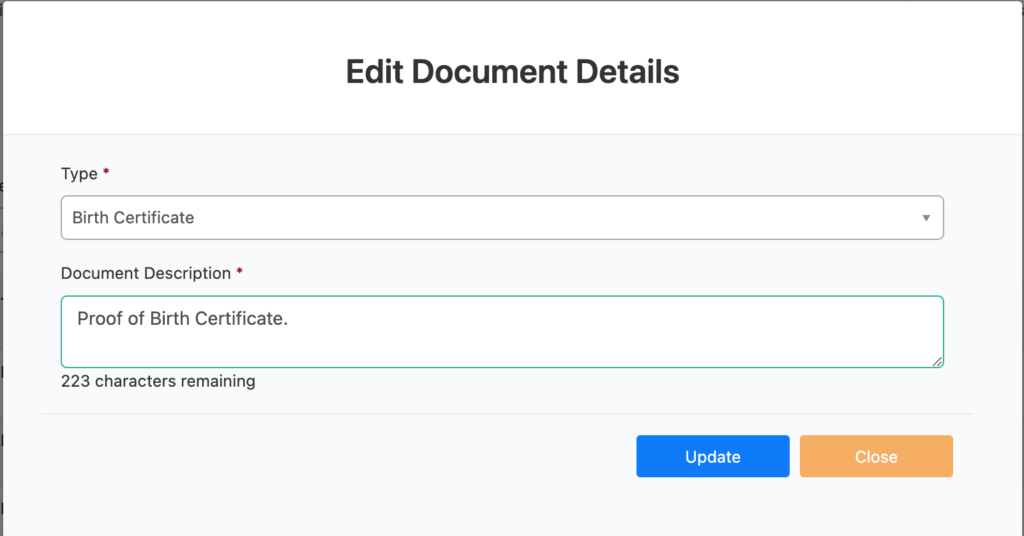
After you update the documents your new upload will look like this:

