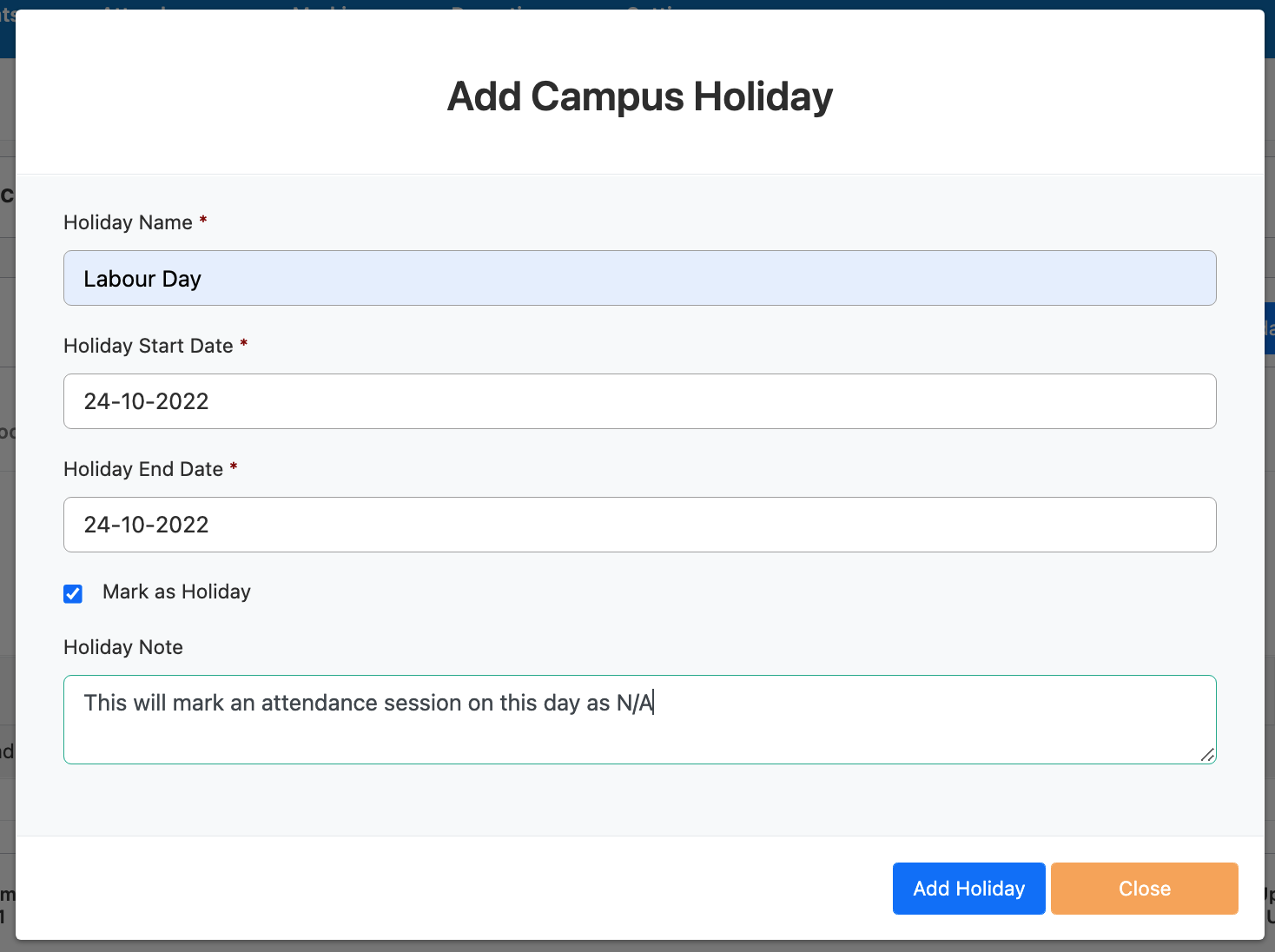On this page:
Campuses
Navigate to Settings -> Campuses
Here you can add campuses information for your school to view and manage them all in one place.
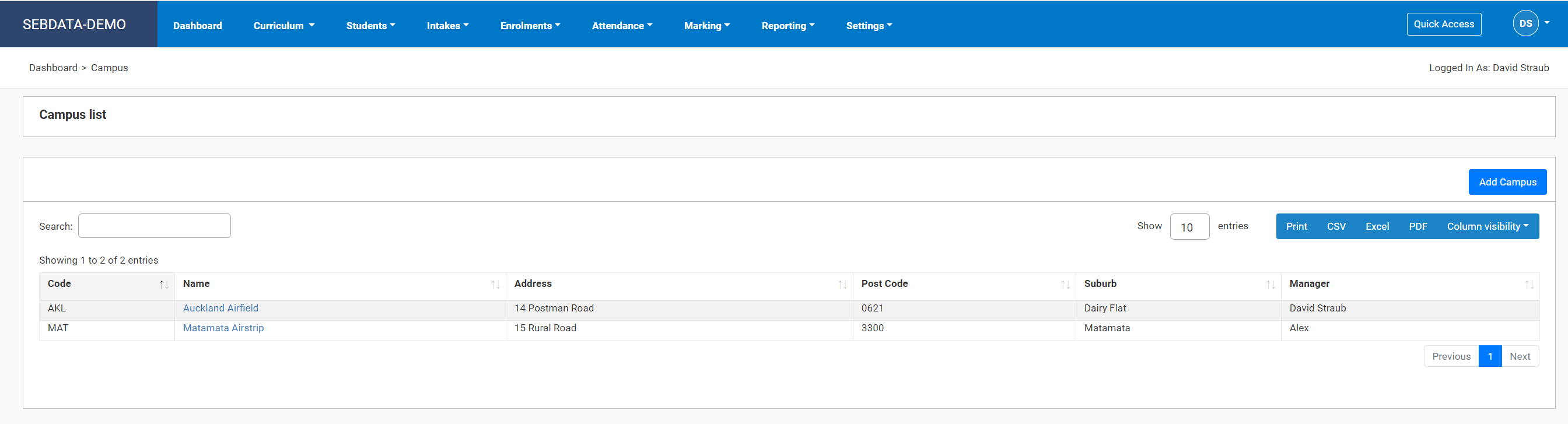
Add Campus
Click ‘Add Campus’ on the top right to fill in the details of the campus you want to add. We recommend using a three-letter campus code (this will be used to generate the Intake Code).
 |
For SDR submitting organisations, make sure the TEC site code is populated for your campus. |
Edit Campus Details
From the main Campus Index page, click on the name of the campus you want to edit, then update details as necessary. If the campus was never used by an enrolment or intake, you may be able to delete it here.


Rooms
Navigate to Settings -> Campus -> Click Campus of Interest -> Rooms
Here you can define the rooms of all your facilities. This is solely used by the timetabling system. Add and edit rooms as you please in the normal SELMA fashion.
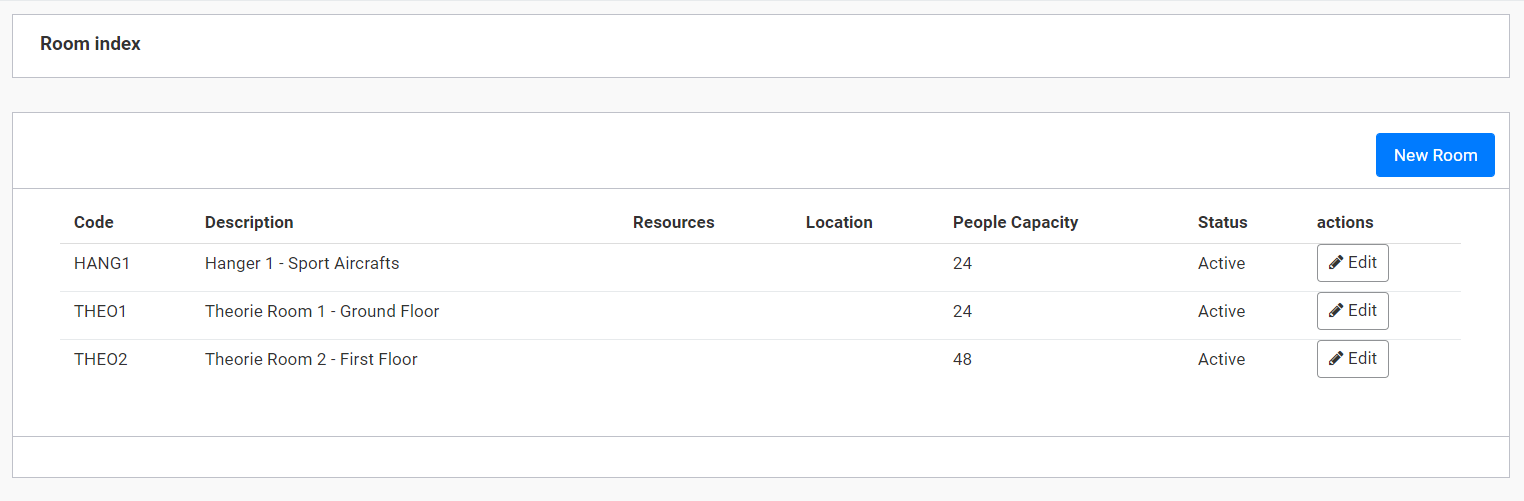
Holidays
Navigate to Settings -> Campus -> Click Campus of Interest -> Holidays
Holidays are used to set the non-teaching days for a campus. They are set on campus level to allow for regional public holidays that may not apply at another campus. The attendance manual will explain how attendance sessions are automatically marked as N/A if they fall on a public holiday: