Contacts are individuals who are not students but play a relevant role in a student’s life. They can be managers, parents, agents etc.
Contacts you create and maintain can later be added to students as a stakeholder or linked to an organisation in SELMA. They may also get a stakeholder portal login.
Navigate to Settings -> Contacts
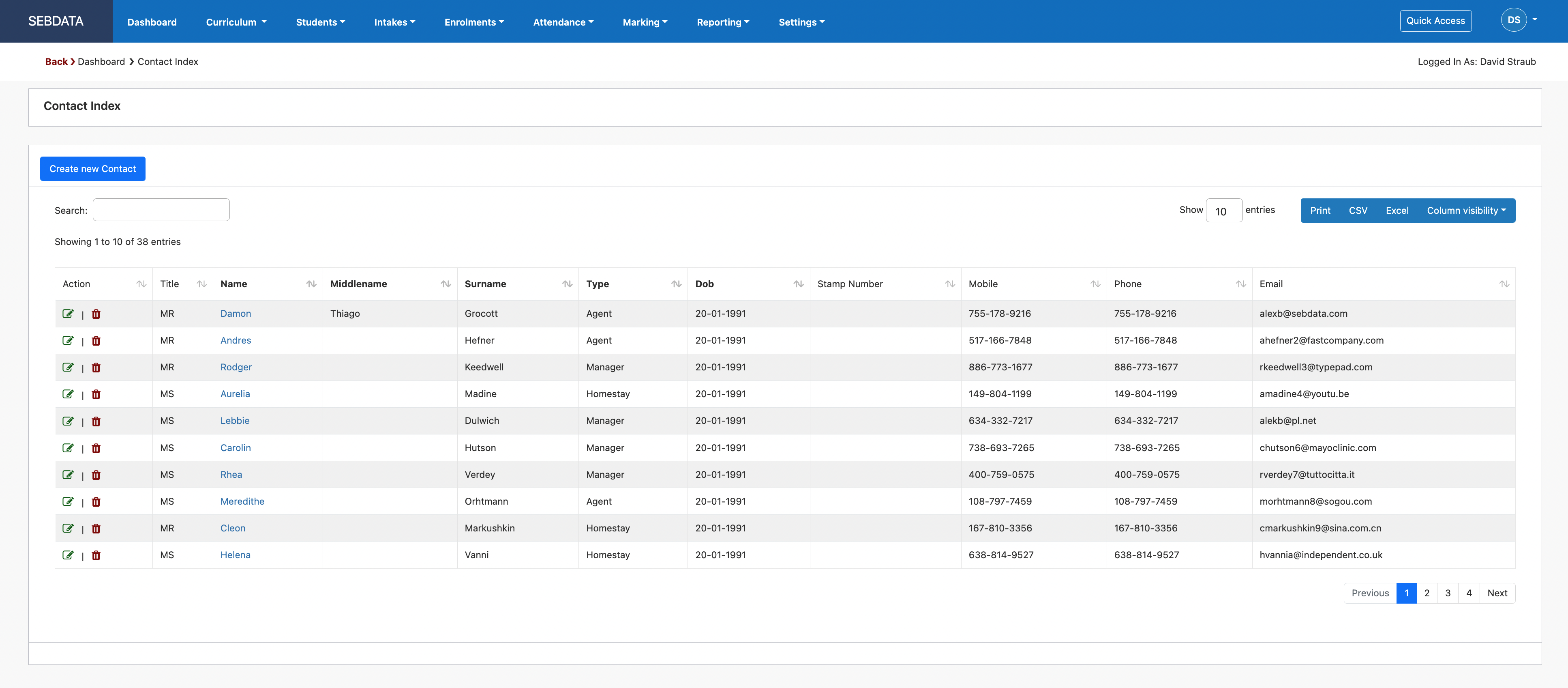
To manage existing contacts, click on the green pencil button. You can also delete contacts but please note that this will also delete every link to an organisation or a student.
To create a new contact, click on “Create New Contact” button. Fill in the fields accordingly and hit “Add Contact” to save the record.

Once a contact is added, you can also link the contact to one or many organisations by selecting an organisation from the drop-down list and click Connect.
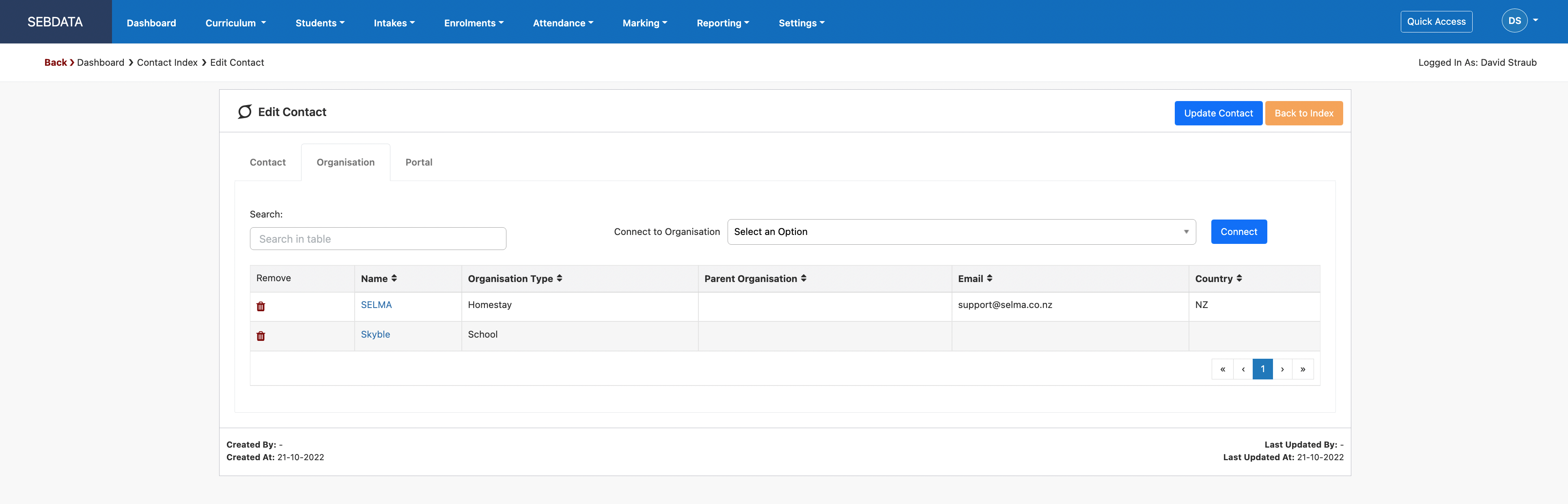
The portal user creation is covered in the Student & Stakeholder Portal manual.
