On this page:
Users
Navigate to Settings -> Users
SELMA has three base types of users with the following privileges:
| User Type | Privilege |
|---|---|
TEACHER (Tutor) | A teacher can mark components and attendance for students who are enrolled in an intake assigned to them. A teacher can also create notes against a student assigned to them and depending on the system configuration, send text messages to students. |
ADMINISTRATOR | An administrator has full access to the software except for curriculum setup, submission of compliance reports, management of users and creation of intakes. |
|
REGISTRAR | The registrar has full access to the software. Only registrars can access and maintain SELMA user records. |
Add User
You can add a user by clicking on the “Add User” button and fill in the mandatory fields. Depending on your system configuration, the newly created user will get an invite to join SELMA via email.
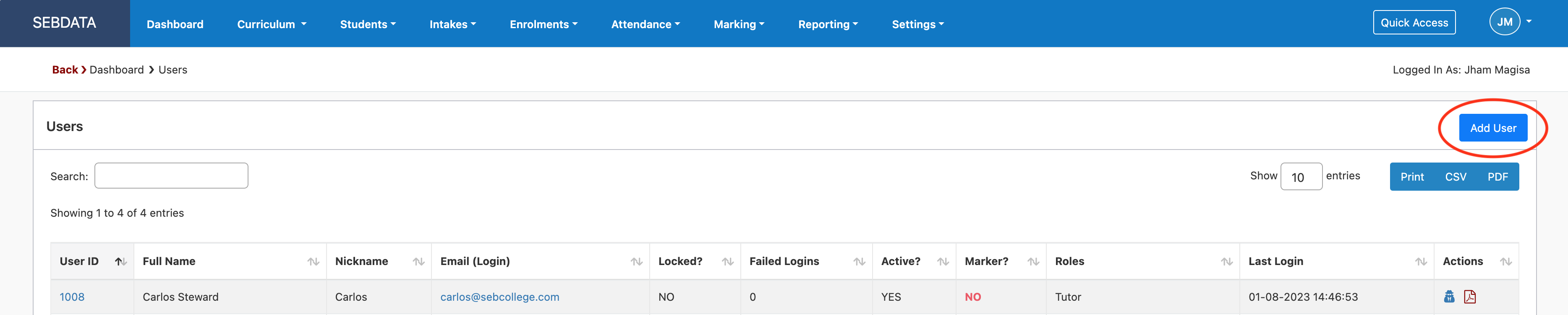

Act as User
Use the incognito button next to a user to browse the system like another users sees it. You can make changes in the system whilst in incognito mode, but the changes will be safed as processed incognito by you. You can also use the PDF button if the user is a “Teacher” to see their personal teacher report.
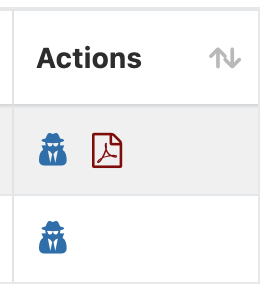
Manage User
Manage and add new users from the “Users” grid.
To edit any user, click on their User ID or Email.
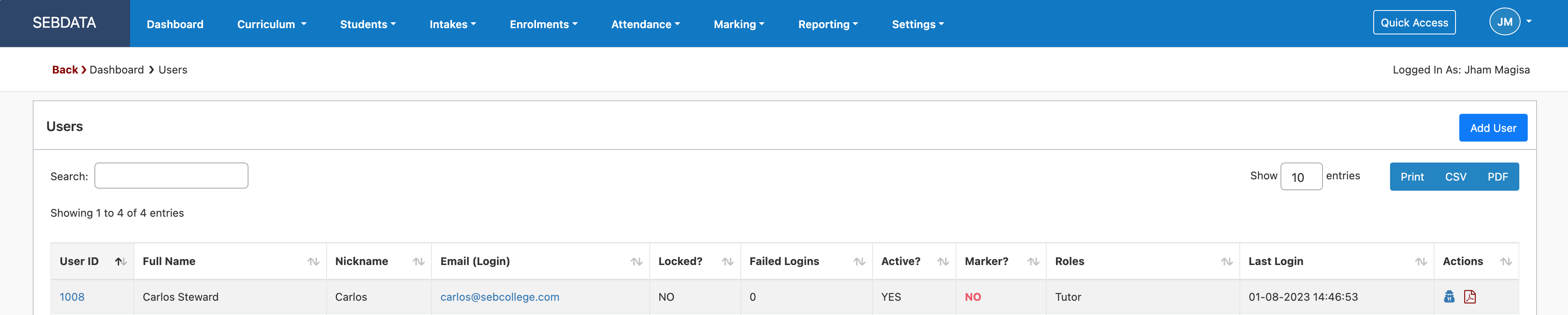
When adding or editing a user, you can manage their access rights by switching the individual privileges on or off. If a user has more than one role, the highest access level will be applied.

Deactivate User
Always off-board users that are no longer part of your organisation – check last login timestamps to more effectively manage this process.
Users can be deactivated at any time. It is recommended to deactivate user access when they leave your business. Users cannot be completely deleted off of SELMA as the history of their actions remains saved for future reference.
To make a user inactive, edit their profile by clicking on their User ID or Email from the “Users” grid, then toggle off the option “Active” as shown below.

 | When a user account is locked, any registrar can unlock it. Only registrars can access and maintain SELMA user records. |

