“Organisations” refers to external parties affiliated with your institution. These may be employers, agencies, other educational institutions, etc.
Navigate to Settings -> Organisations
To add an organisation, click “Add Organisation” at the top right of the index page. Fill in the form and save your new organisation by clicking “Save Organisation”.

To edit an organisation, click on the hyperlink (organisation name) under “Name” column.
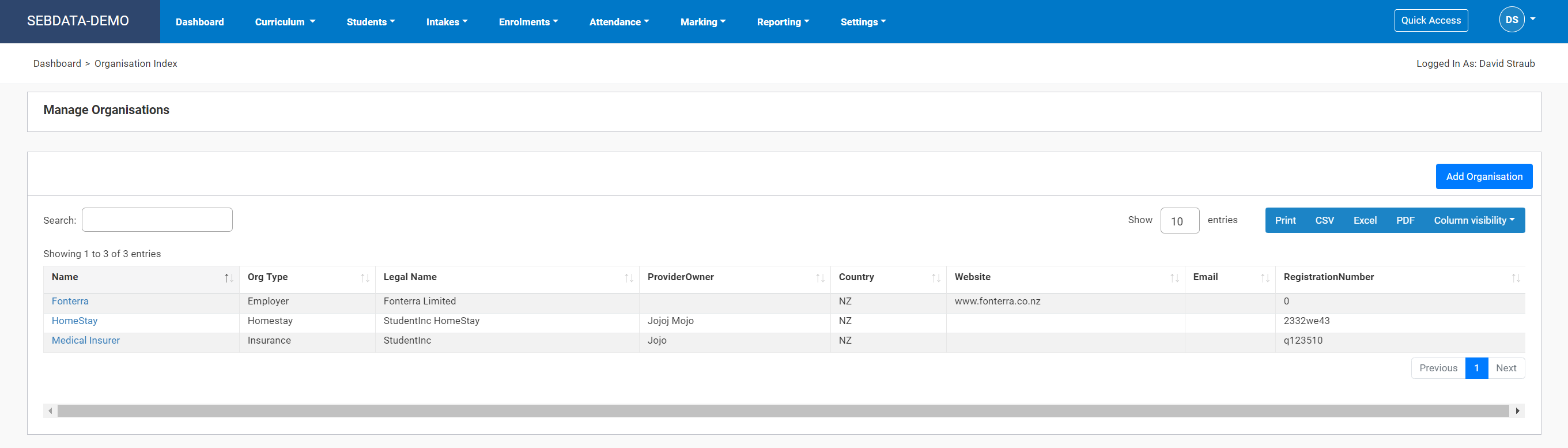
 |
Organisations setup here will be available for selection in many areas of SELMA. E.g. agencies for international students or employers for apprentices. |
