SDR Changes
SELMA has implemented a new feature and introduced new fields to align with the latest DXP SDR. Below is the summary of the field changes in the DXP SDR. For detailed specifications and implementation guidelines, please refer to the official TEC documentation at Data Specifications for the Single Data Return – Data System Refresh programme.
| File Name | Field | Legacy SDR | DXP SDR | Notes |
| Learner | Disability status | New | While this field is optional until April 2025 SDR, SELMA currently displays an error if left empty | |
| Disability support needs | ||||
| Ethnicity | Up to three value | Up to six values | ||
| Iwi | ||||
| Disability Services Accessed Indicator | TEC has announced to remove this field and replace by the two new disability field. But this is added field back into the data specification. | The field was removed in error and is required for funding purposes. The new disability questions do not replace the need for this field. | ||
| Fees Free Eligibility Indicator | Removed | |||
| Course register | Stage of Pre-Service Teacher Education Qualification | Removed | No longer required and is replaced by the new ITE data collection on the Course Enrolment. | |
| Internet Based Learning Indicator | ||||
| Embedded Literacy and Numeracy Flag | ||||
| Discounted Course Tuition Fee | New | There are no validations on these two new fields on the DXP SDR. However, validations will be triggered if a value is entered in either field. | ||
| Discounted Compulsory Course Costs Fee | ||||
| Course Enrolment | ITE Subject | New | Submitting ITE detail is optional until 2026. However, if you enter a value of “3” in the ITE Sector field, validations for this field will be triggered. | |
| ITE Sector | Optional until 2026 | |||
| Consortium | ||||
| Managed Apprenticeship | Removed | |||
| Qualification completion | Main Subject 1, 2 & 3 | Removed | ||
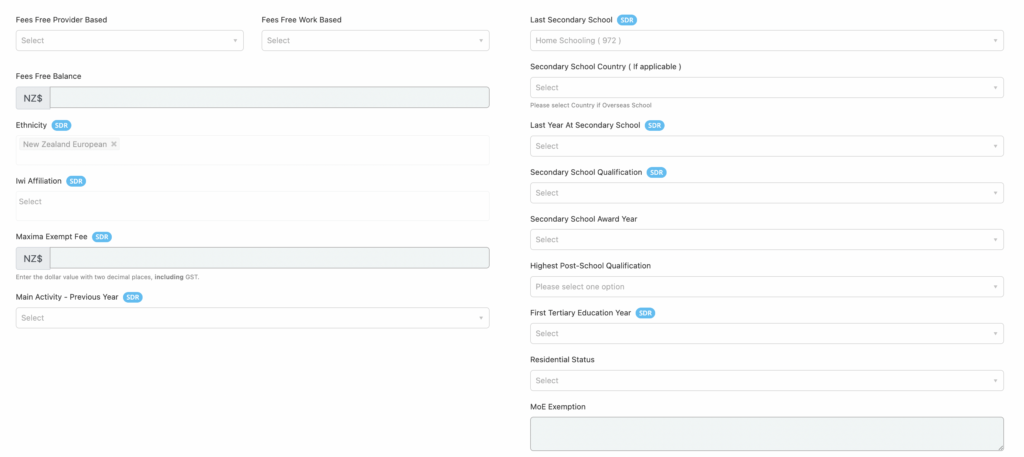
Indicators for SDR-related fields have been added across various SELMA pages, including Components, Students, Enrolments, and Enrolment Components. Please ensure these fields are filled out whenever possible. You can click on the SDR icon to view a description of each field. Fields for legacy SDR will remain available in SELMA but will no longer have the SDR indicator.
DXP SDR (SELMA)
You can find the DXP SDR Index under Reporting → DXP SDR in the navigation bar.
Accessing the DXP SDR Reports Dashboard
To access the DXP SDR reporting interface, follow these steps:
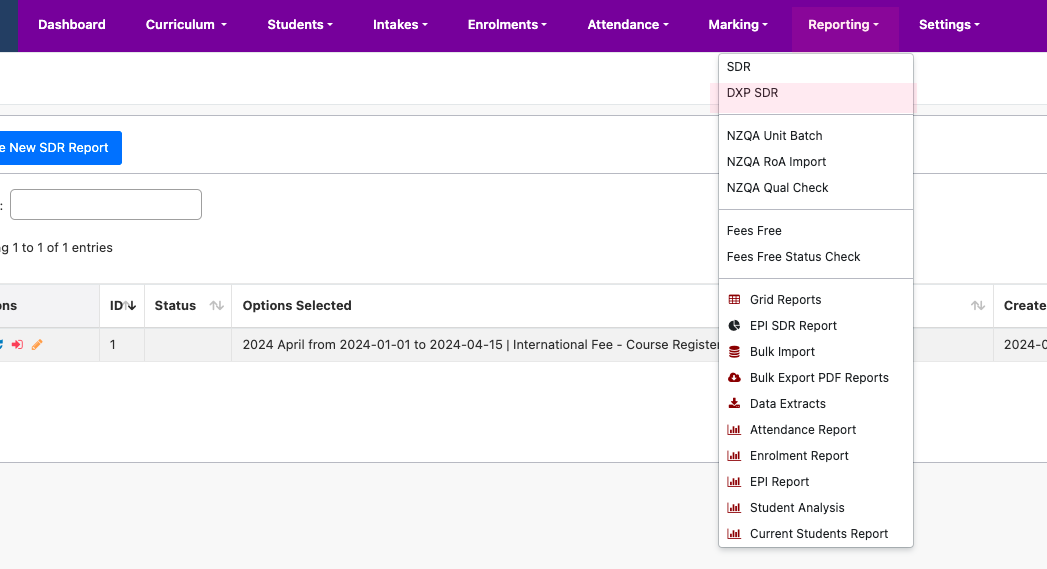
- Navigate to the main navigation bar at the top of the screen
- Click on the “Reporting” dropdown menu
- Select “DXP SDR” from the available options
You will be presented with the DXP SDR dashboard, which displays a comprehensive view of all SDR (Single Data Return) reports. The interface includes:
Main Features

- A “Create New SDR Report” button at the top for initiating new reports
- A search field for filtering existing reports
- A data table showing all SDR reports with the following key information:
- Actions column (leftmost) containing quick-access icons for common operations
- Report ID
- Status
- Options Selected
- Creation timestamp
- Created By information
Action Icons

The Actions column provides several operation icons that allow you to: [Note: In the video, a quick pop-up of the detailed actions image can be shown here]
- Download reports
- Rerun extractions
- Submit data
- Mark submissions as final
This layout provides efficient access to all essential SDR reporting functions while maintaining a clean, user-friendly interface.
Extraction
SDR Extraction Configuration
The SDR extraction form consists of several key sections that allow you to configure your data export:
SDR Extraction Dates
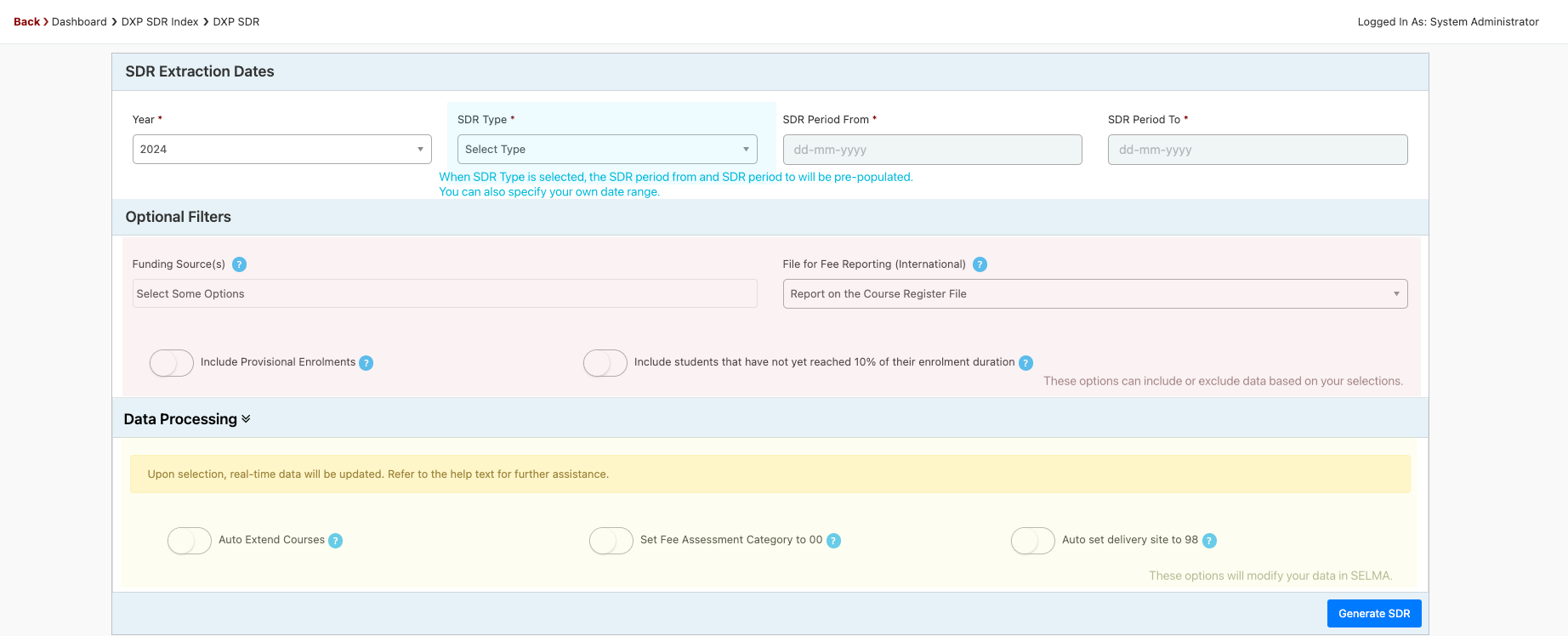
The top section requires basic report parameters:
- Year selection (required)
- SDR Type dropdown (required)
- SDR Period From and To dates (required)
Note: When you select an SDR Type, the system automatically populates the period dates, though you can modify these if needed.
Optional Filters
This section allows you to refine your data extraction:
- Funding Source(s)
- Available through a multi-select dropdown menu
- Allows you to specify which funding sources to include in the report
- File for Fee Reporting (International)
- Dropdown to select reporting options for international fee data
- Additional Options
- Toggle to include/exclude provisional enrollments
- Toggle to include/exclude students below 10% of enrollment duration
Data Processing
This section is collapsible – click the “Data Processing” header to expand or collapse the options:
- Auto Extend Courses toggle
- Set Fee Assessment Category to 00 toggle
- Auto set delivery site to 98 toggle
Note: These data processing options will modify your data in SELMA when applied.
A “Generate SDR” button at the bottom of the form initiates the extraction process once all required fields are completed.
Start Extraction
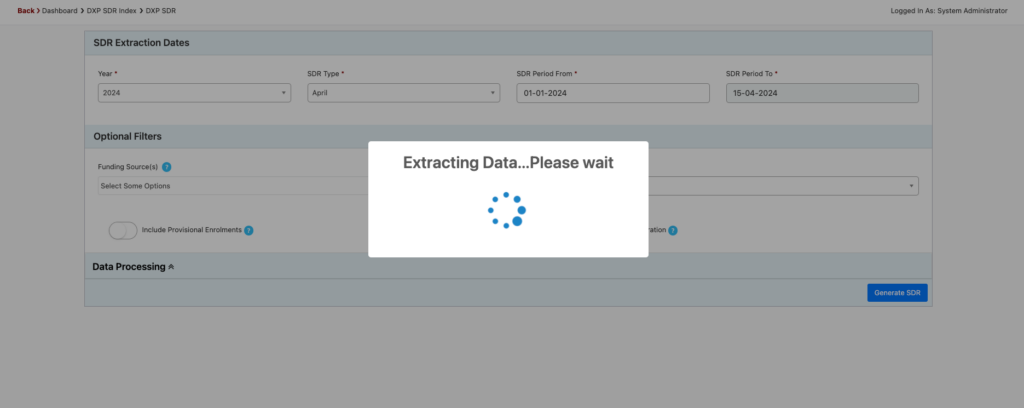
The extraction process might take some time. Please wait until the page redirects you to the validation page.
SDR Extraction Validation Report
The validation report provides a comprehensive overview of potential issues in your SDR extraction. The report is organized into several key components:
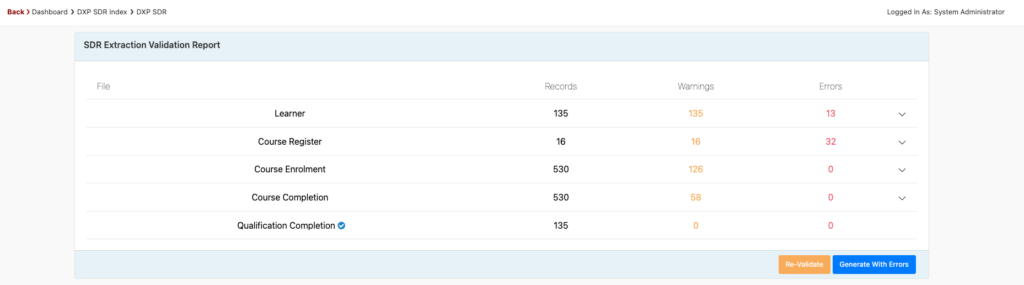
- File Overview Table
- Displays file categories (Learner, Course Register, Course Enrollment, etc.)
- Shows counts for Records, Warnings, and Errors for each file
- Expandable sections marked with arrows (↓) for detailed view
- Validation Details
- Error codes are displayed with their corresponding resolutions
- Blue component IDs are provided for reference
- Each error includes:
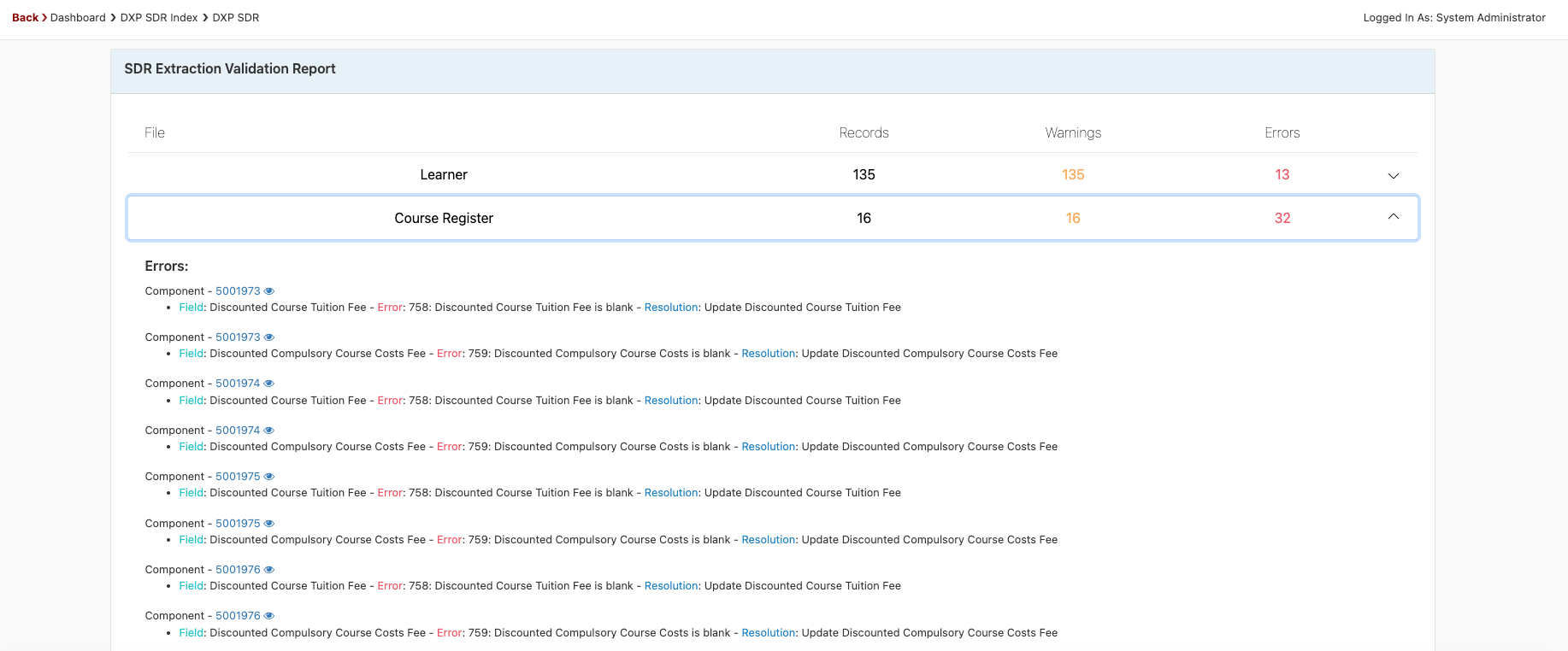
Important Notes
- Validation rules are based on TEC requirements
- The validation page expires after 8 hours
- Some errors may still occur in DXP portal even after SELMA validation
- Files without errors or warnings display a checkmark
- You can proceed with generation even with errors present
DXP Portal
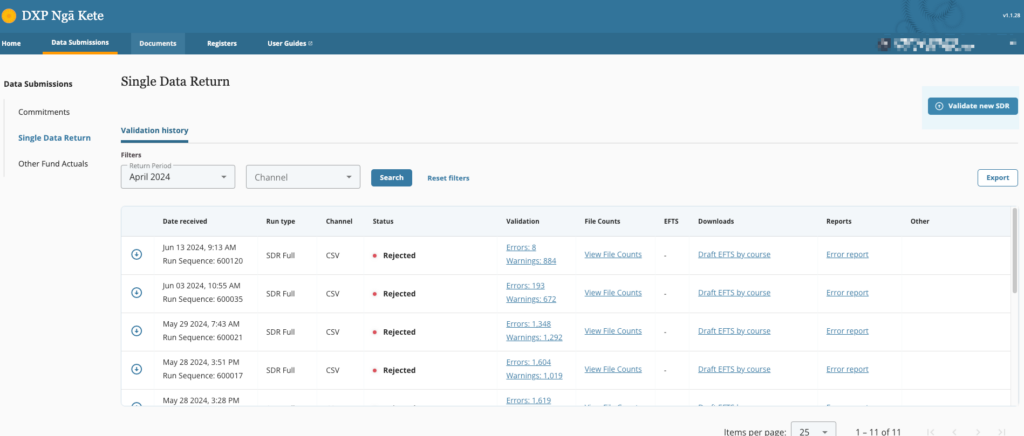
Please go to Data Submissions → Single Data Return → Validate New SDR (top right corner) to start a validation in the DXP Portal.
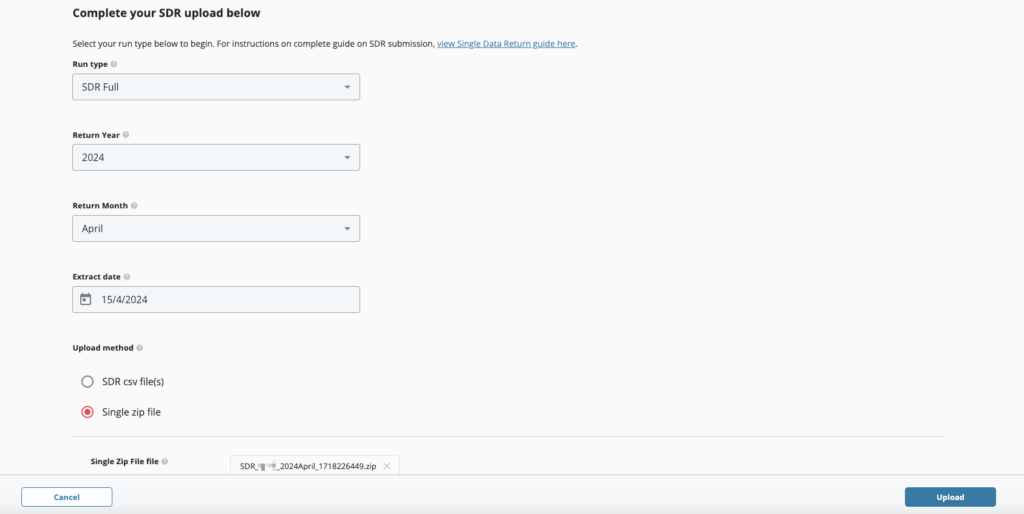
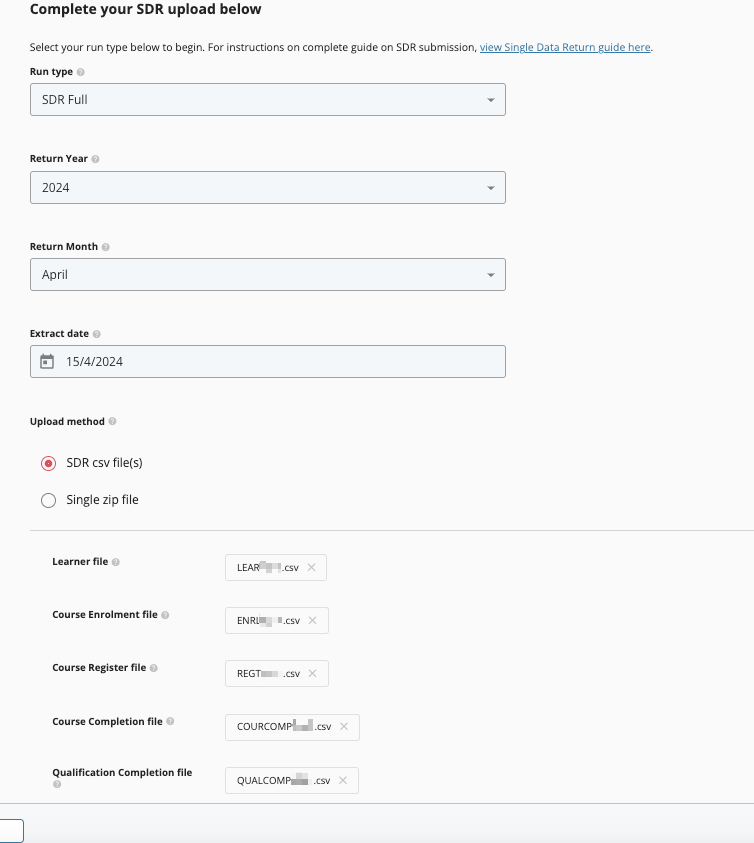
You can either submit the zip file downloaded from SELMA, or compress the SELMA zip file and upload each CSV file individually.
*Note: The DXP Portal has specific validations on cell formats (e.g., date columns). Opening CSV files in Excel or similar software may automatically change and save them in different formats without you noticing. To avoid errors during submission to the DXP Portal, it is recommended that you make a copy of the files for review and submit the original files downloaded from SELMA directly.
DXP Portal Errors/Warnings
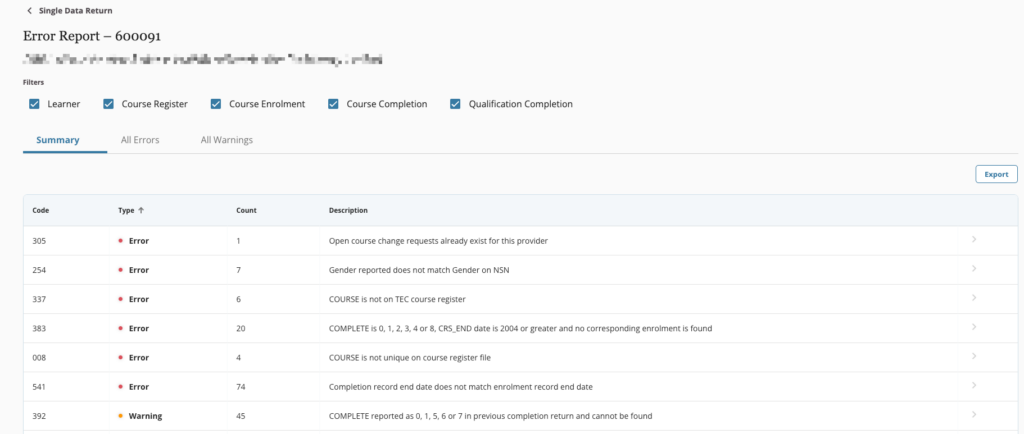
If you encounter any errors or warnings that appear only during the DXP Portal validation and not in the SELMA validation, and these issues can be fixed in SELMA, please contact us for further assistance.
