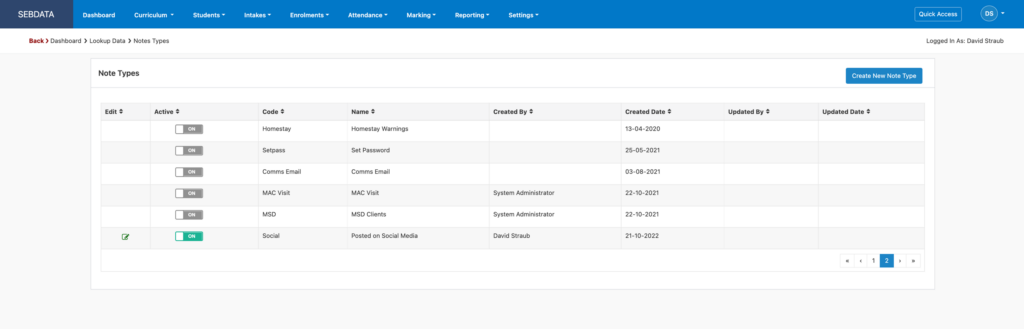The lookup data menu allows you to manage lookup data in drop down lists such as “Note Types”, “Attendance Codes” or “Marketing Sources”.
Navigate to Settings -> Lookup Data

When clicking on a lookup data area, you will notice that some lookup data is locked for editing. Those are used by the system to perform standard tasks and cannot be deleted or altered. You can however add more options as shown below, where the last row has been manually added: