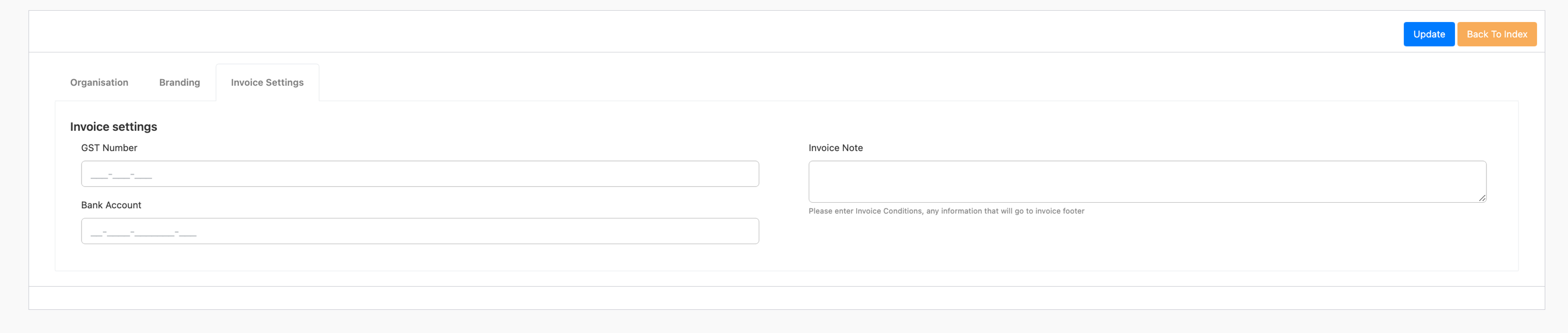On this page:
School Details
Navigate to Settings -> My Organisation
Your school will be setup by a SELMA consultant. However, you can make changes to your school by clicking on the edit button. If you use SELMA in the multi provider mode, the menu item under settings will be called Providers and when clicking on it you will see multiple tiles with your different schools.
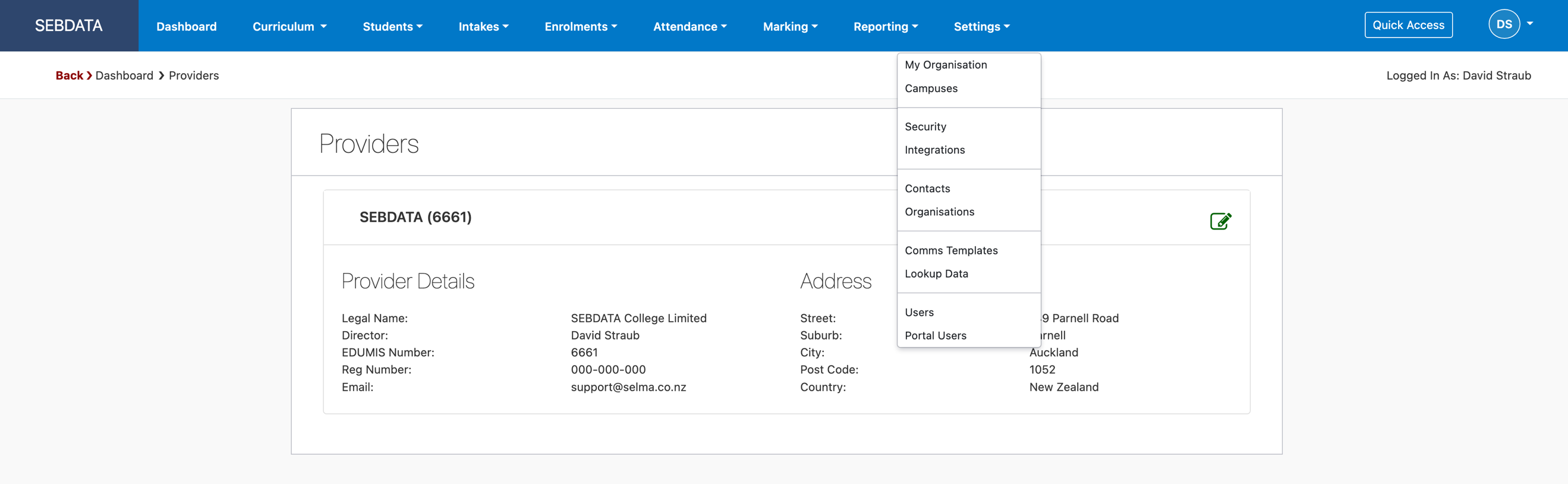
Edit your school by clicking on the green pencil icon. You will be redirected to the editing screen where further details are required – see below.
Organisation tab
Please fill out all details accurately. Mandatory fields are marked with a star symbol (*)
Critical parameters include the email address address used for sending emails from SELMA. The “Email for text message reply” is the email where potential text message replies will be directed.
Text entered on the field “Name” will automatically appear as the name displayed in the top-left corner of the menu bar in SELMA.

Branding tab
On the branding tab of the school setup, you can set your logo and colour scheme to use in the SELMA PDF reports. Make sure the logo you upload is within the size limits of SELMA. The upload will fail if the picture is too big.
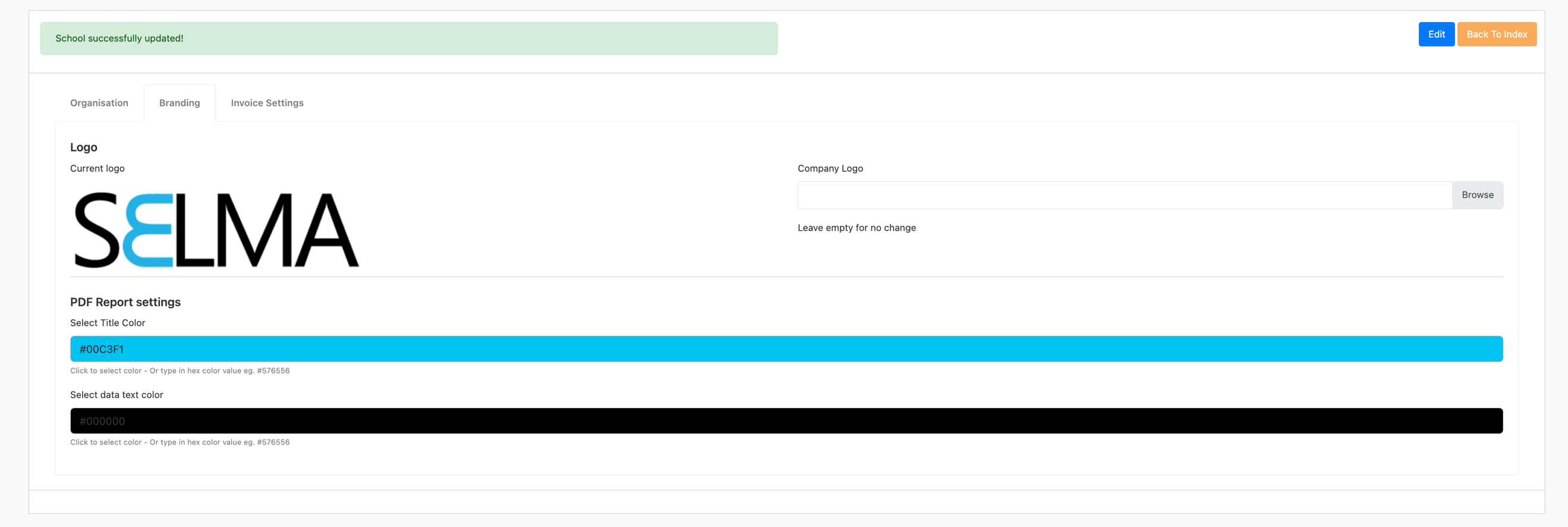
Invoice Settings
Finally, the invoice settings allow you to set the financial data displayed on your invoices.