Record a MAC Visit
MAC visits can only be recorded and sent from the students’ enrolment. Go to the Event Log tab and create a new note of type MAC Visit as shown below. This will send a MAC visit message to the ITR upon clicking the “Add Event” button.
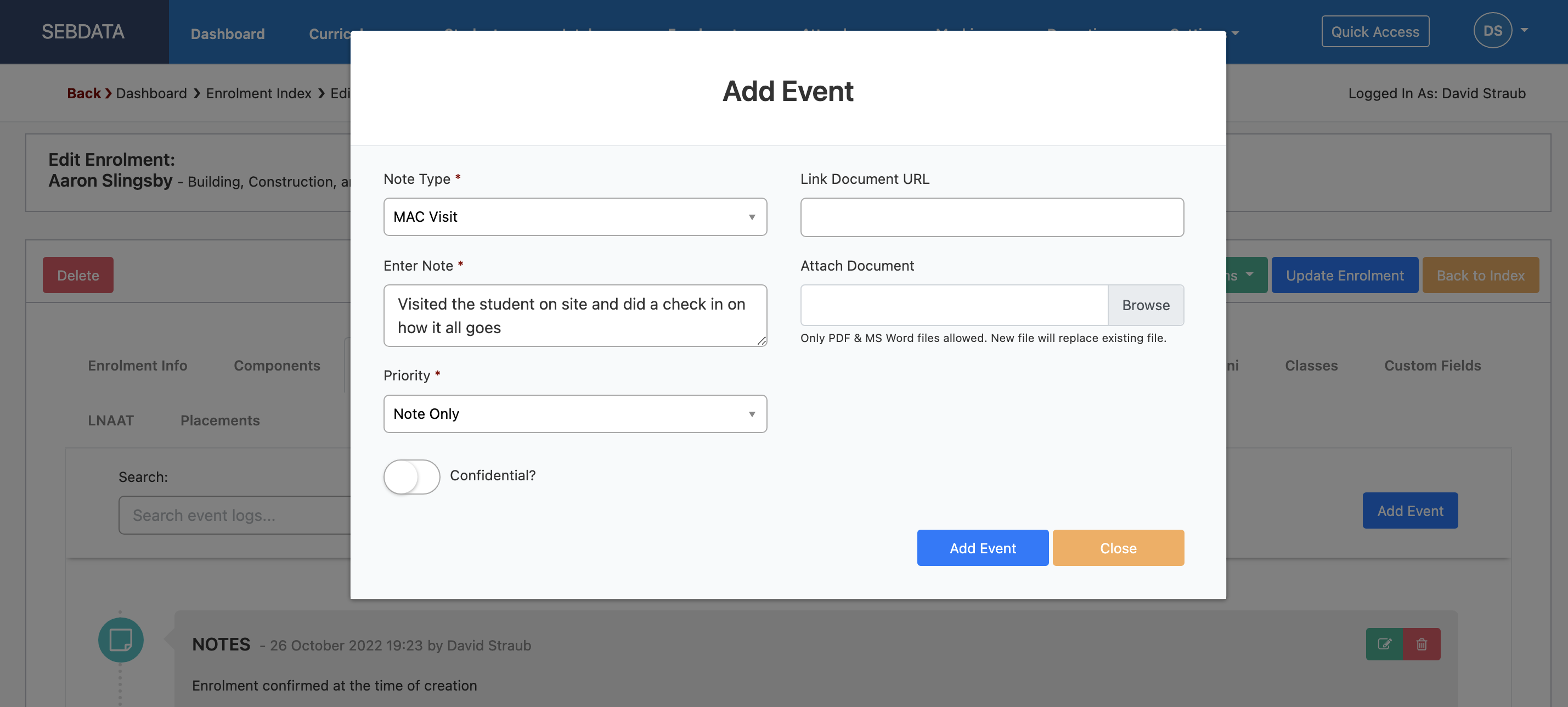
If you delete the event later on. It will send a delete MAC visit message to the ITR.
Record a MAC Visit over API
You can now send a MAC Visit ITR message through the SELMA API.
The endpoint for MAC Visit is: `CreateMacVisitEvent` – `app/event/mac_visit`.
The body payload for the Api:
{
“enrolmentId”: 0,
“macVisitDate”: “2024-03-14T08:16:02.167Z”,
“note”: “string”,
“isCompleted”: true,
“isConfidential”: true
}
When data is posted to the API endpoint, it will trigger the MAC Visit ITR message, which will then be recorded in the enrolment Event Log and ITR report log. This allows for monitoring of the ITR response and taking necessary actions in case of an unsuccessful message.
