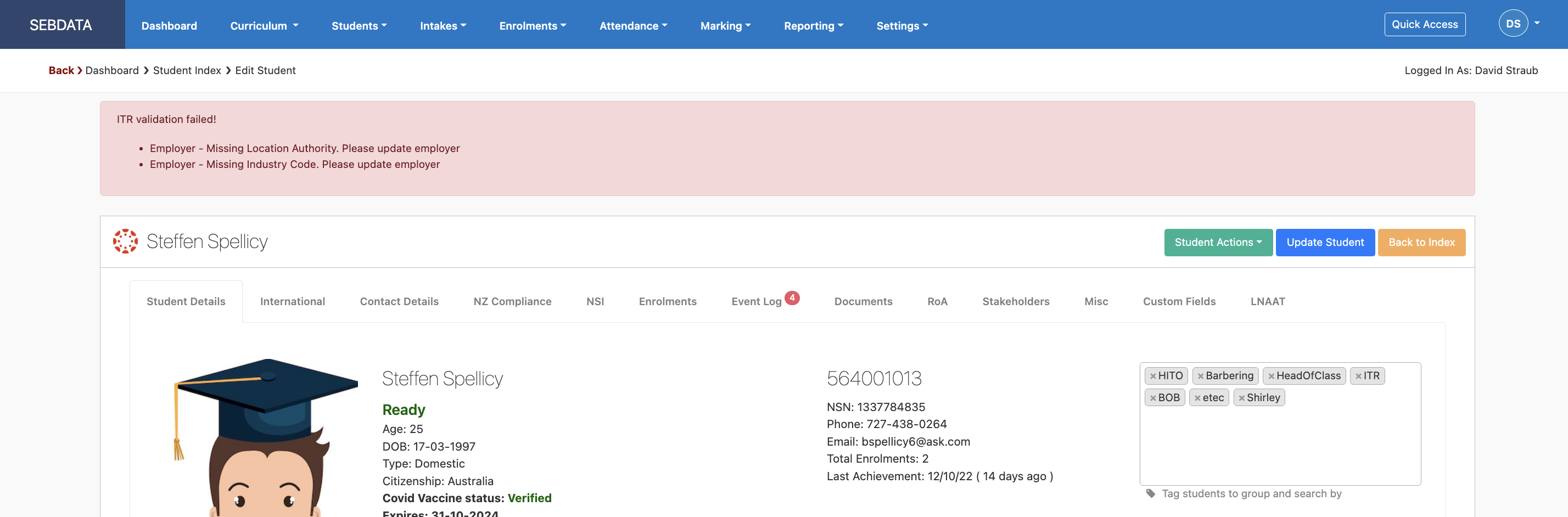Change Employer
In the event of the student changing employment during their studies, the employer on the student record can simply be changed. Make sure you also select a contact for the new employer. To do so navigate to Students -> Manage Students -> Select desired student and under the “Student Details” tab you can change the employer – note: you must be in edit mode to make changes
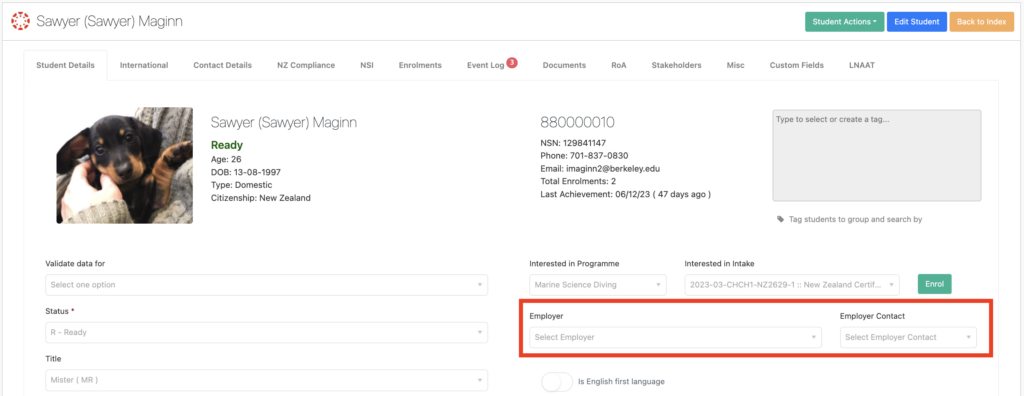
Upon changing, the “Employer Change” window will ask for the new agreement signed date. Once entered, you can use “Send Message”. Note that the message will only be sent once the record is saved:
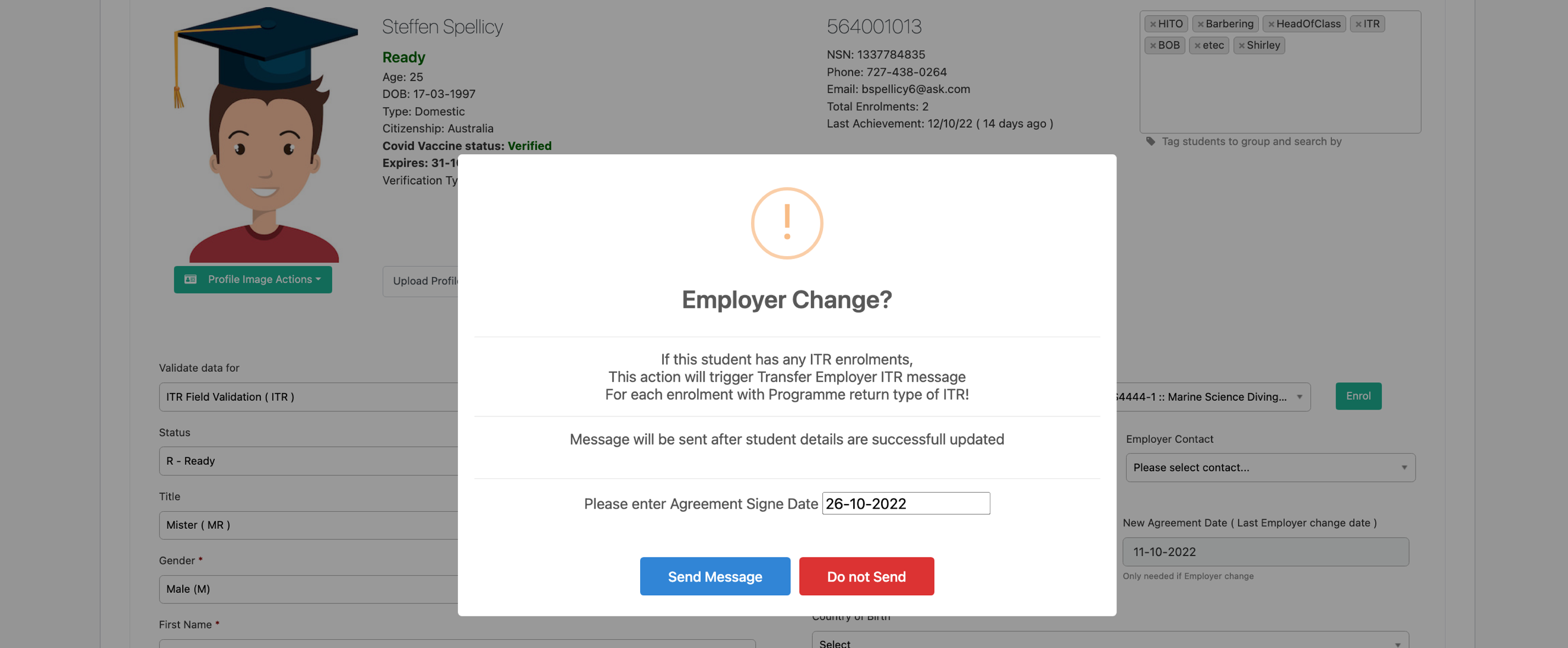
If the new organization that is selected as the employer is not properly setup, you might experience below error. Go to the organisation and set the Location Authority and the Industry code first before you can use the organization as a new employer for an ITR validated student: