The ITR determines whether a programme enrolment is to be COMPLETED or not. This process is done on a daily basis through the ITR completions service. It runs at approximately 5am each morning.
ITR enrolment cannot be completed in SELMA until is completed in ITR.
Once a student has achieved all components in an enrolment, you can use the Fetch enrolment details function to get the information sitting in the ITR:
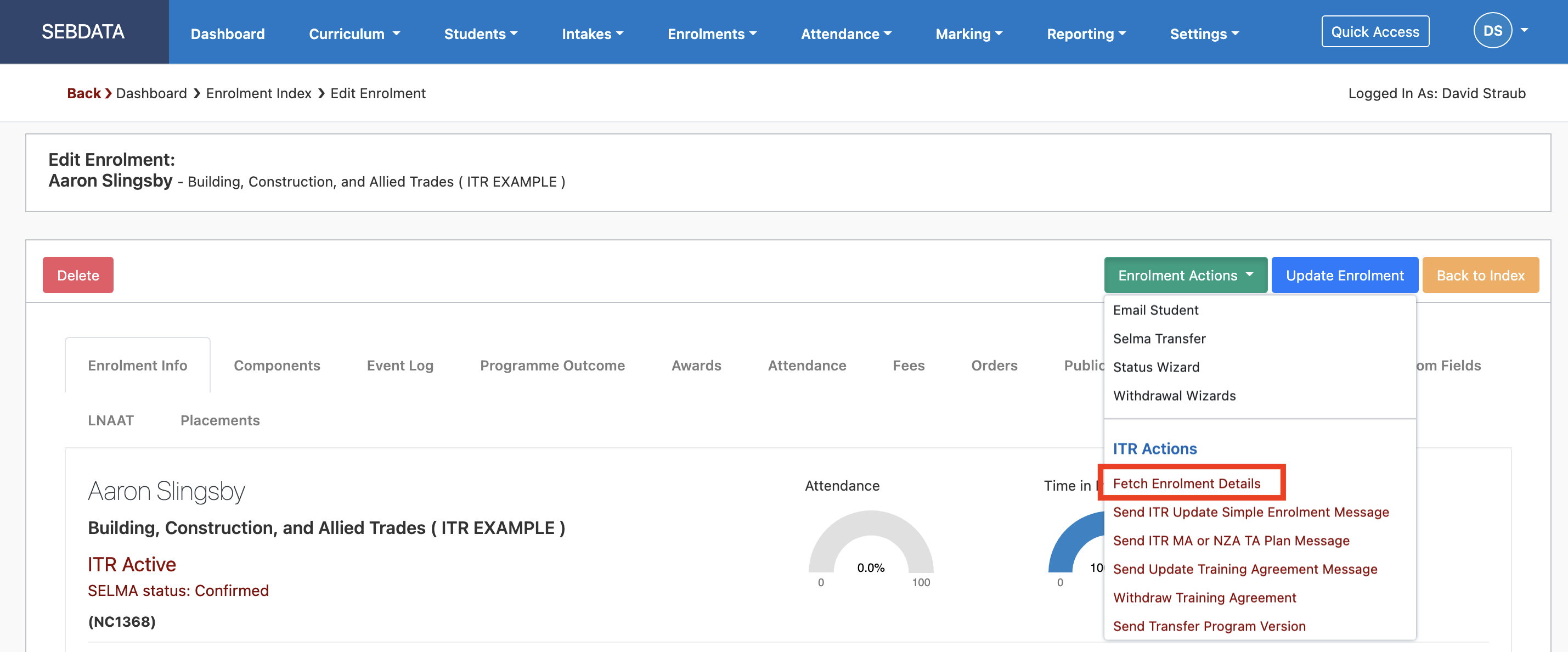
A pop up will open and you can trigger the fetch by clicking “Fetch enrolment details”, the button will then change to “Refresh ITR Enrolment Status”. It can take up to 15 minutes for the data to come through, you can check later on by clicking the “Refresh ITR Enrolment Status” button:
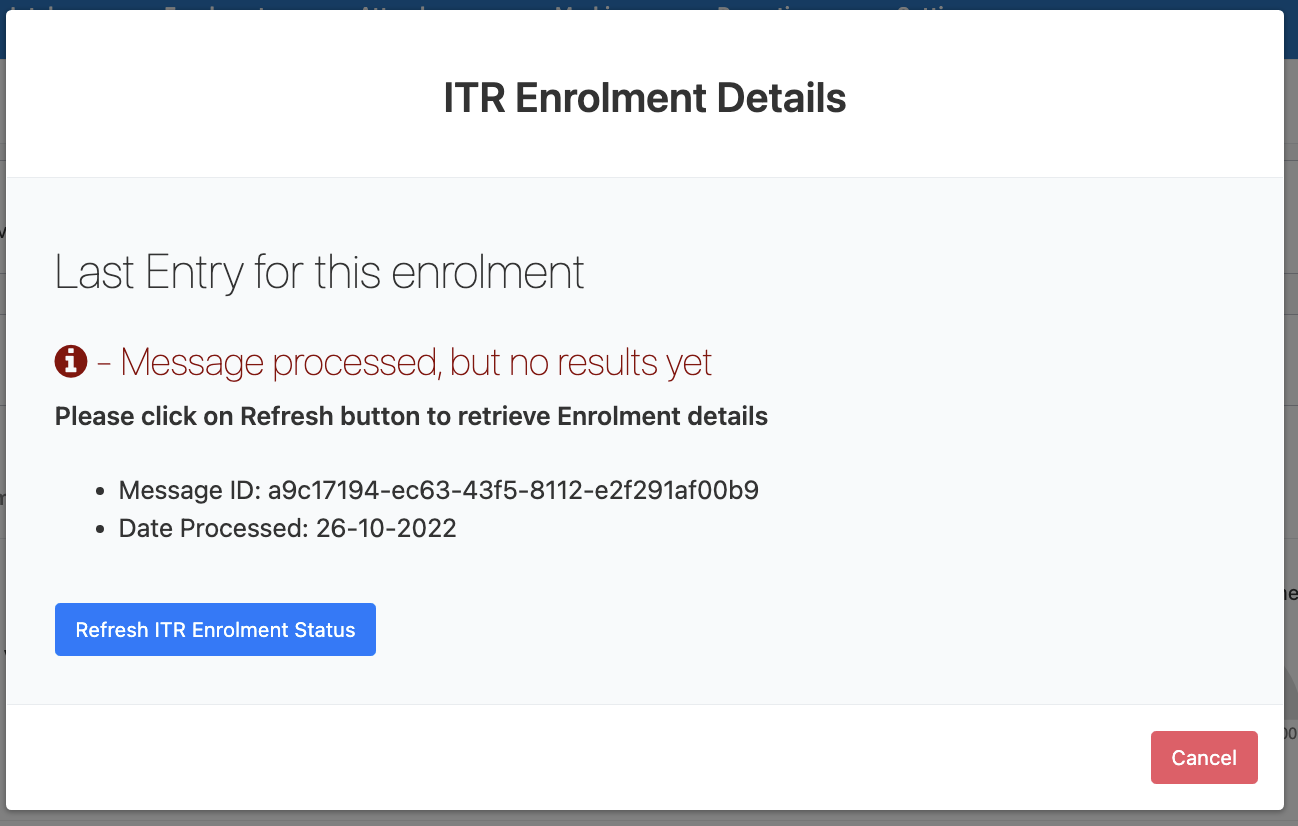
If not all components are complete, it will show the status of the enrolment and all components.
If the enrolment is in fact complete, you can now update the enrolment and SELMA will complete everything correctly. No further reporting is required, and the enrolment is concluded.
