Withdraw Training Agreement
When the learner ceases training with the employer and does not intend to continue training at any time in the future, the training agreement should be withdrawn. Withdrawing the training agreement will cause all ACTIVE, GRACE, HOLD or PENDING programme enrolments to be withdrawn and the training agreement status set to FINISHED.
The withdrawal date must reflect the date the training actually ceased. A withdrawal of a training agreement cannot be:
- before the signed date of the training agreement
- before the most recent participation start date of any programme or sub-programmes associated with the training agreement, or
- future-dated.
When a training agreement is withdrawn and a training plan exists, then the training plan end date is set to the training agreement withdrawal date. Where the learner is a modern apprentice, the MAC should be informed of the withdrawal and the date of the withdrawal.
To initiate the process of withdrawing a Training Agreement in SELMA, simply edit the enrolment and choose “Withdraw Training Agreement” from the Enrolment Action Menu.
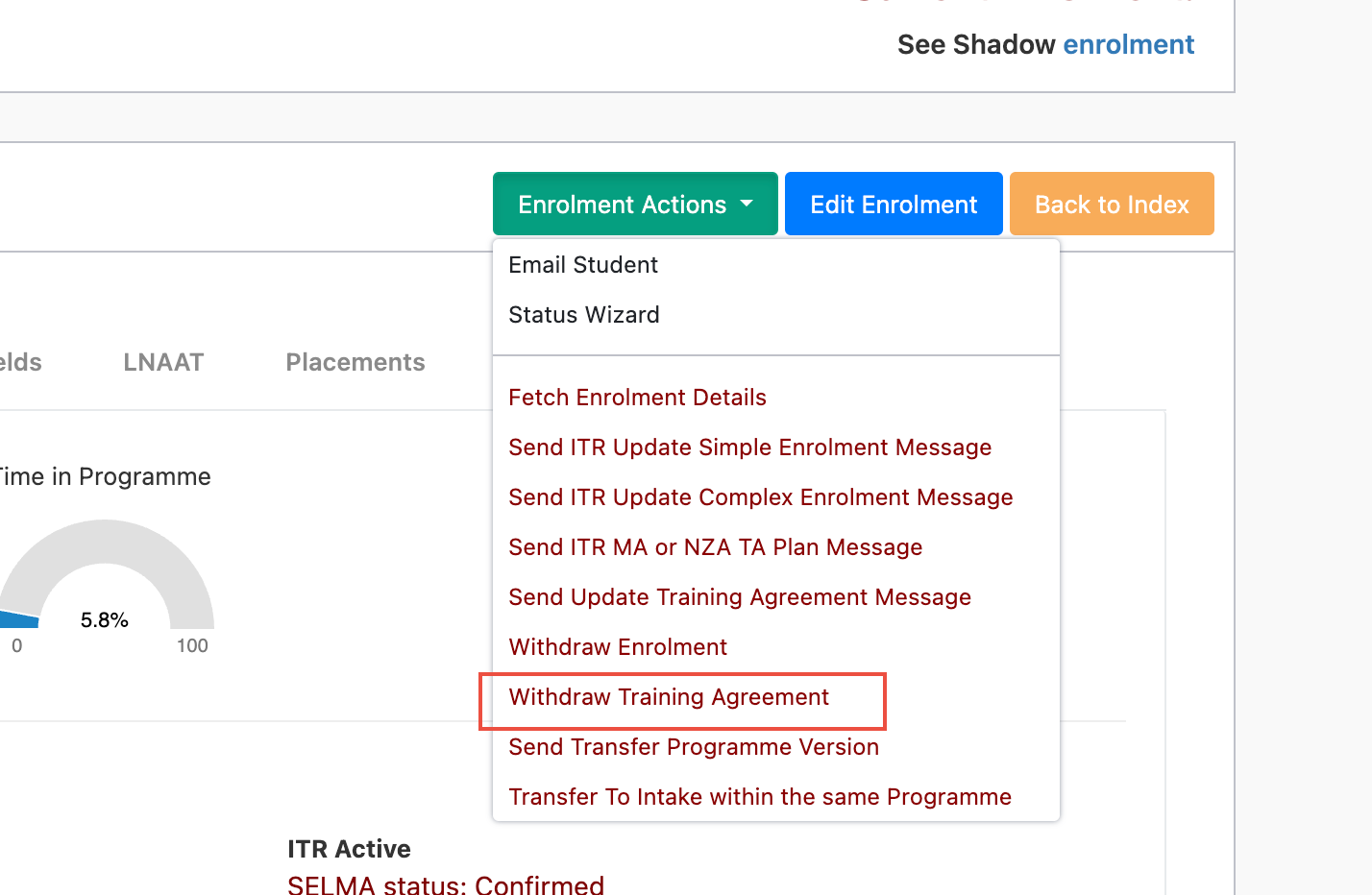
Upon selecting this action, a new pop-up window will appear. Please input the date of withdrawal, specify the reason, and include any necessary notes.
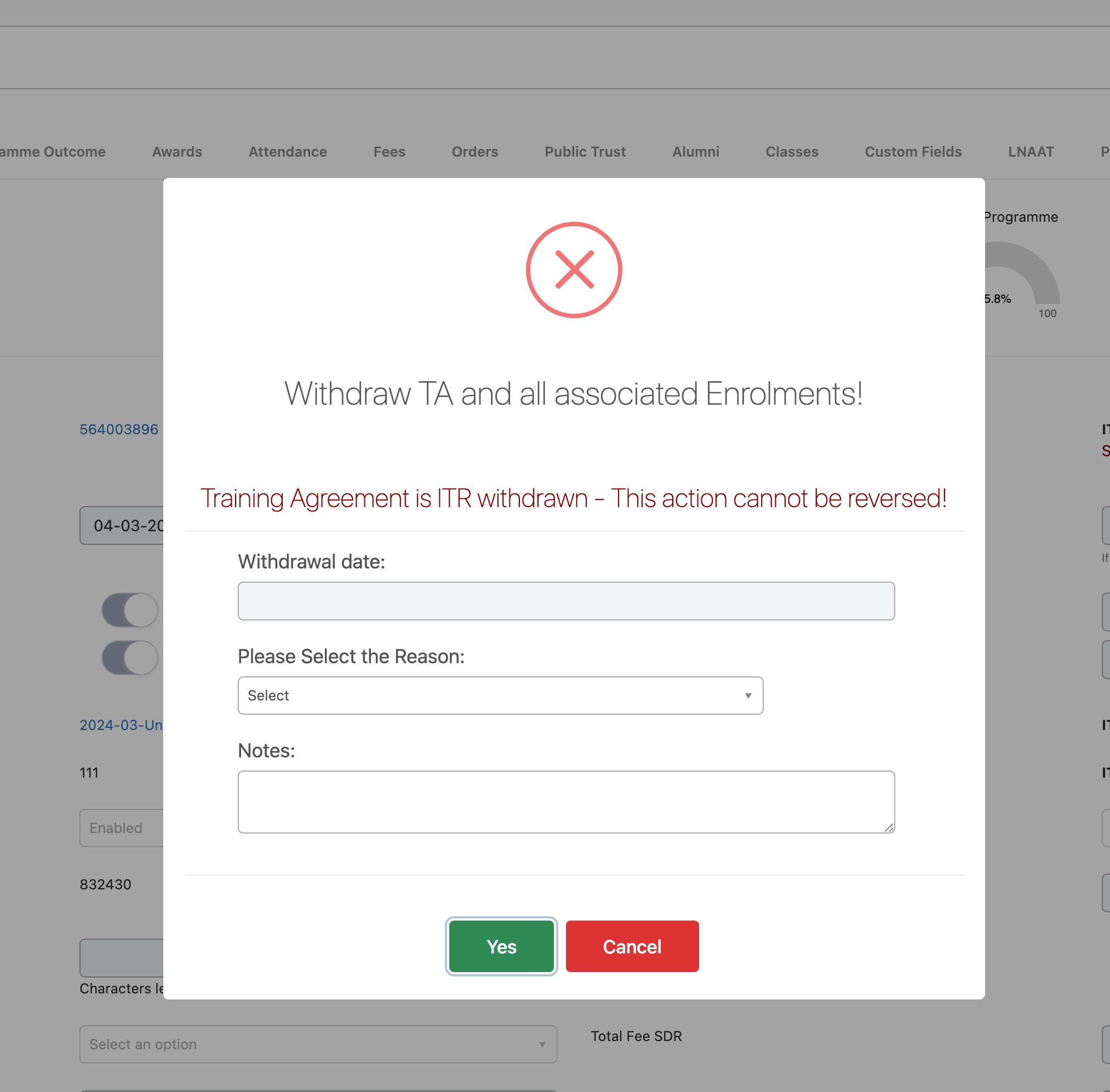
Select the “Yes” button and submit the Withdraw Training Agreement Message to ITR.
Upon successful submission, you will receive a confirmation message.

To review the status of the returned ITR message, navigate to Reporting -> ITR.

Withdraw Enrolment
Where a learner has stopped training in a particular programme and does not intend to continue at any stage in the future, the learner’s enrolment should be WITHDRAWN. The withdrawal date can be prior to the date that it is reported as long as it is after the participation start date of the enrolment. A future-dated withdrawal cannot be entered. If the withdrawal date was entered incorrectly, this can be changed by entering a new withdrawal date for the enrolment, as long as the new withdrawal date is no later than the old withdrawal date.
Programme enrolments will be automatically WITHDRAWN when a training agreement is withdrawn.
The key distinction between withdrawing a Training Agreement and withdrawing an enrolment lies in their scope. Withdrawing an enrolment will only affect a single enrolment within the Training Agreement, whereas withdrawing the Training Agreement itself will impact all enrolments associated with it.
To withdraw an enrolment from the Training Agreement, simply edit the enrolment and select “Withdraw Enrolment” from the Enrolment Action Menu.
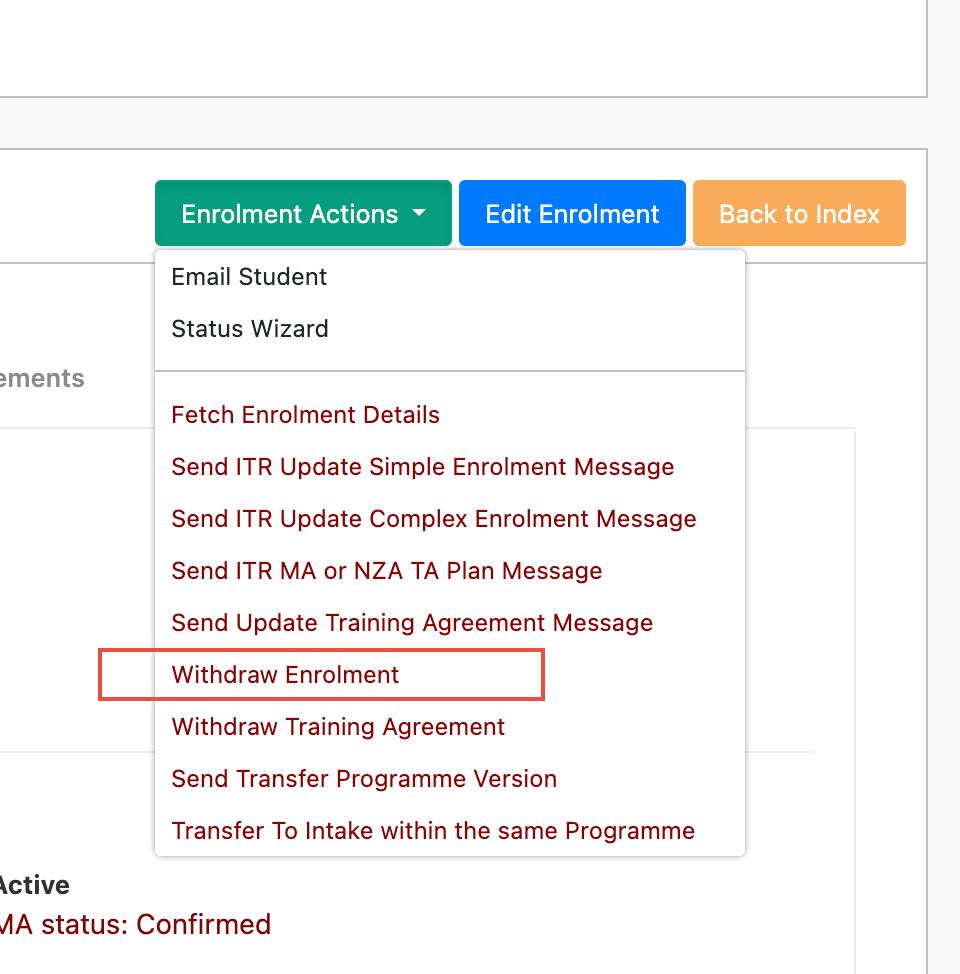
Upon initiating this action, a new pop-up window will appear. Please input the withdrawal date, reason, and any necessary notes.
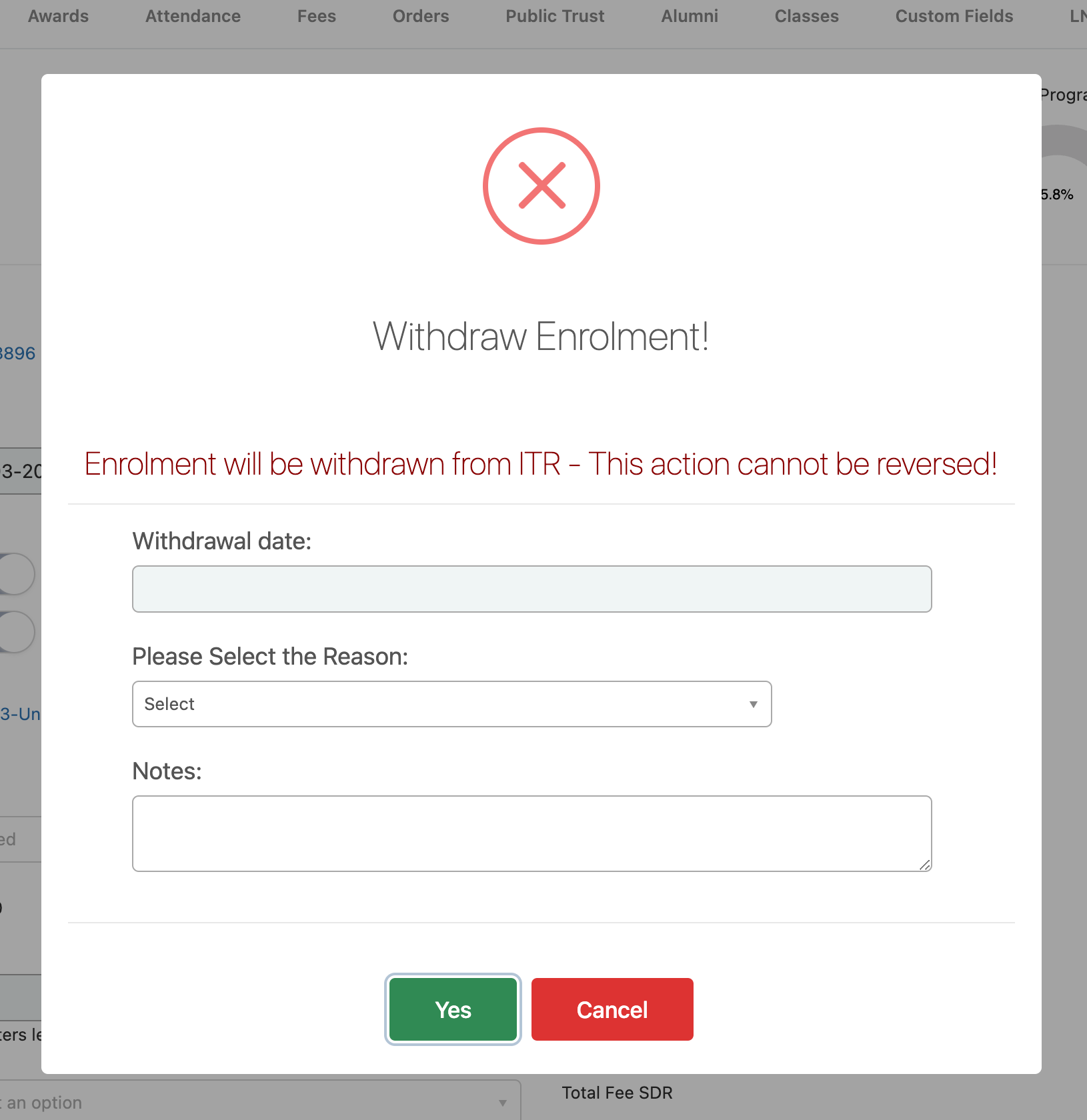
Select the “Yes” button and submit the Withdraw Enrolment Message to ITR.
Upon successful submission, you will receive a confirmation message.

To review the status of the returned ITR message, navigate to Reporting -> ITR.

