Create Employer and Contacts
Before creating students and validating them for the ITR, the organization (employer) and the contact within the organization should be setup. For this, create an organization as usual under Settings -> Organisations and make sure that the Location Authority and the Industry Code are set for the organisation:
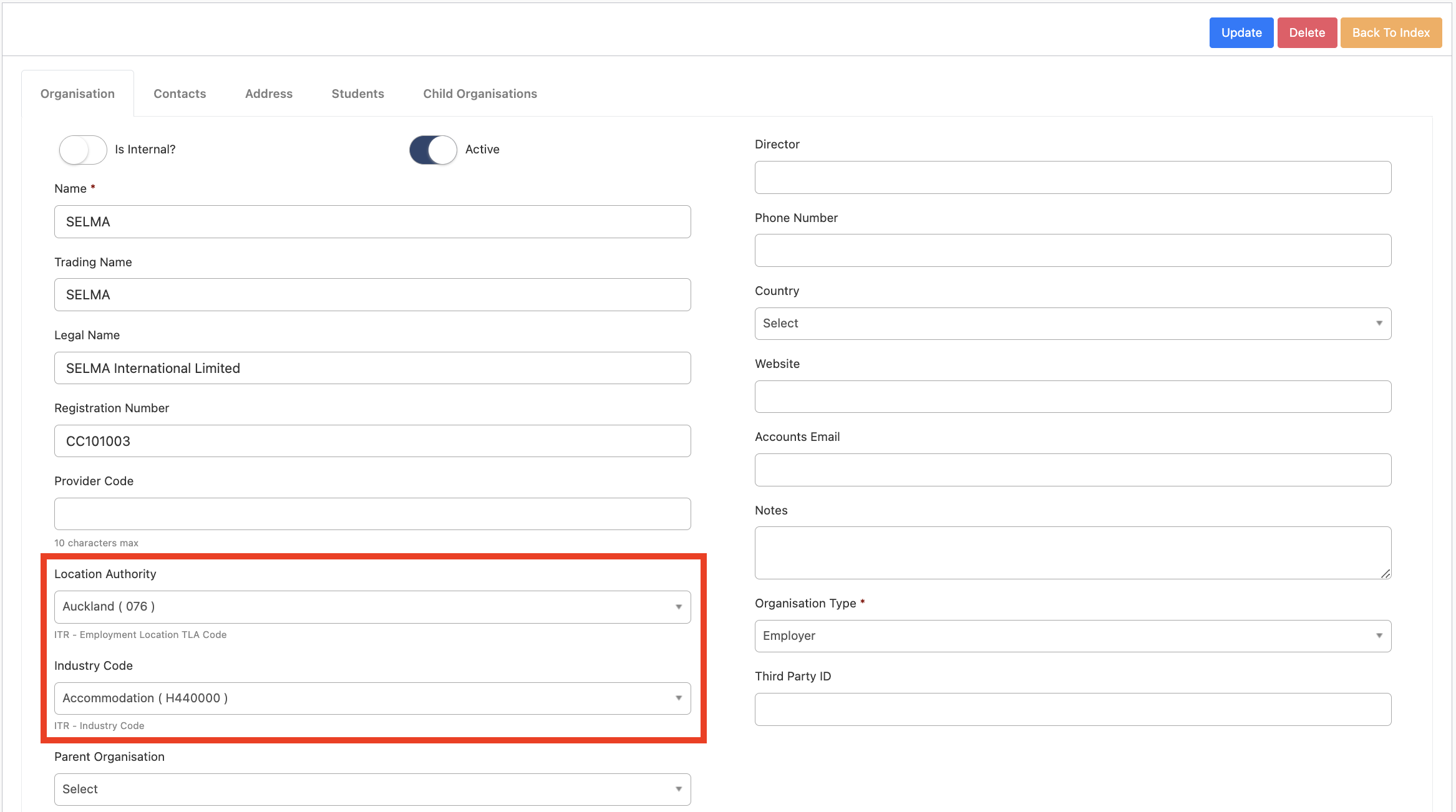
After that, make sure that there is at least one contact created and linked to the organisation:
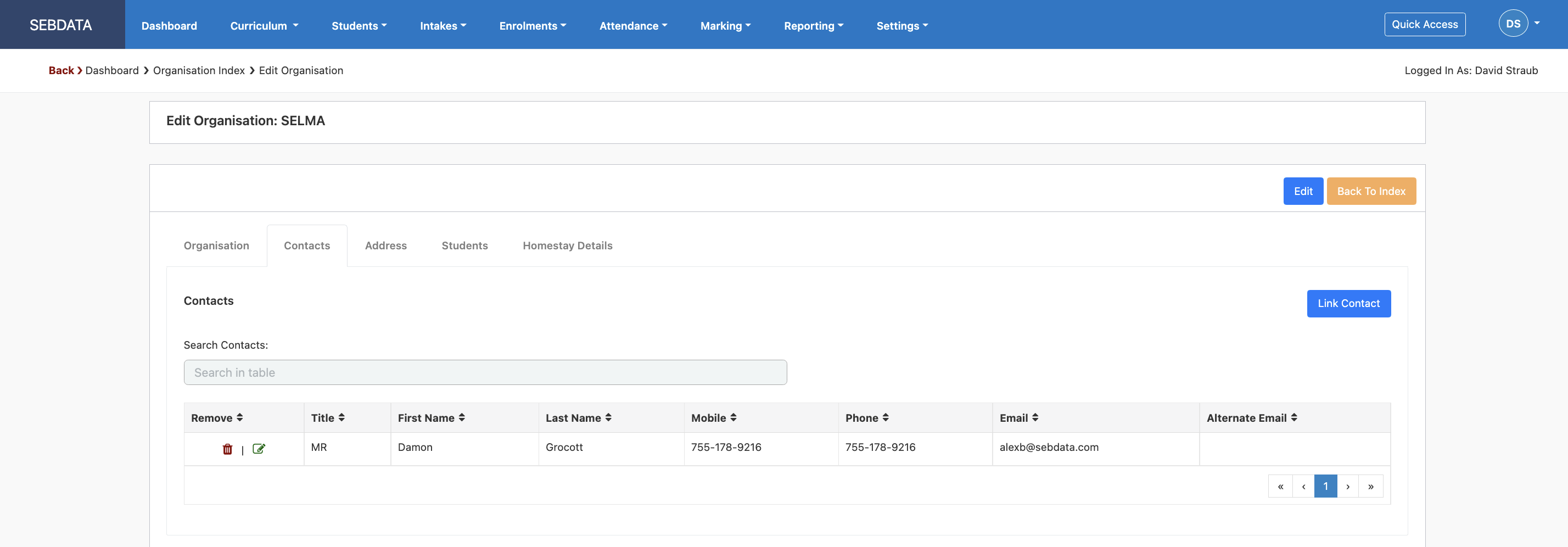
The organisation and the contact will later be used to link against the student as the Employer for the students’ studies.
