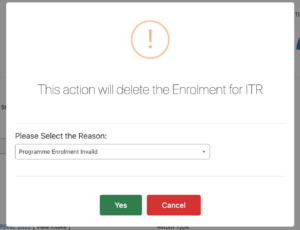Delete an ITR Enrolment
In an ITR enrolment, click on Edit then click on the red Delete button on top right. A dialog window will pop up to choose the reason for the deletion. Once the message is confirmed, the enrolment will be deleted both from SELMA and the ITR: