Manage Messages in the ITR Reporting Screen
To navigate to the screen below, go to Reporting -> ITR.
This is the central screen that shows all the messages going to the ITR and their responses. It is an extremely helpful screen to see what is awaiting a response, has validation errors or was processed successfully:
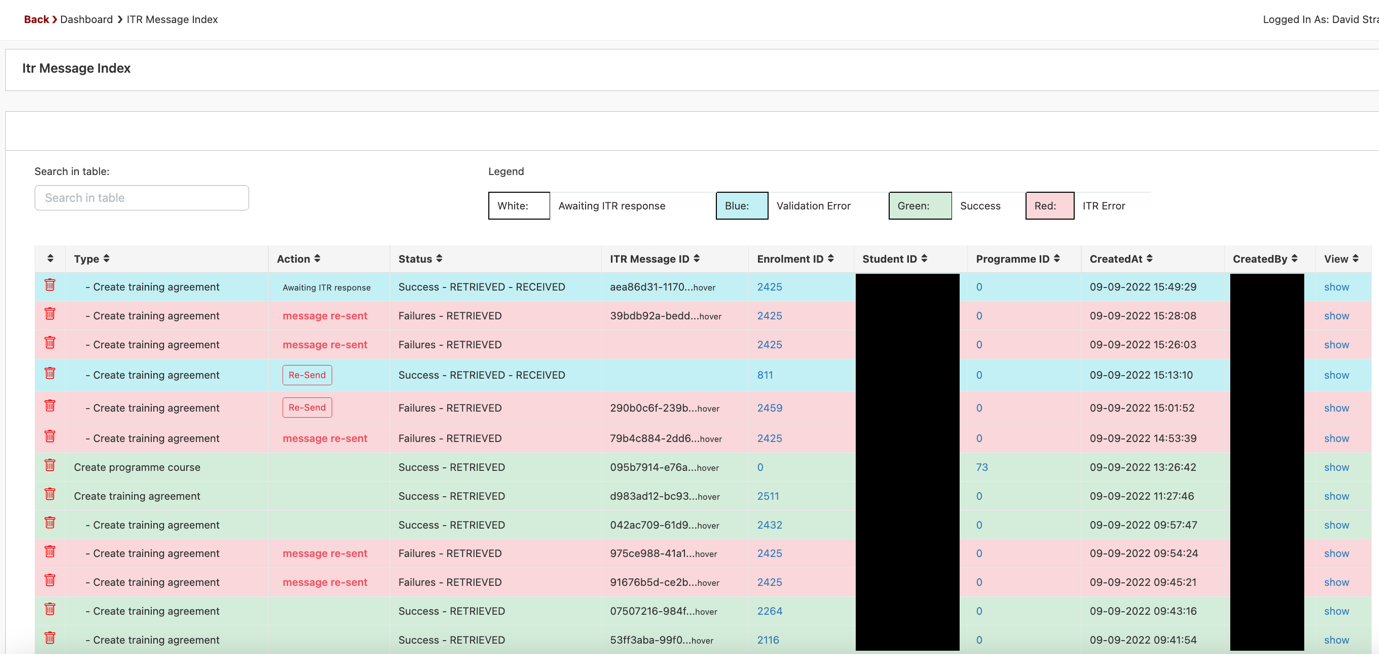
All messages in RED will need your attention, click on show to see the details of the message. You can see both the message sent on the left and the response on the right. SELMA will show the error in red, in below example a unit standard is not registered for the provider with NZQA.
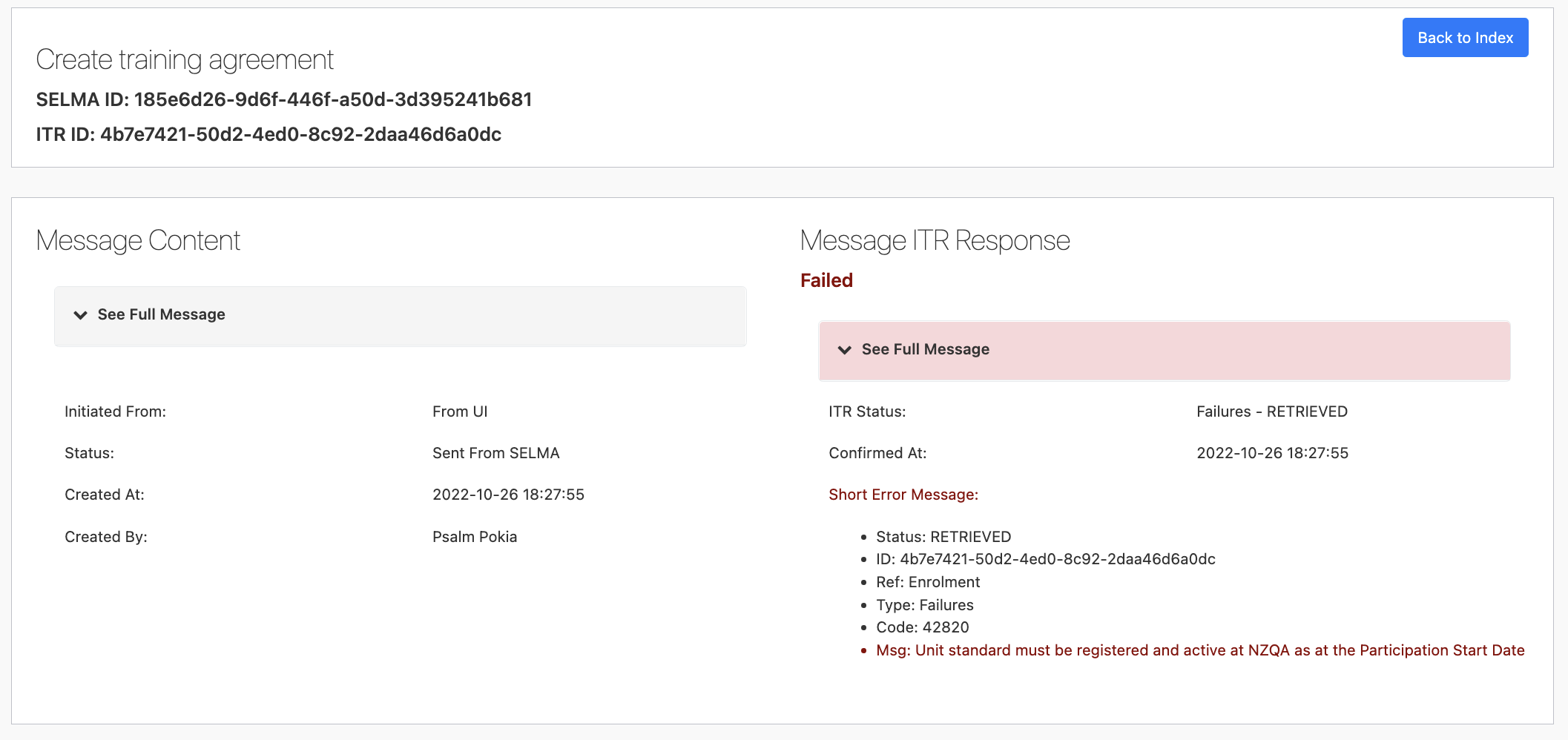
You can use the “See Full Message” button to extend the message and to see the full XML code that was sent or retrieved from the ITR.
