Validate students for ITR
You can either create a new student or open an existing student and set the “Validate data for” option to ITR. With this validation on, SELMA will check if all required data on the student is recorded before saving the record. Below screenshot shows the error message with detailed instructions of which fields need to be set to successfully validate the record for the ITR:
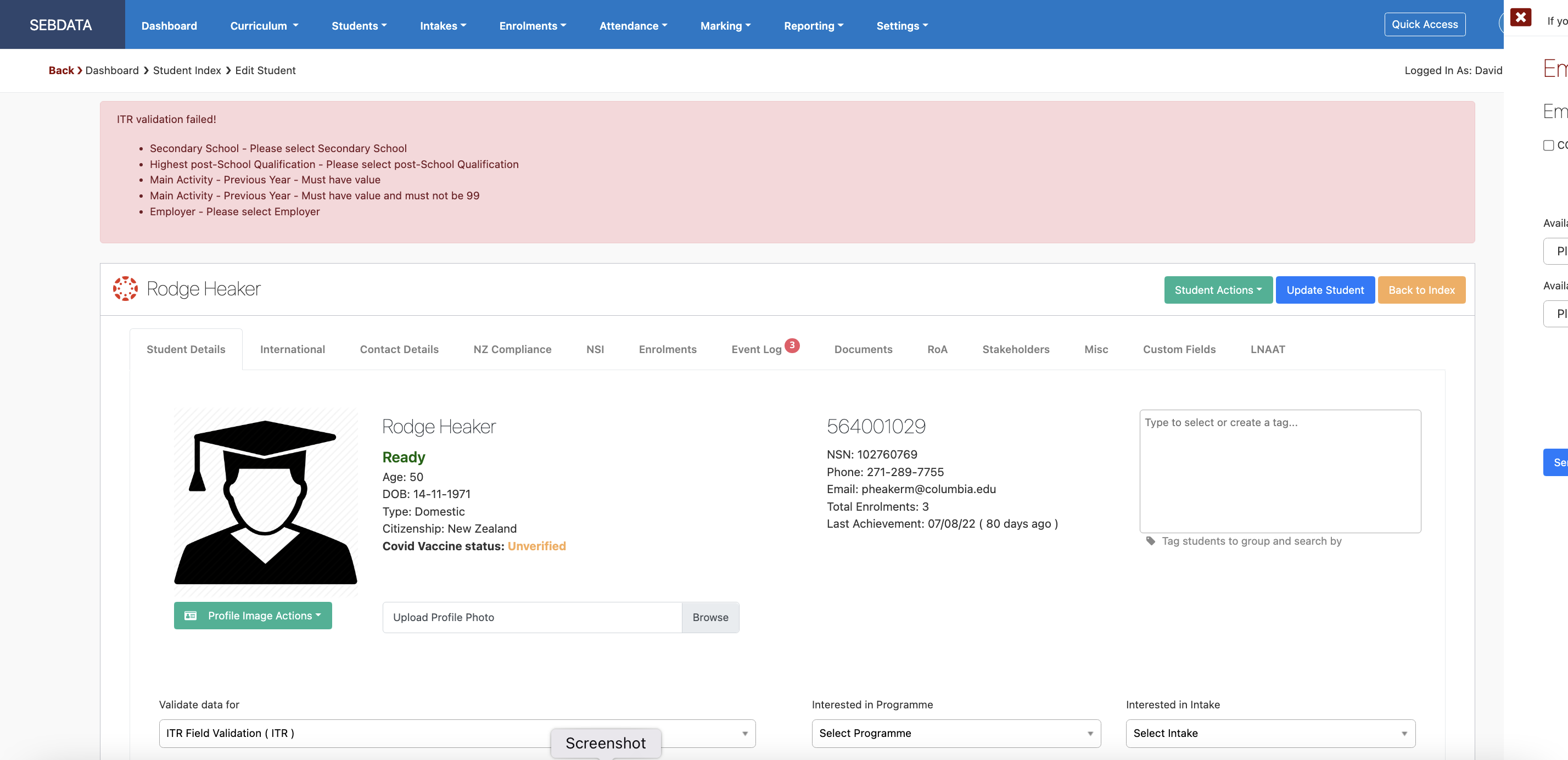
Once all data is entered and the record saved, the student is ready to be enrolled into an ITR programme.
