In SELMA navigate to Enrolments -> Enrol Student(s)
On the enrolment screen, select the intake you would like to enrol learners into. If the intake funding is set to NZA & IT, an extra drop down will show you for you to set the fund for the specific student you are enrolling (Please select Enrolment Funding).
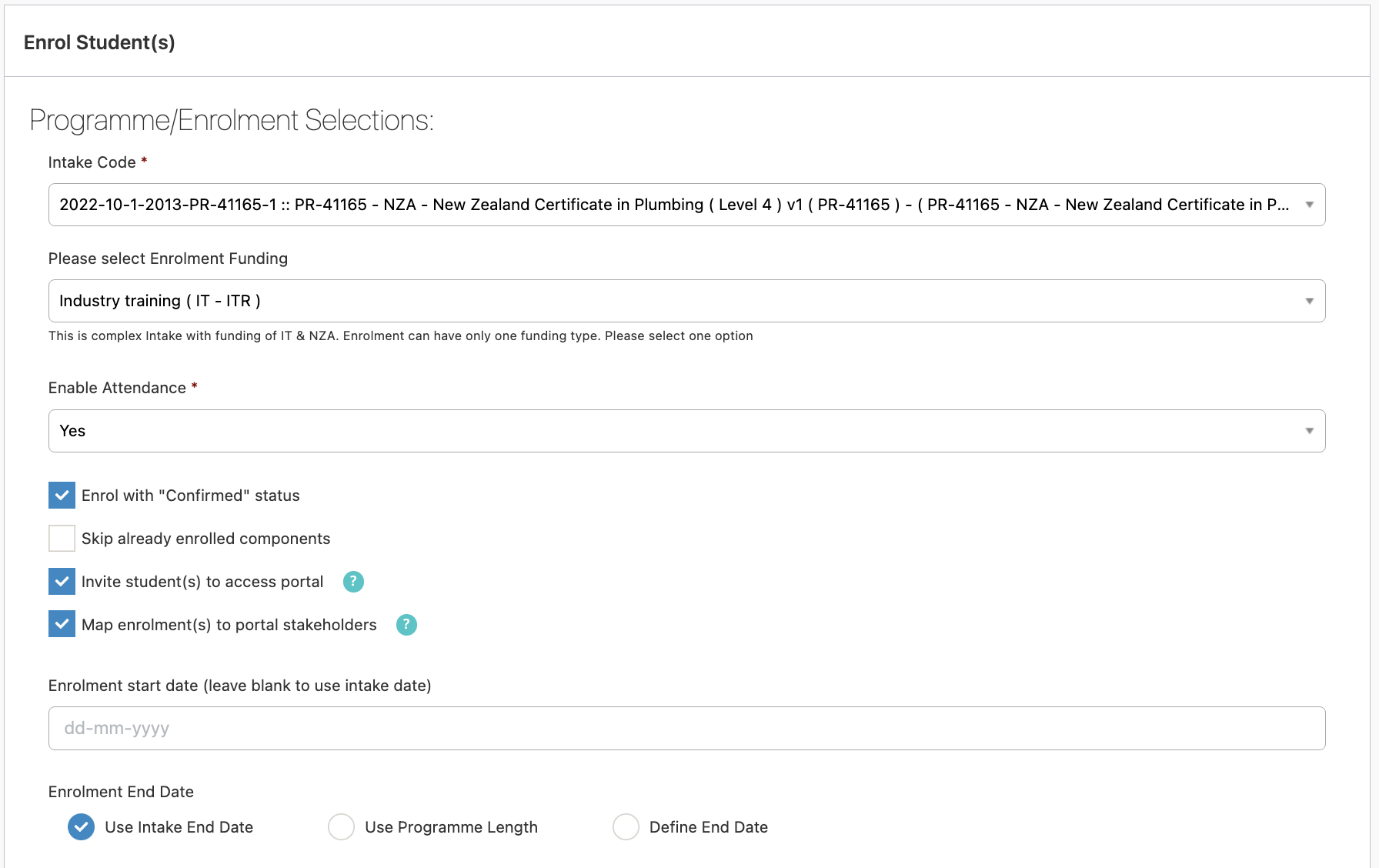
Set all other parameters as usual when enrolling a student.
A little further down, you can choose the students you would like to enrol. If the “Intake interested in” is set on the student record, you will find the students by choosing the intake and hit “Search”:
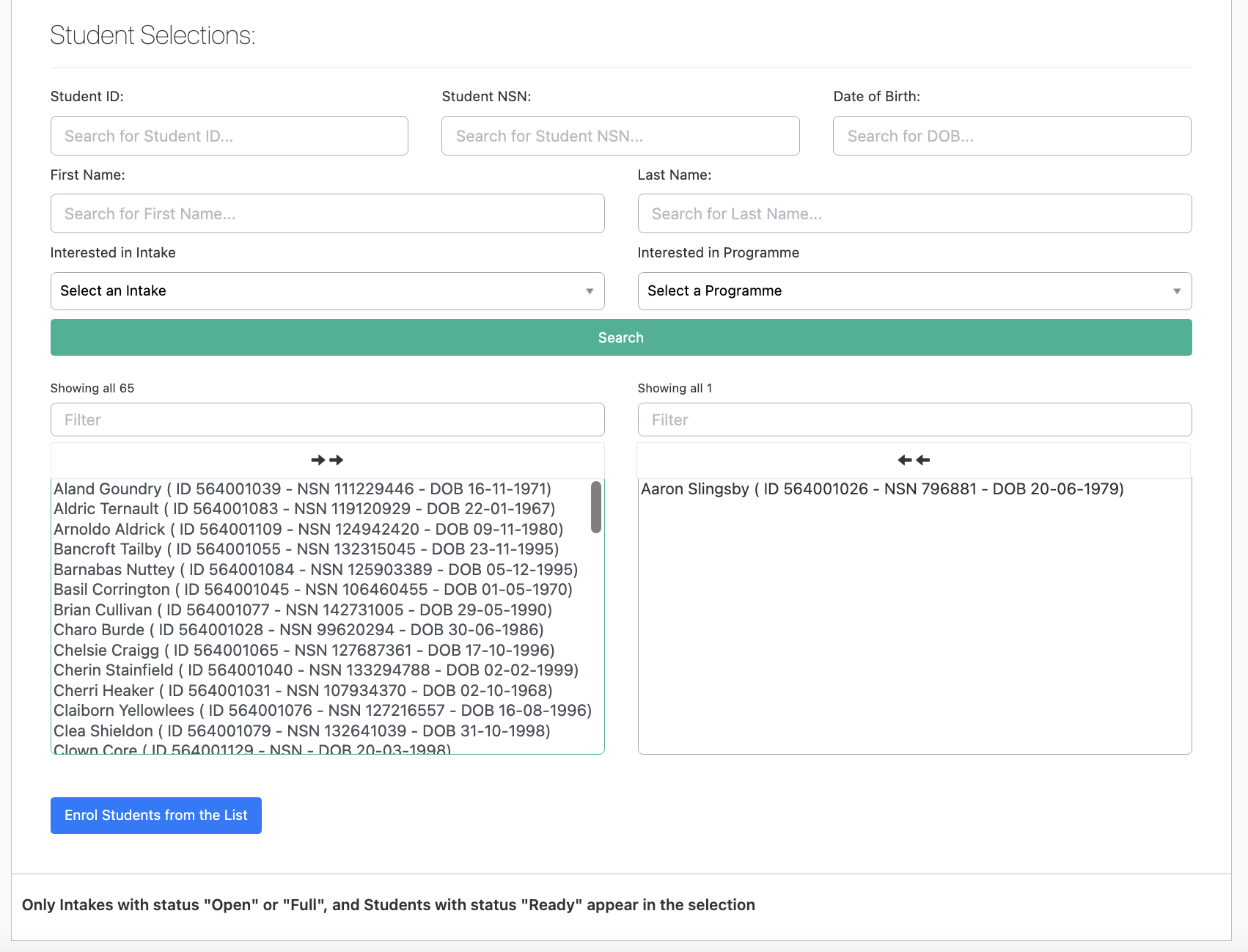
Once the student(s) is/are selected, you can click the “Enrol Students from the List” button.
If one or many of the students you have selected are not ITR validated, SELMA will show an error like below. Go back to the student record and validate the student for the ITR
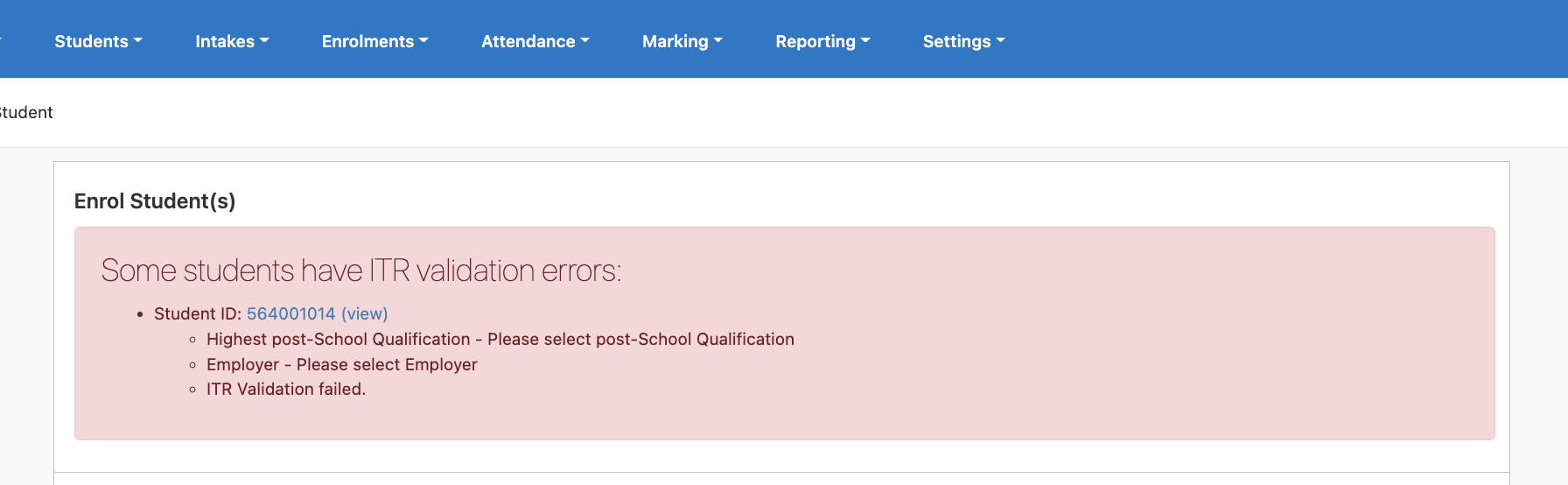
If everything is correct, the enrolment will process and SELMA will show the result screen as shown below:
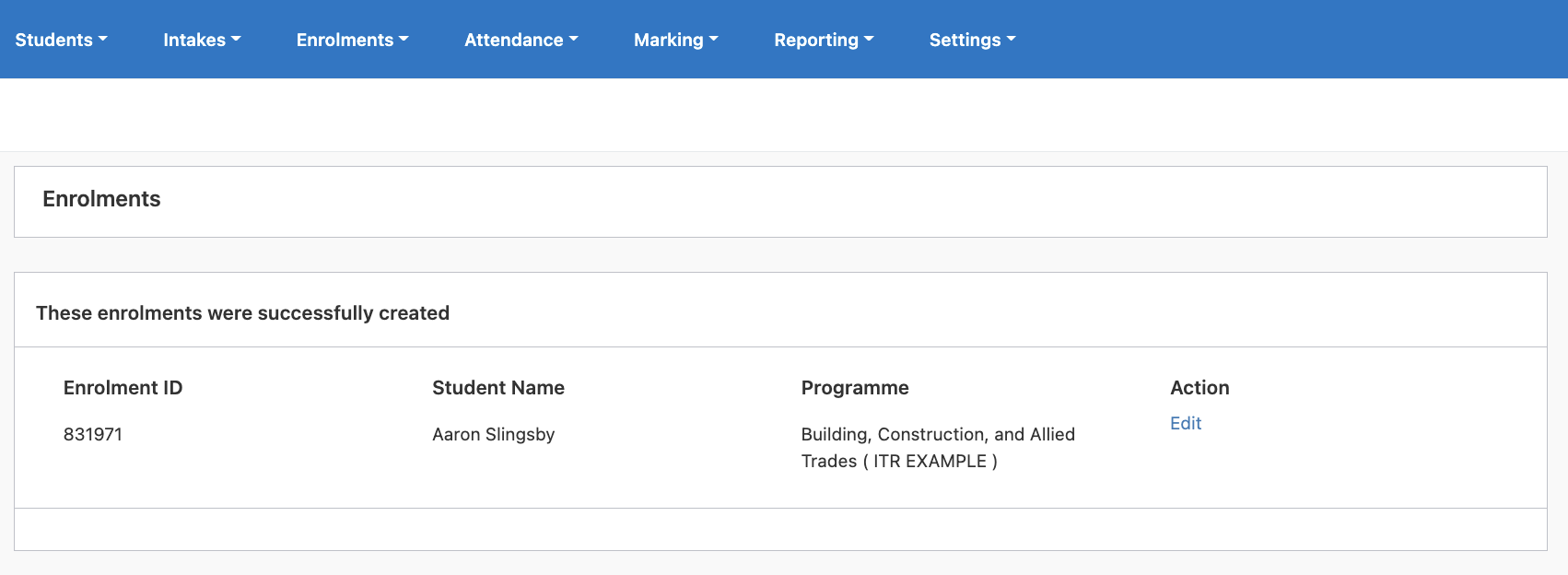
Simultaneously, the create training agreement message will be sent and will be visible under Reporting -> ITR:
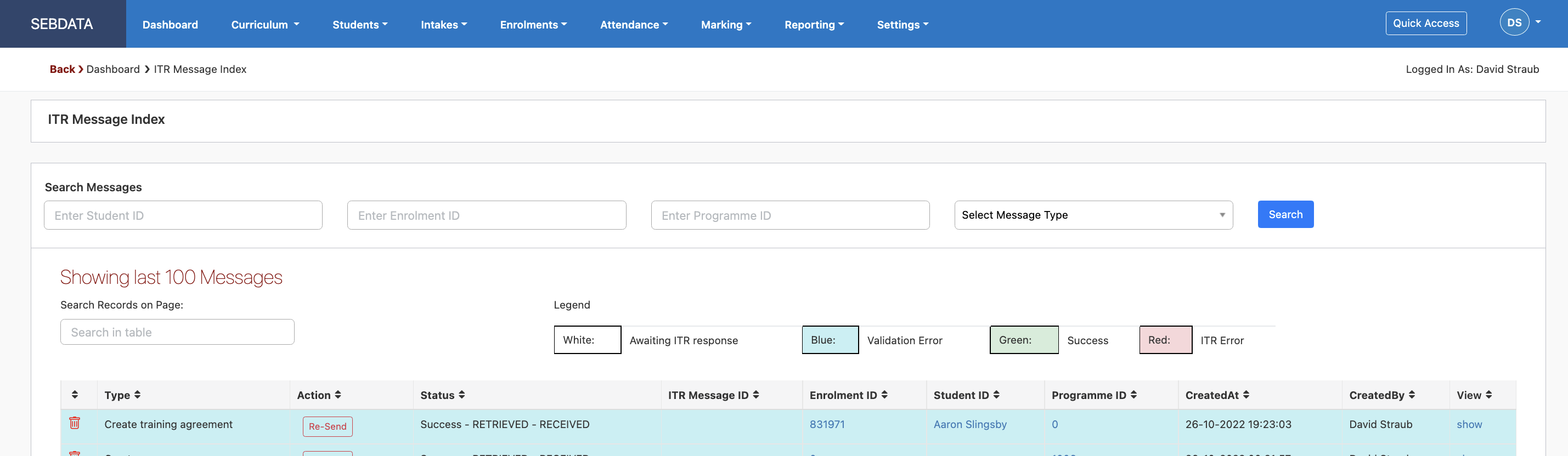
Looking at the enrolment, the status will show “Awaiting ITR Response” until the ITR confirms the message as successful. This can take up to 15 minutes:
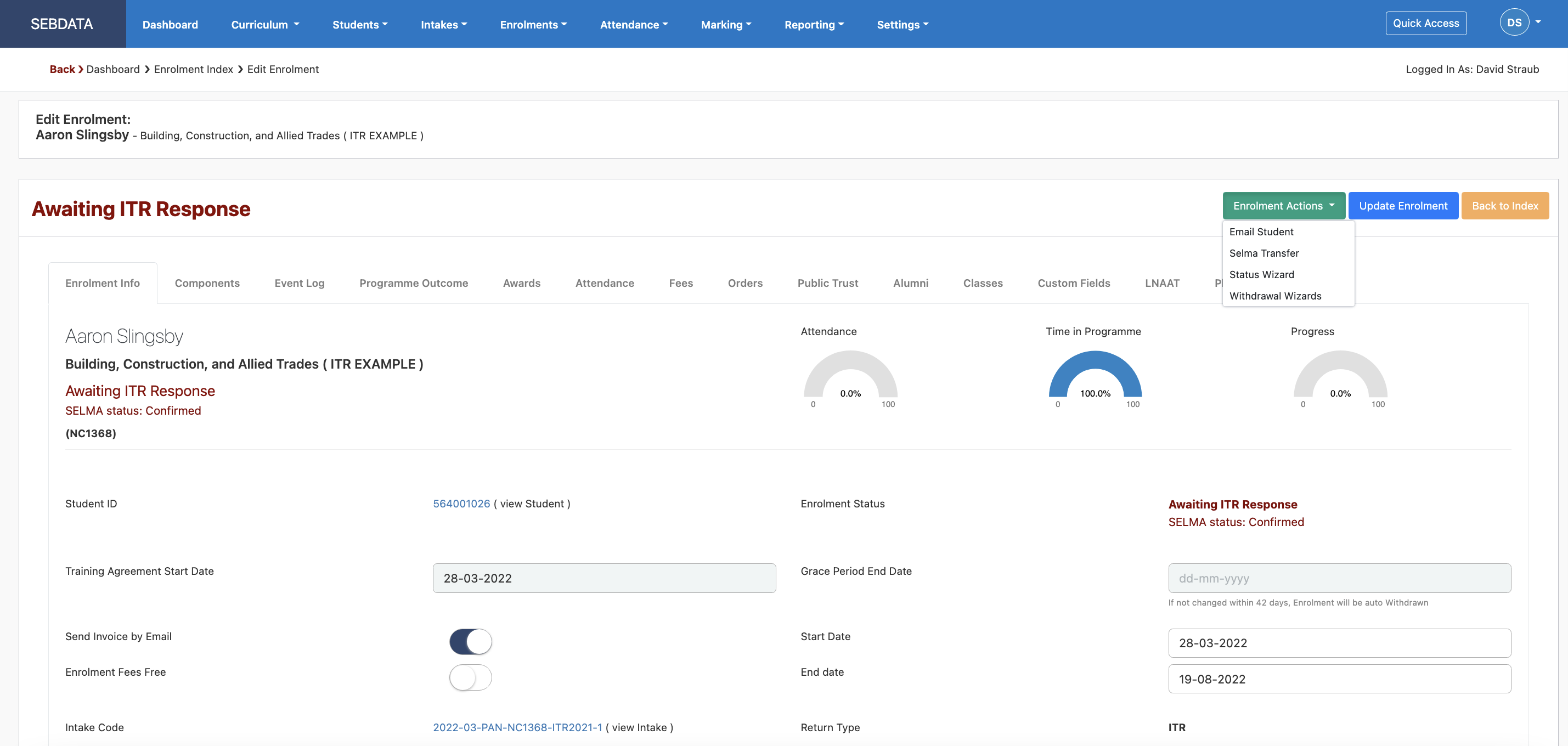
Note that the “SELMA Status” shows as “Confirmed”. The SELMA status and the ITR status may not be the same depending on the stage of the enrolment and the potential message confirmations SELMA is waiting for.
